Sqworl is a free visual bookmarking website for teachers and students. Sqworl basically saves the screenshot of each of the bookmarked URL. With the help of Sqworl, teachers get to organize visual bookmarks of important websites, which they want to share with different group of students. It allows to create different groups of bookmarks in your Sqworl account. You also get to share any of the group of bookmarks from your account by sharing the unique URL generated by Sqworl for each group of bookmarks. You also get to see graphical representation of the statistics of total views in last 30 days. You can also search for any bookmarked groups by searching any keyword.
There are many online websites with better educational tips for every subject and many teachers are starting to use these websites to help their students. Often teachers need to organize these websites for their students according to their need. And, Sqworl helps in organizing these websites as visual bookmarks into different groups.
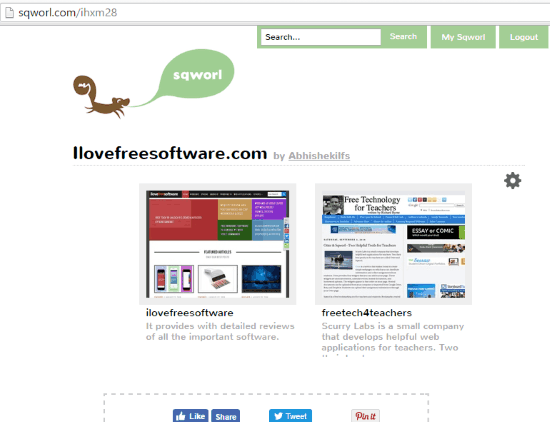
Unlike other visual bookmarking websites like revisit.io, it doesn’t require to downlolad additional tools like Bookmarklets to capture screenshot of your bookmarks.
How To Create Group Of Visual Bookmarks With Sqworl
Sqworl is a very useful visual bookmarking website for both teachers and students. It acts as a bookmark manager and also allows teachers/students to share group of visual bookmarks created by them. You just need to signup on the website to use it.
After signing up on the website, first you need to create a new group of important bookmarks by clicking on Create New Group. Here, you can give a group title and then paste the URL you want to bookmark in Add New Link. You can also provide a description of the group in Group Description. You can also see the preview of your group by clicking on visit group.
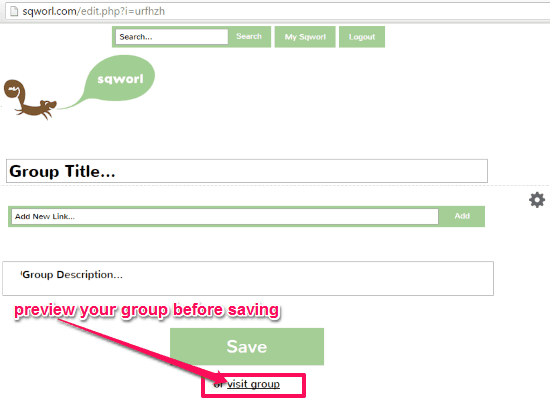
Once the Group is created, you can add as many Bookmarks to it as you want. And for that, you simply need to click on the edit option on the group you want to edit. Here also you simply need to paste the URL in the designated box and then give some description about it in the box that appears below the screen capture of the added URL.

Similarly you can create as many groups of bookmarks you want.
On going back the home page by clicking on My Sqworl, you can see all the groups of bookmarks that you have created. As I have already mentioned earlier, groups can be shared with the help of a unique URL. These unique URLs can be copied from group shortcuts on the home page.
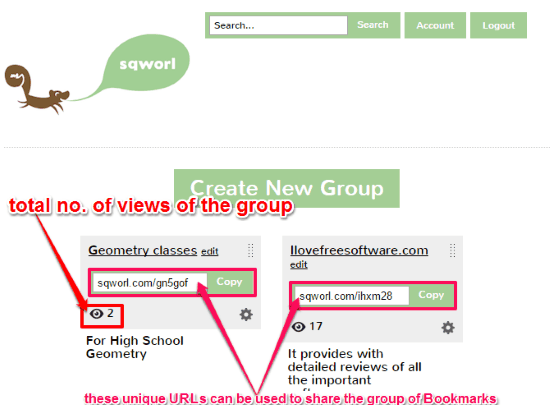
You can open any of your group by clicking on their title in the group shortcuts on home page. You will get 3 useful options in the settings icon in the group page. These options are Open in Sqworl Explorer, View Stats, and Open All Links.
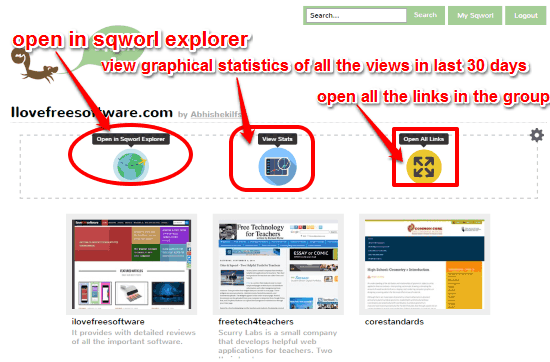
Sqworl Explorer basically opens up a new window with all the URLs in the group listed on right side of the window and the selected URL opens in the left side of the window.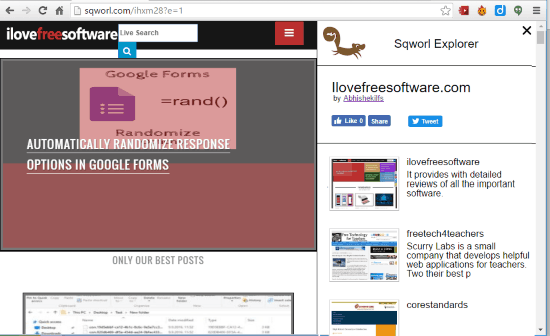
View Stats shows the graphical representation of the statistics of total number of views of the group. Open All Links opens all the bookmarked websites listed in the group.
Students can also search for any topic in the search options and it will show all the relevant groups by all the Sqworl users.
Verdict:
Due to visual bookmarking, you can always see the screen capture of homepage of the bookmarked websites. And, during my use of this website, it worked really well and delivered what it promises.