Cram is quite an amazing website to create flashcards online. You can use Cram to learn using flashcards, as well as create your own flashcards. Cram has a large collection of flashcards, covering a myriad array of topics/subjects like mathematics, computers, foreign languages etc. Apart from that, it also has flashcards for different competitive exams, and on specific interest areas like law enforcement, medical, and even military. What’s more, Cram also lets you create your own sets of flashcards, which can be easily edited, or shared with others via email. You can create as many sets of flashcards as you want, and they’re all synced to your free account.
To top it all, Cram also has mobile apps for iOS and Android, so you can easily take your flashcards anywhere. Sounds interesting, doesn’t it? Let’s dig in a little deeper.
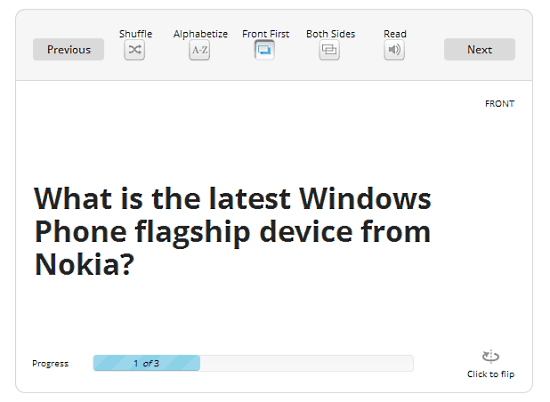
Cram: Sign Up and Primary Web User Interface
Before getting started with Cram, you need to create a free account. Doing so is a routine affair. Simply head over to the homepage and click the Sign Up button on the top right corner. After that, enter a username, email and password, and you’re all set (Alternatively, you can also Sign Up using your Facebook, Twitter or Google account credentials). Once you’re signed up, you’re directed to your Cram dashboard page. Here’s how it looks like:
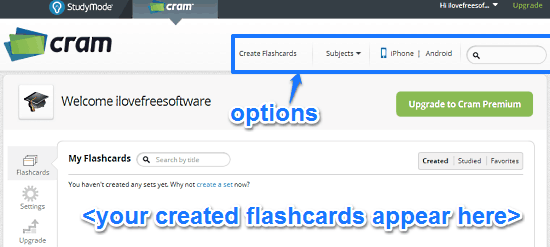
As illustrated by the above screenshot, Cram features quite a simple and straightforward user interface. Primarily, it consists of a list of all of your created flashcards, under the My Flashcards section. You can also use the search bar to search for any particular flashcard set. Apart from this, there’s an options bar having a couple of options. These let you create flashcards and browse the listing of existing flashcards (using the Subjects drop down item). There’s also links to the homepages for the iOS and Android versions of Cram. Pretty simple stuff!
How To Use Cram To Learn Using Flashcards, Create Your Own Flashcards?
Using Cram to learn using flashcards (and to create your own flashcards too) is really easy. You can use the Subjects menu item to browse the listing of all the subjects on which flashcards are there on Cram. There’s a handful of categories (and sub-categories), like education, military, computers, competitive exams, and law enforcement. Once you’ve found the subject/flashcard set you’re looking for, you can use the following keyboard shortcuts to go through them:
- Right/Left arrow keys: Navigate between flashcards.
- Up/Down arrow keys: Flip the card over (to reveal the answer).
- H key: Show hint.
- A key: Read text to speech.
Really simple, isn’t it? Apart from that, each flashcard set consists of handy options that let you print/export it as PDF, and share it with others. You can also specify whether you want to study a range of flashcards, or the entire set. Each flashcard set also consists of three extra tabs: Memorize (that lets you, well, memorize the answers to flashcards to learn better), Test (for testing your skills) and Games (consisting of some simple flash based games).
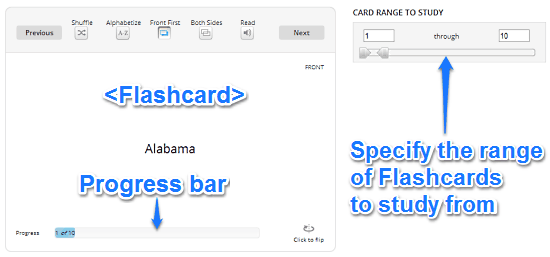
Similarly, Creating Your Flashcards is also fairly basic. Here’s a little step by step process, detailing how to do it:
Step 1: Click the Create Flashcards option on the top. On the next screen, give your set a title and description. You can also optionally file your set under one or more subjects, as well as toggle its privacy (private or public).
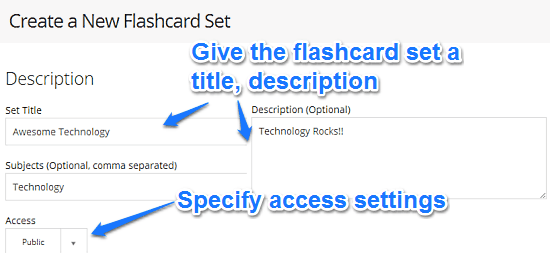
Step 2: Scroll down the page to enter Questions and Answers on each Flashcard (represented as having two sides, Front and Back). Each entry (both sides) can be individually formatted, and can include images, lists, and even different languages. To add a new card, simply press TAB key.
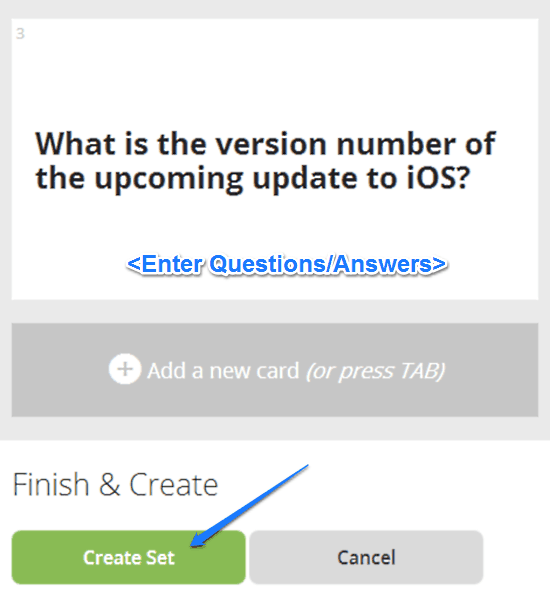
That’s it. Once you hit the Create Set button, your Flashcard set is created, and saved to your free account. Now, you can easily access this Flashcard set as many times as you want. You can use either the keyboard shortcuts discussed in the article before, or use your mouse to go through the Flashcards. Here’s a little animated graphic, showing it in action:
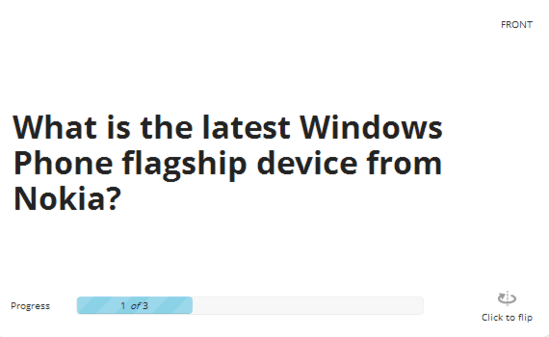
Pretty awesome, isn’t it? As illustrated by the above animated graphic, the flashcards created via Cram are simple and easy to use. You can easily share your flashcards with others via email. To do this, simply select the flashcard set that you want to share (from the My Flashcards section under your profile), and click the Share button. Next up, enter the email address(es) of the people you want to share the flashcard set with, hit send. That’s it. Your recipients will directly receive an invitation to try out your flashcard set in their email inboxes. And the best part, they don’t need to have an account with Cram to try the flashcard set.
Take Your Flashcards Everywhere With Cram’s iOS and Android Apps
Cram provides dedicated apps for iOS and Android mobile OS platforms, so that you can have instant access to the entire collection of Cram’s flashcards (as well as the ones created by you). The mobile apps also let you add Flashcards to your favorites, and feature the memorize and test parts of their desktop counterpart as well (Read more about Cram’s iOS Flashcard app here).
See Also: 5 Flashcard Extensions For Google Chrome
Conclusion
Cram is a pretty nifty website to create flashcards online. It’s simple and easy to use. The sheer number of flashcards in Cram’s collection is astounding. The fact that they cover a broad variety of topics/interests only makes it better. And then of course, there are features like the ability to create and share your own flashcard sets, and native mobile apps, which make Cram pretty solid overall. Do give this a try, you won’t be disappointed.