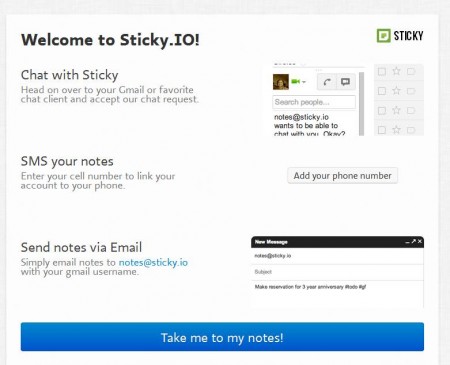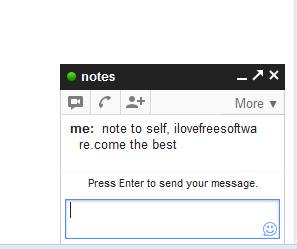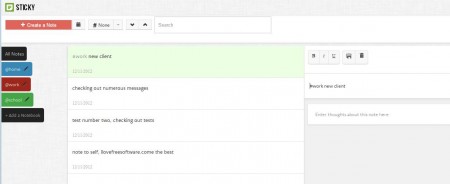Sticky.IO is a free cloud based quick notes taking and management service where you can easily add notes using Google Talk, next to of course directly adding them using the Sticky.IO control panel. This free online notes manager will befriend you on Google Talk and the only thing that you have to do in order to save notes to your Sticky.IO account would be to send Google Talk messages, with notes, to the Sticky.IO Google Talk account.
In the image above you can see the welcome screen of Sticky.IO. This is what waits for you after you’ve allowed Sticky.IO access to your Google account, which is required if you want to use this free notes taking service. You can access the actual interface after clicking on the Take me to my notes button, look at the bottom of the image above.
It’s a very simple interface, on the left side you can see a simple menu where note groups are located, they are called Notebooks. At the top you have a menu with tools for note management. This is the control panel where you can read notes that are sent via Google Talk.
Key Features of Sticky.IO Notes Taking Service:
- Free and simple to use cloud based and Google Talk powered notes taking service.
- Notes can be grouped into Notebooks, divided with hash tags.
- Full-featured note management interface with options to delete, organize, search.
- Send notes to your online account by sending Google Talk messages.
Basically by adding Sticky.IO to your list of Google Talk contacts you get a personal assistant which is gonna take your notes anywhere from any device that supports Google Talk. These can be computers, tablets, smartphones, and once you send a message with a note to your assistant contact, it can be accessed by logging to the Sticky.IO account.
How to Send/Save Notes via Google Talk and Manage Them with Sticky.IO?
After you’ve allowed Sticky.IO access to you Google Account, you’re also gonna have to open up your Gmail account and there accept the friend request from [email protected]. After you do that, you’ll be able to initiate a chat with Sticky.IO and send messages.
Of course this is gonna be a one way conversation, you will not receive a reply because all your messages are gonna be saved to your Sticky.IO account.
As you can see all the messages that we sent were saved to the Sticky.IO account. Additional editor can be opened to change something to the notes that you have saved. Of course if you want, there’s always the direct approach for adding notes by clicking on the Create a Note button at the top of the control panel.
Conclusion:
Sticky.IO is a great way of how you can easily add notes and reminders and save them in the cloud. Most of us are on the go for the better part of the day, and if you want to quickly write something down for later reference and have it easily accessible from multiple devices, then simply write a message to your Sticky.IO contact in Google Talk and your note is saved. Try it absolutely free. You can also try Notee, Chaos Free, and Notes Fetch reviewed by us.