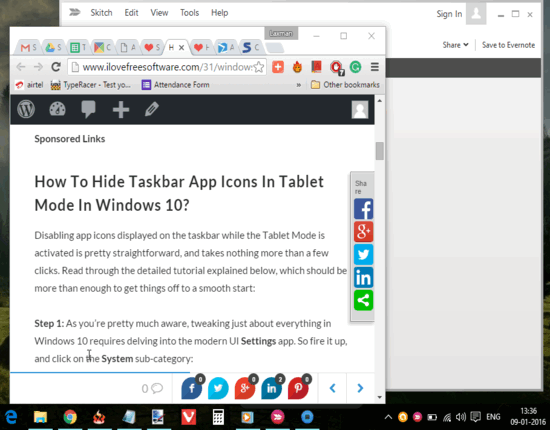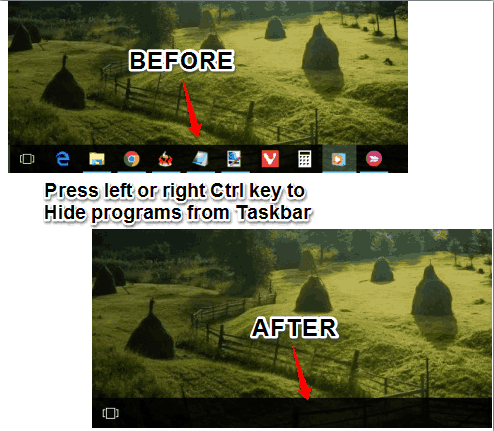This tutorial explains how to hide running programs from the taskbar in Windows 10. I have used a free software, named QuickHide, to make it possible.
Using this software, the icons of all the running programs, folders, File Explorer, and other applications are removed from the Taskbar immediately. It also doesn’t hide those icons in the system tray, which most of the other software do. Only the active window and background windows are visible if you have maximized or restored them. If the applications or running programs are minimized to the taskbar, then those programs are hidden completely.
The software has pre-defined hotkeys to hide all the running programs. Moreover, you can also bring back all those programs using a single hotkey.
Above recording shows what this software does.
How To Hide All Running Programs, Folders, and Applications from Taskbar In Windows 10?
Step 1: Download the zip file of this software. After extracting that file, you will find a QuickHide.exe file. Launch that EXE to activate this software.
Step 2: This software neither has any interface nor it runs in the system tray. It is activated in stealth mode. After activating the software, press “right or left Ctrl key“. This will immediately hide all the running programs from the taskbar. Only the active and background windows will visible.
Step 3: To bring back all the hidden programs, press “right or left Shift key“. Immediately, all the programs will appear in the taskbar.
Step 4: To deactivate or close this software, press the End key.
Conclusion:
Windows 10 gives us the options to hide recently opened programs from start menu, hide search box from the taskbar, taskbar app icons, etc. However, there is no native option or hotkey to hide all the programs from the taskbar. Therefore, this software is perfect for this task. When you are doing something in the office which you should not suppose to do, the software can help you to hide those programs.