In my numerous Windows 10 focused write-ups over the past few months, I’ve explored the many intricacies of Windows 10. And while the big, stand-out features are certainly the most exciting, the little improvements are in no way less important. One such small but incredibly useful feature of Windows 10 automatically keeps a record of the programs/applications that you access regularly, and displays them under the Most used sub-section in the Start Menu. And while it’s definitely convenient, it can also be a little concerning from the privacy perspective. Right?
Fret not, as Windows 10 easily lets you prevent these programs from being displayed in the Start Menu. Can’t wait to find out more? Move over to the other side of the break, and see how you can hide recently opened programs in Start Menu in Windows 10.
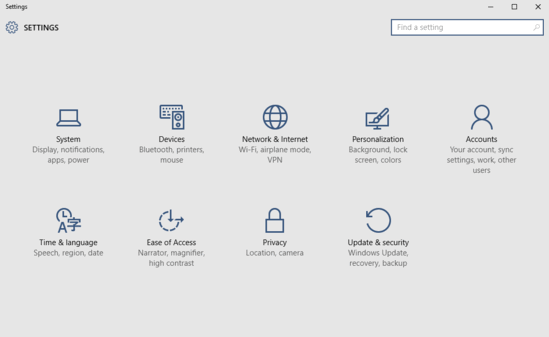
How To Hide Recently Opened Programs In Start Menu In Windows 10?
Disabling the programs/applications that you’ve accessed recently from showing up in the Most used sub-section of the Windows 10 Start Menu, is easier than you think. A little tinkering here and there, and you’re all set. Anyway, here’s the standard fare explanatory walkthrough, just in case you need a bit of a help. Keep reading, fellas:
Step 1: Once you’ve opened up the (cue drumroll) modern Settings app, click on the Personalization sub-module to proceed further.
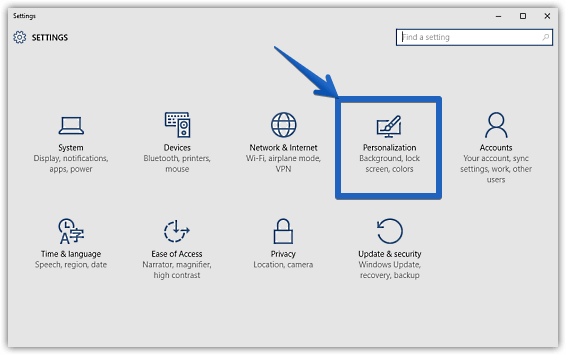
Step 2: The usual bunch of relevant options should now be displayed in the left column. Click on Start, and shift your focus to the right. Finally, under the Customize list sub-section, jump to the Store and display recently opened programs in Start option, and turn the virtual toggle button corresponding to it to Off. Here’s an illustrative graphic:
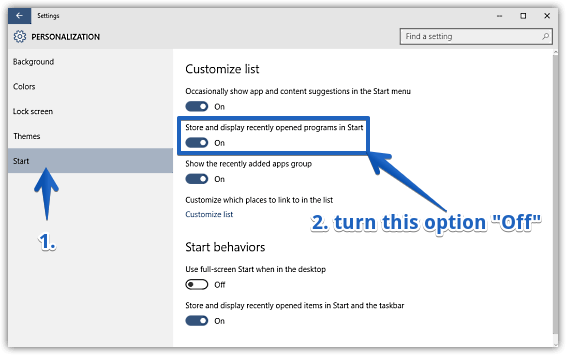
That’s all. Going forward, none of your recently accessed/programs will be stored and displayed in the Start Menu. Yay!
Also Check Out: Disable Automatic Switching To Tablet Mode In Windows 10
Closing Thoughts
The ability to hide recently accessed programs and applications in the Start Menu is a tiny but welcome feature, and certainly one that makes the overall user experience even better. Take it for a spin, you are surely going to love it.