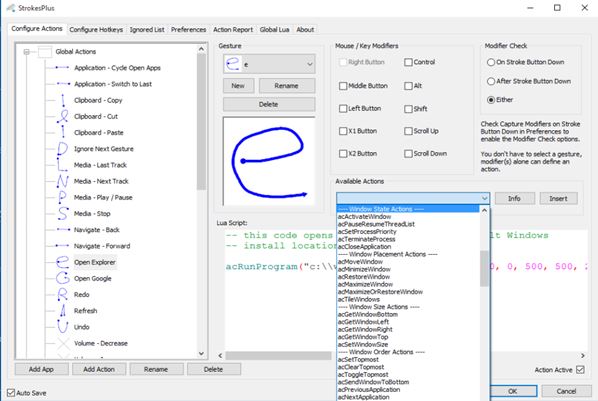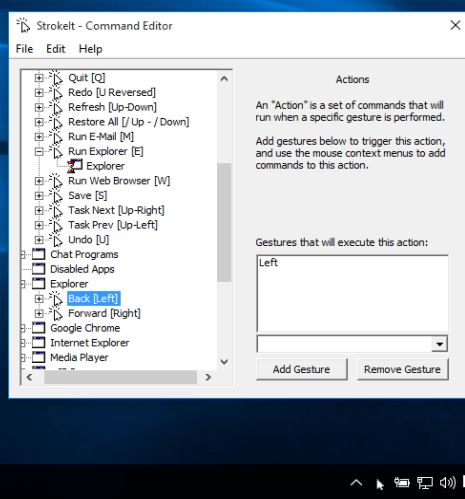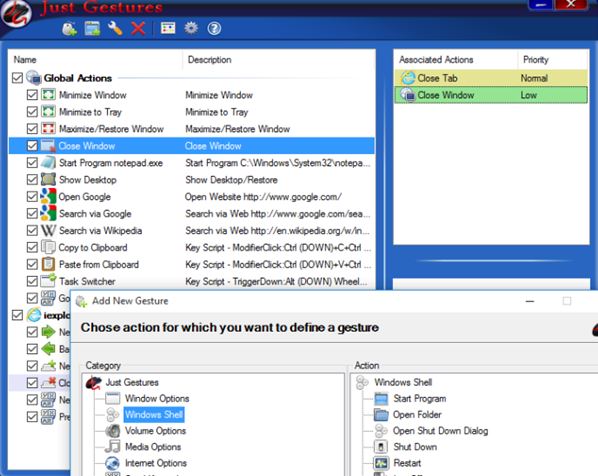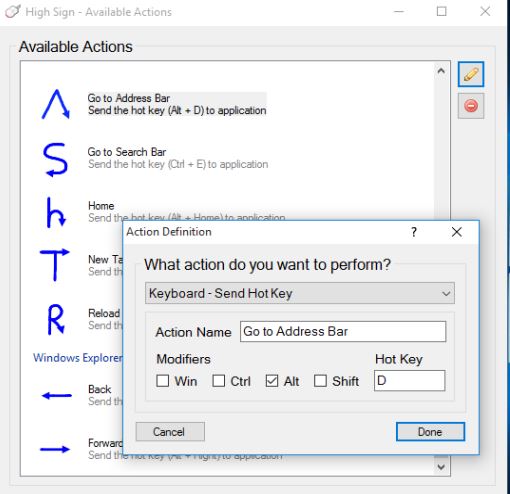Here’s a list of 4 mouse gesture software for Windows 10 which can be used to setup and use mouse gestures on your Windows 10 powered devices. With the applications from the list down below, you’ll be able to use shapes, letters and numbers as gestures for launching applications, hotkeys and actions (undo, redo, minimize, etc.). Some of the software that I covered even lets you create custom shapes of your own.
Let’s dig in and see how it works.
StrokesPlus
StrokesPlus is a very advanced mouse gesture software for Windows 10 which comes with a large selection of built in gestures for system actions, media playback controls and launching applications (like Windows Explorer on the image down below) and keyboard shortcuts (Ctrl+Alt+Del). It also lets you setup gestures of your own.
Default trigger for activating gestures is holding down the right mouse click, but this can be changed. Gestures work everywhere, inside applications, within desktop, Windows Explorer, etc. Application works from within system tray.
Get StrokesPlus.
StrokeIt
StrokeIt has pretty much the same selection of desktop actions and application launchers that StrokesPlus has. It doesn’t let you assign mouse gestures to keyboard shortcuts though, and some of the default launchers didn’t work for me, like for example the Windows Explorer launcher.
Selection of assignable gestures includes movement combinations (up-right-down for example), letters and reversed letters. Gesture monitoring can be turned off by right clicking on the system tray icon.
Get StrokeIt.
Also, have a look at Free Mouse Gesture Recognition software: StrokeIt.
Just Gestures
Just Gestures is another mouse gesture software for Windows 10 where a large selection of actions, application launchers and even keyboard shortcuts can be assigned to mouse gestures.
Default selection of gestures mostly focus on the web, opening Google, Wikipedia, back, next, previous tab, next tab, etc. Additional gestures can be setup by clicking on the green + sign in the top left corner of the interface. Gestures can be applied globally, to the entire desktop or only to specific applications.
Get Just Gestures.
High Sign
High Sign is a great alternative to the previously mentioned mouse gesture software because it’s very simple, yet at the same time offers pretty much the same functionality as previously mentioned applications.
At first launch the application is in training mode. Training mode lets you create gestures of your own, just like StrokesPlus does. Default selection of setup gestures is for system actions (copy, cut, paste, delete), launching applications, web browsing and more. Right click on the system tray icon to access settings and setup everything up to your liking.
Get High Sign.
Also, have a look at Free Mouse Gestures Software For Windows.
Conclusion
All 4 of the mouse gesture software from the list above worked great on my Windows 10 install. There were some problems with StrokeIt’s built-in gestures, but you can make changes to make them work. High Sign I like because it’s lightweight, simple and to the point. Start with it and then move onto StrokesPlus if you need something a bit more advanced. As always leave a comment down below and let me know what you think, which mouse gesture software for Windows worked best for you.