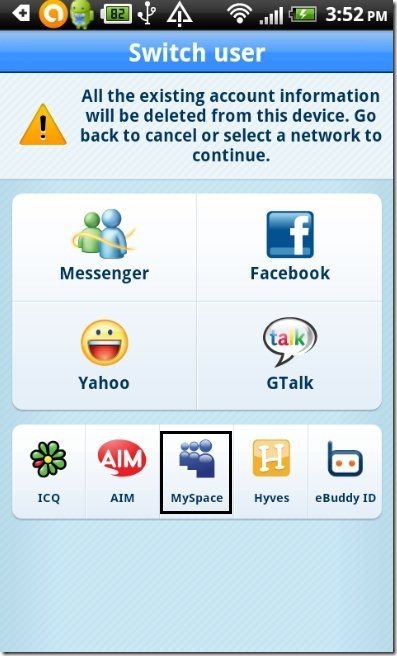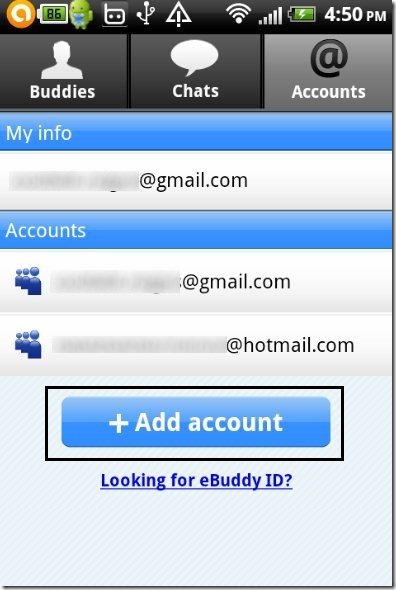Here are steps to login to multiple MySpace Messengers on Android. If you have multiple MySpace accounts, you can easily manage all of them together on Android. Easy to follow steps for the same are listed below. We will use a free app called eBuddy Messenger for that.
Steps To Login To Multiple MySpace Messengers On Android:
Step 1: Open Google Play Store on your Android phone.
Step 2: Type “eBuddy Messenger” in the search tab and search the app in Google Play Store.
Step 3: Install “eBuddy Messenger” app on your Android phone.
Or, just Scan the QR Code below. This will also help you install “eBuddy Messenger” app on Android.
Step 5: Launch the app.
Step 6: Select “MySpace” as you login platform.
Step 7: Enter MySpace username and password in the app on your Android phone.
Step 8: Now tap on “accounts” option in the navigation bar of the app.
Step 9: “Tap on “Add Account” options and then select “MySpace” as your login platform.
Step 10: Enter your another MySpace username and password in the app.
Step 11: Likewise, you can add and manage your multiple MySpace accounts on your Android phone.
So, now you can easily login to mulitple Myspace Messengers on Android.
Don’t forget to check out the article on how to login to multiple GTalk accounts on Android.