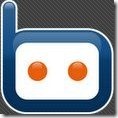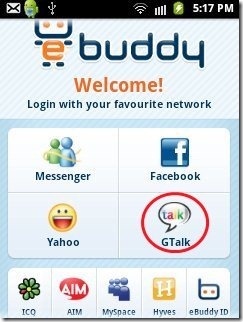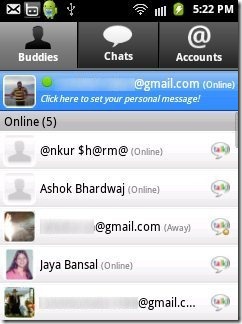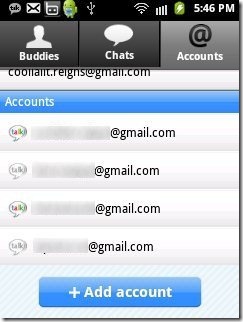Here, are some of the steps to login to multiple GTalk account on Android. We normally chat with friends, family and others by using multiple different services. From among the bundle of online services, Google Talk is one of the popular online service for chatting online.
Many a times it happens that we have more than one Google account but we are unable to login to all the accounts together on Android.
Now no need to worry even if you have multiple Google accounts as below are some steps to login to multiple GTalk accounts on Android.
Steps To Login To Multiple GTalk Accounts On Android:
Step 1: Go To Android Market on your Android.
Step 2: Search for “eBuddy Messenger” app in Android Market.
Step 3: Launch eBuddy Messenger app on your Android.
Step 4: Tap on “GTalk” option from the home page of the app.
Step 5: As soon as you tap on GTalk option, the app will ask you your Gmail account username and password. Login with any one of the Gmail account.
Step 6: The app will show all your buddies and online friends on GTalk.
Step 7: For multiple GTalk login, Tap on “Accounts” option in the app.
Step 8: Tap on “Add Account” option in the app.
Step 9: Select GTalk option from the list and enter the username and password of you another Gmail account and then tap “Add Account”.
Step 10: You will see the list of multiple GTalk account added and then you can manage them all together.
Also, with eBuddy Messenger app, you can login to your Facebook account and Yahoo account. You can also check out how to add Google Docs gadget to Gmail reviewed by us.