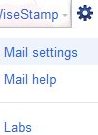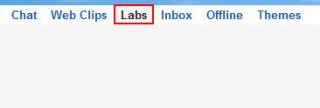Editor Ratings:
User Ratings:
[Total: 0 Average: 0]
Here, is a short tutorial on How To Add Google Docs Gadget to Gmail. Google Docs Gadget is a Google app which can be enabled on your Gmail account. This Google app shows recently opened Google Docs on your Gmail account homepage. Moreover, you can access your online docs directly from Gmail. Google Docs Gadget includes a filter option to filter Google Docs, which are owned by you, opened by you or starred. You can also create new documents from the “New” option.
Don’t forget to check out a tutorial on How to move Gmail Chat box to the right side.
How To Add Google Docs Gadget To Gmail
- Login to your Gmail account.
- Click settings button and select the Mail settings option.
- Tap “Labs” option on the top with other options.
- Look for Google Docs Gadget.
- Click “enable” option opposite to Google Docs Gadget.
- Click “Save Changes” button at the bottom of the page for enabling this Google app on your Gmail.
- That’s it check your Gmail account you will come across a small Google Docs window on the left side of your Gmail account window.
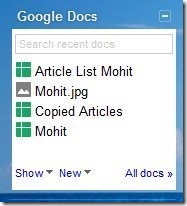 Also, check out Google Docs Notifier reviewed by us.
Also, check out Google Docs Notifier reviewed by us.
Follow these simple steps to enable Google Docs Gadget on your Gmail account.