Our computers are not just productivity machines, but also entertainment powerhouses. They can be used for playing games, watching movies, and of course listening to music. Probably this is the reason that PCs hold our entire music collections. Generally, audio files (regardless of file type) include ID3 tags as part of their meta-information, which include things like artist name, album name, and more. That’s all well and good, but what if you want to organize your music collection even better, say, by sorting tracks from specific artists (or albums) in different folders?
Looks like you’re in luck, as that’s what Tags 2 Folders is all about. It’s an incredibly powerful application that lets you sort audio files into folders based on tags. You can even configure preset sorting templates by using ID3 tag elements like genre, title, and year. Sounds interesting? Let’s find out more.
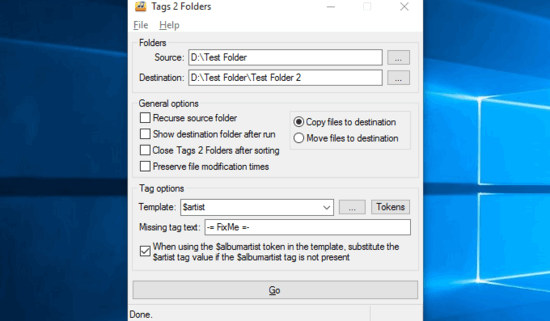
How To Sort Audio Files Into Folders Based On Tags?
Step 1: Being a portable application, Tags 2 Folders doesn’t involve any installation or initial configuration. Simply download the lightweight (under 800 KB) zipped utility from the homepage, extract and run it. Here’s how Tags 2 Folders looks like:
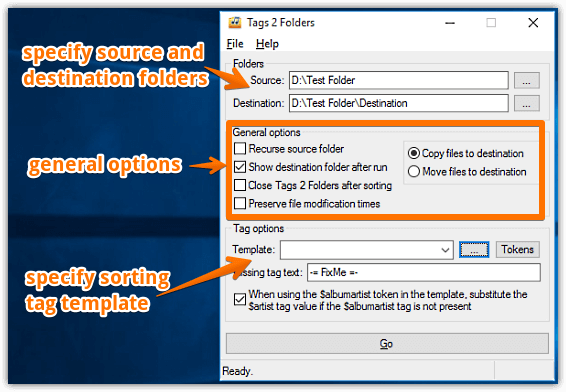
As seen above, the single window UI is fairly simple to get around with. The text fields marked Source and Destination let you specify the source folder having the unsorted audio files, and the target folder where you want to save the processed audio files respectively. Apart from that, there’s a General Options sub-section that can be used to configure settings like source folder recursion, preservation of modification times, and stuff like that. Finally, the Tag options can be used to set the sorting templates, as well as the text to be added in place of missing text. Like I said, fairly simple.
Step 2: Choose the source and destination folders, as well as the general options. After that, enter the filter tag in the template field in the “$tag” format. Once everything is done, hit the Go button, and the audio files will be sorted into different folders based on the specified tag. Here’s a screenshot:
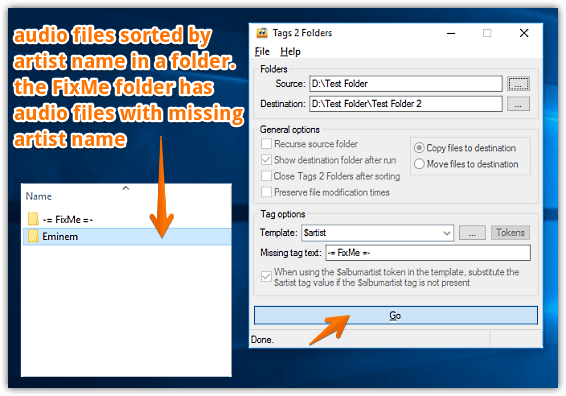
Take A Look: Free Online Service To Simulate Bezier Curves
Wrapping Up
Tags 2 Folders is a light yet impressive application that lets you manage and organize audio files in a few clicks. And the fact that it’s portable makes things even better. Take it for a pin, you’ll be amazed.