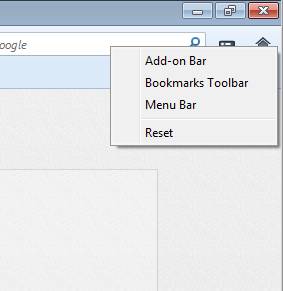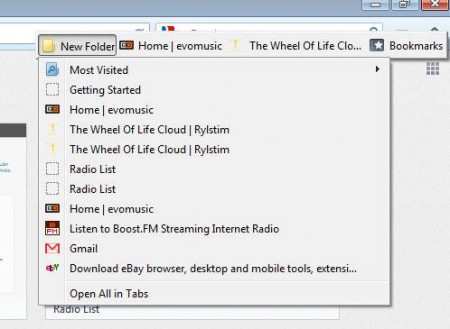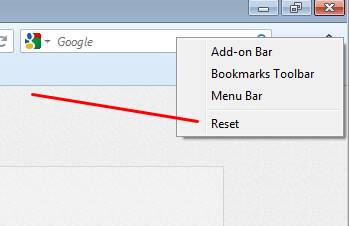Buttonizer is a Firefox add-on which you can use to convert or turn Firefox toolbar into a button, in order to save space and so that the website viewing area is increased. Majority of web browsers are slimming down top control panels more and more. Firefox has switched its menu bar to the Firefox logo in the top left corner and by default you won’t see bookmarks toolbar anymore. If you’re looking forward to minimize things even further, then Buttonizer is just the thing you need.
When you install this free Firefox add-on, it will start in the top right corner of the application. You might not even notice it, but it’s gonna be there. Left clicking on the button won’t do anything, not until you configure just what exactly you want to show inside Buttonizer. There are three types of toolbars that can be added to the Buttonizer button. Bookmarks toolbar, Add-on toolbar, and the main Menu bar. You may also check out some Password manager Firefox Plugins reviewed by us.
Key Features of Buttonizer:
- One-click easy and simple conversion of toolbars into buttons.
- Put your bookmarks, add-ons or menu bar into a single button/icon.
- One toolbar can be “buttonized” at once.
- Easily gain more space by turning the toolbars into buttons.
The fact that you can only place one toolbar at a time inside the Buttonizer button is a drawback, but depending on how much space your bookmarks or add-ons toolbar is taking up, you could save a lot of space even if you turn any one of them into button. Here’s how you can set up and save space with Buttonizer.
How to Turn Firefox Toolbars into Buttons/Icons with Buttonizer?
Since the menu bar, like we already mentioned, has been moved to the Firefox button in the top left corner, there’s no need for you to store it inside the Buttonizer button. Bookmarks and add-on toolbar can, depending on your habits, take up a lot of space, and by transforming them into a button, you could free up a lot of space which can be used for more comfortable browsing, with more space for actual websites.
This is how it looks like when you place your messy bookmarks toolbar inside the Buttonizer button/icon. To do that, right-click on Buttonizer and select Bookmarks toolbar. It will be removed right away from the main control panel at the top and placed into the Buttonizer button. Left click will not open up the toolbar, like you can see in the image above.
To change everything to the way it was, simply right-click on the Buttonizer button and select Reset. Currently active toolbar will be removed from the button and returned to its place.
Conclusion
Buttonizer is a great way of how you can remove clutter and free up the control panel space in Firefox. Using it is very easy, all it takes is a right-click, as you’ve seen, and selecting the toolbar that you want to turn into a button. Install Buttonizer Firefox add-on and see how useful it can be. Try it here.