Bottom UI is a really nifty free Mozilla Firefox extension to move Firefox tabs, toolbars to the bottom. Simple and extremely easy to use, Bottom UI makes all of Mozilla Firefox’s toolbars (URL bar, search bar etc.), tabs, menu bar (and it associated menu options) etc. move to the bottom of the screen from their default position at the top. This doesn’t just impart a visual change to the look of the browser, but also makes the browsing experience much better by freeing up more continuous screen area for web browsing. Bottom UI also lets you (optionally) keep the menu bar at the top auto hidden or always visible. You can even enable custom window control buttons (the standard trio of minimize, maximize and close) when the standard ones are not visible. Sounds interesting? Keep reading to find out more.
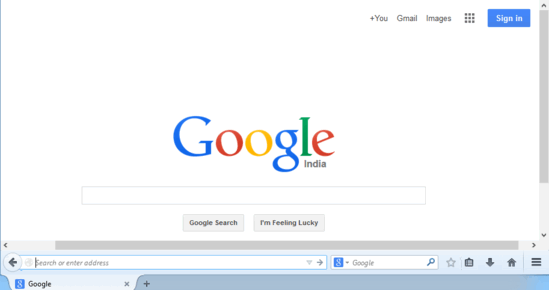
How To use this Free Firefox Extension To Move Firefox Tabs, Toolbars to the Bottom?
Using Bottom UI to transform the look (and to a certain extent, usage) of your Mozilla Firefox browser is pretty easy. However, as it’s pretty much obvious, you need to install the extension before getting started with it. Installing Bottom UI to Mozilla Firefox is a routine affair, akin to installing any other browser extension.
Here’s how to get this thing working:
Step 1: Go to the page of this extension using link I have given at the end of this review. On that, hit the Add to Firefox button.
Step 2: Since Bottom UI is a no-restart extension, it’s ready to be used the moment the installation finishes. This also means that it immediately effects the change in the user interface of Firefox. Here’s how Firefox looks like with Bottom UI enabled:
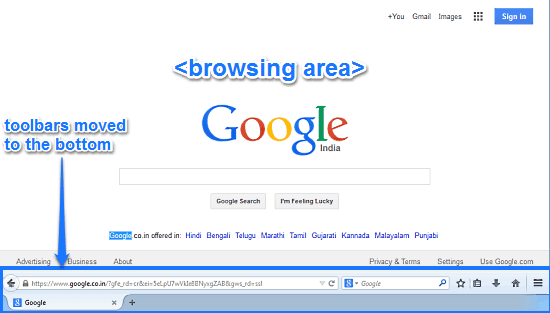
Looks pretty awesome, isn’t it? As illustrated by the above screenshot, Bottom UI moves all of the major browser UI elements, such as the URL bar, Search Bar, Menu Buttons and Tab Bar to the bottom, thus increasing the overall continuous browsing area. The toolbars, buttons and menus also function exactly the way they are supposed to, the only difference is that they are moved to the bottom. Couldn’t get any simpler than that, right?
How To Enable Custom Window Control Buttons And Keep Menu Bar At Top?
By default, Bottom UI makes all toolbars and menu buttons move to the bottom. But in the process, it also removes the standard trio of minimize, maximize and close buttons when the browser window is maximized (although the buttons return to view when Firefox window is scaled down to a smaller size). This can be a nuisance some times. Thankfully, this problem can be easily solved via a simple option that’s included with the extension’s settings. Here’s how to do it:
Step 1: Go to Menu > Add-ons > Bottom Centric UI (Options).
Step 2: Under the custom window control buttons, choose either Tabs Toolbar or Navigation Toolbar. The moment you do this, custom window control buttons will appear on the right, either on the tab bar or the menu bar, based on your selection. Check out the screenshot below:
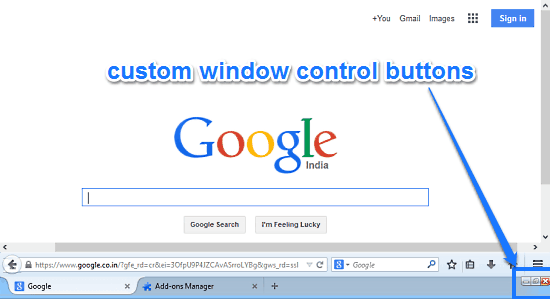
There you are! Problem solved. Apart from that, if you’re used to having the menu bar at the top, you can also enable the same via the extension’s options, under the Menu Bar At Top (Choose the radio button labeled On).
Also See: Turn Firefox Toolbars Into Buttons Using Buttonizer
Conclusion
Bottom UI is a useful free Firefox extension to move Firefox tabs, toolbars to the bottom. Apart from the visual change, it makes the entire browsing experience better on Firefox by increasing the overall continuous browsing area a bit bigger. All in all, it’s a simple extension that works the way it’s supposed to. Do give this a try, and let me know your thoughts in the comments below.