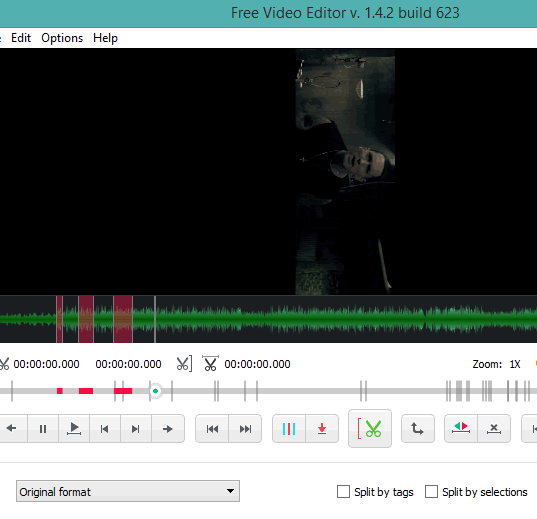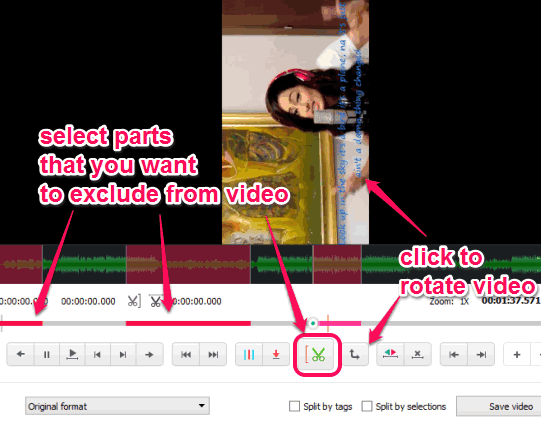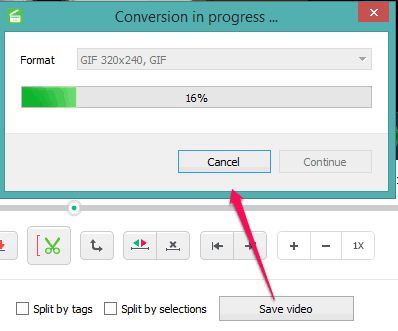DVDVideoSoft Free Video Editor is a useful video cutter software to exclude unwanted parts from video. So, the final video comes with only required frames. Unlike other similar software, this free video cutter software comes with many interesting features. It lets you select multiple parts to cut from your video. Moreover, you can also rotate video clockwise. So you don’t have to use any standalone third party tool to rotate videos.
Apart from these features, you can convert the video in different formats than original. What I liked the most is that you can convert video to gif as well. It also doesn’t affect the quality of output video which is another great feature of this software. All of these features make it an advanced video cutter software.
In the above screenshot, you can see the interface of this handy video cutter software.
Other free products of DVDVideoSoft reviewed by us: Uploader for Facebook and this.
How to Use this Free Video Cutter Software?
Download its setup using the link placed at the end of this review. Install it and open the beautiful interface of this software.
Now you need to add a video that you want to cut. You can either add video using File menu or can just drop the video on its interface. It supports multiple video formats, such as: mp4, flv, avi, 3gp, mpg, wmv, webm, etc.
After adding the video, play it. Now to exclude a particular part from the video, pause the video, and use Begin Selection button. You can also mark the starting point without pausing the video. To set the end point, tap on the same button that will become ‘End Selection’. When the processing will start, the selected part will be cut from the output video. Similarly, you can select different parts and exclude those parts from the final output.
Just next to begin/end selection button, you will find Rotate button. As the name indicates, use this button to rotate the video in clockwise direction. After you have prepared your final video, click on Save video button. Or else, when you want to set different format for the output video, use the drop down menu available on the bottom of its interface. It will process the output video in selected format.
It may take some time to process output video, but you will get a good video with only needed frames as output.
Conclusion:
DVDVideoSoft Free Video Editor is indeed one of the best video cutter software. Features that I liked most are the ability to select multiple parts and convert video to gif format.