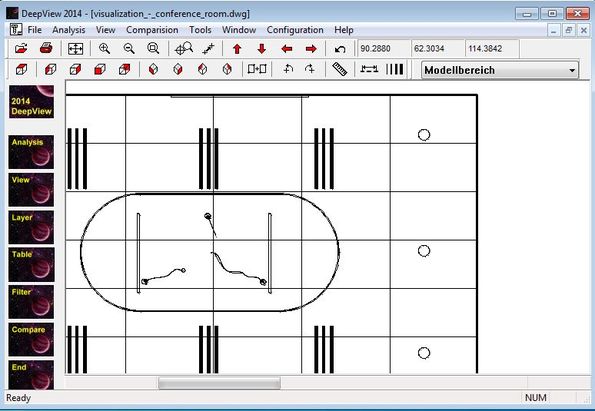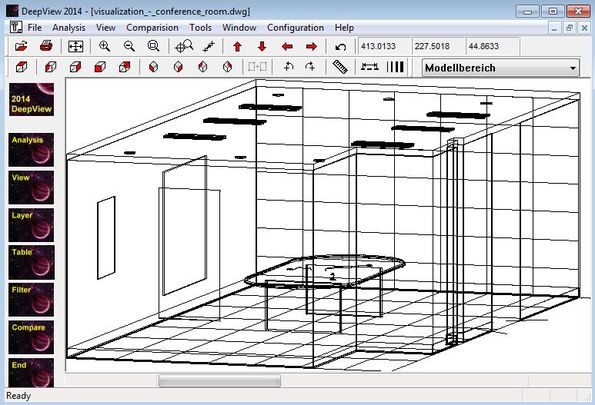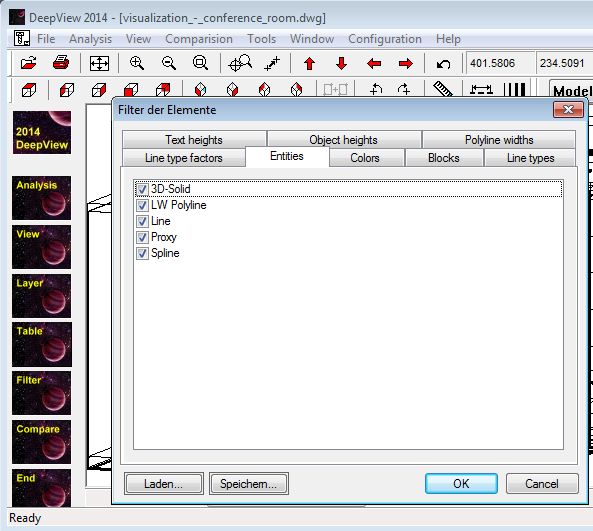DeepView is a free CAD viewer for Windows which allows you to open and view DWG and DXF file formats. These two formats are formats that are used by some very popular CAD applications like AutoCAD, Catia and pretty much every other CAD software that exists out there. If you have a collection of models through which you’d like to browse, just to see them, without having to edit them or anything like that, well then DeepView is just the thing you need.
Like the name of this CAD file viewer suggests, this is just a viewer, you will not be able to edit DWG and DXF files that you open up inside it. The two row toolbar that you see underneath the top left corner standard menu only holds tools for navigating through the CAD models, notice that they are mostly for rotation, zooming and panning. Left sidebar has model rendering options, where you can for example turn off certain layers of the model. These features make it certainly makes it one of the best amongst DWG viewers we reviewed earlier.
Rest of the interface in the bottom right corner is reserved for the CAD files that you open up. That’s the actual viewer where opened files can be viewed, rotated and studied. DeepView is available in both German and English languages.
Key features of DeepView are:
- Free and simple to use: easily view in great detail CAD files
- Allows you to open up and view DWG and DXF CAD models
- Detailed analysis of the model: blocks, layers, line types, colors, etc
- Advanced panning and zooming: view model from the top, sides, rotate
- Allows you to dissect the model: turn off specific layers of it
- Comparison: can be used to compare two DWG or DXF files for differences
- Supports printing: opened CAD models can be printed out
- Works with all versions of Windows: starting with Windows XP
Similar software: DraftSight, DoubleCAD XT, LibreCAD.
How to view DWG and DXF models with DeepView: free CAD file viewer
Click File >> Open and select either the DWG or DXF file that you would like to view. Only those two file formats are supported.
Depending on the complexity of the file, it might take some time for it to load. Once it does, you can start examining the model by using the navigational tools from the toolbar. Directional keys are for moving up and down, maginfying glass for zooming in, and so on, the usual.
Select on Filters from the left sidebar if you want to filter out elements from the opened CAD model. You can for example remove all 3D objects, lines, etc. When you’re done tweaking, click OK and that element will be removed from the model.
Conclusion
Despite just being a CAD file viewer, DeepView comes with a very interesting list of features, which you can see from the list of features above. Full fledged CAD editors are not only very big to install, but they for the most part cost money. Those who just want to view DWG and DXF don’t need all the functionality that CAD editor has anyway. DeepView is lightweight, works very fast and is not overly complicated to understand if you have experience with 3D modeling and even if you don’t, you’ll still be able to use it.