Privatezilla is a free open source software to Windows 10 for unconfigured privacy and security settings. It lists all the privacy settings right in front of you after scanning and then you can fix them. In order to fix them, it has one click options there that you can use to quickly turn off or disable those settings. With this, you can block Windows 10 telemetry and other diagnostic data that Windows sends behind the scene. Not only that but with this, you can also disable Cortana or uninstall built in bloatware apps that Windows 10 comes with. It offers you a unified UI where you get access to all the options to enable or disable Windows features.
If you are a little paranoid about your privacy on a Windows PC then you can turn certain features. There are freeware to do this already but they are a separate set of tools that come for a specific task. But Privatezilla offers all those tools in one place and you can easily get rid of annoying built-in apps. Disabling certain features and telemetry settings is just one click away and later you can enable them again in the same way.
Using Privatezilla to Scan Windows 10 for Unconfigured Privacy and Security Settings
Privatezilla comes as a portable open source tool that you can start using it right away. Just download it from here and then open it up. You will see all the options there on the main UI as you can see below.
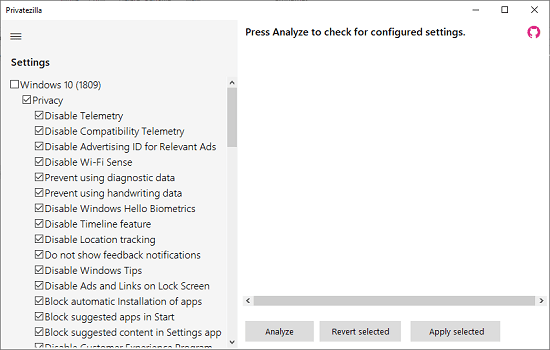
Now, just quickly run a scan for currently configured privacy and security settings. Click on “Analzye” and it will list all the settings along with their status. You can inspect the list and then decide what settings you want to configure and what you want to leave unconfigured.
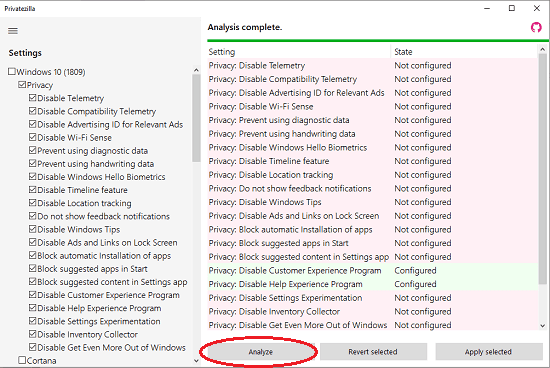
Next, you find those settings in the sidebar on the right and then select them. After you have selected all the settings that you want to turn off or disable, you just hit the “Apply” button and it will immediately take the specified action. You can then check the final status of the settings and then close the software.
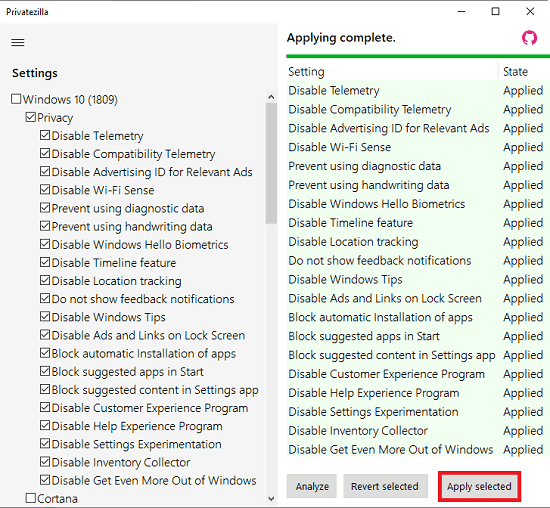
In this way, you can use this simple and powerful software on your Windows 10 PC in order to quickly disable certain privacy settings for your privacy. Also, this software can greatly help you remove bloatware from Windows. The best part however is that you can always enable the features that you disabled earlier.
Final words:
Whenever you do a fresh installation of Windows 10 then I will suggest you to run Privatezilla once. Just get rid of those built-in apps that you don’t use as they are doing nothing except sitting there idle and eating disk space. Also, disabling unnecessary apps and features will improve the overall Windows performance and make your PC reliable.