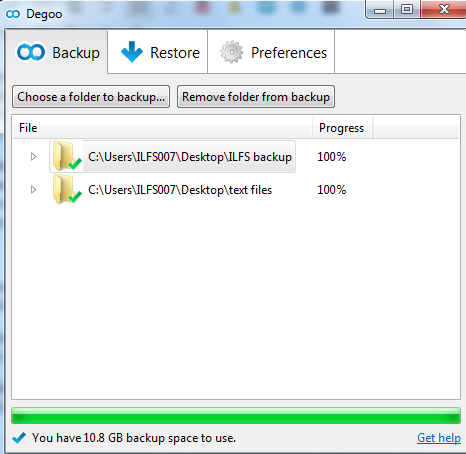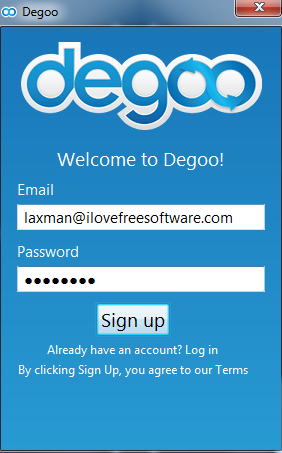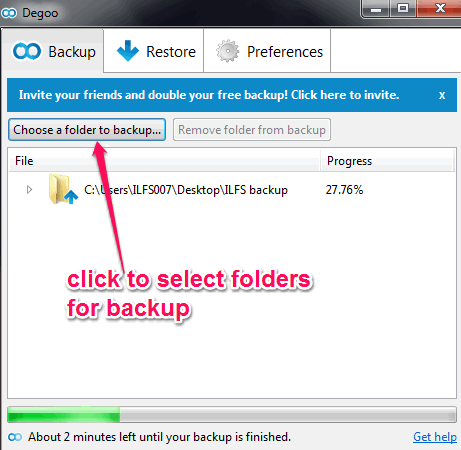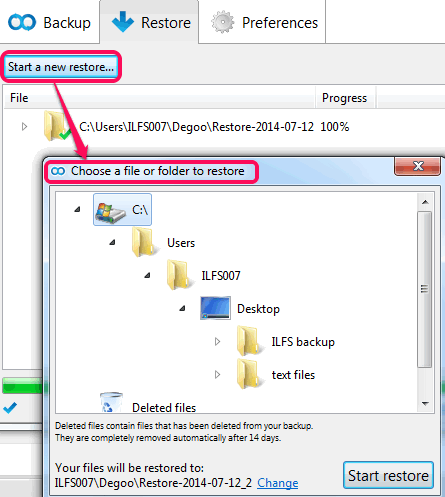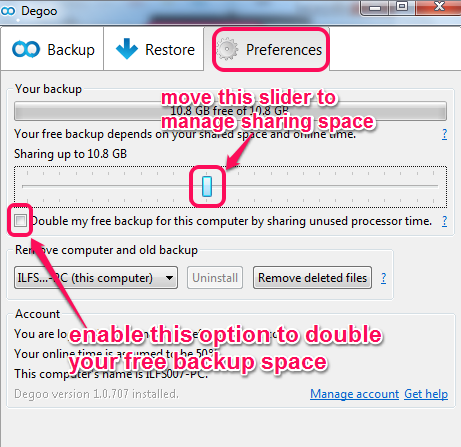Degoo is a free application that helps to backup files online and provides up to 100 GB of free storage space for backup. Unlike other online backup tools, it uses free hard disk space and online time (application is running on PC, and PC is connected to internet) to provide backup space to each individual user. For example, if you share 50 GB of your unused hard disk space and your online time is 50%, then you will get 12.5 GB of free backup storage space, in addition to the free storage space that it provides by default. Degoo will then use your hard disk space to store backups of other users, and in turn will give you free cloud storage space. And don’t worry about the security of your backups; Deego does not stores more than 1% of your backup in any one location, and the backup is stored in a completely encrypted form.
You always get at least 3 GB free space from Degoo. Moreover, you can invite friends to get more free space. In addition to that, you can share your PCs unused processor time to double the storage space that you get by trading your hard drive. By using these methods, you can get up to 100 GB of free online backup space (free space earned by referring friends is in addition to 100 GB you can earn by sharing hard drive space).
In above screenshot, you could see its interface and backup performed by me.
One good thing is that there is no compulsion that you have to share a fixed amount of your hard drive space with Degoo. You can easily control how much hard disk space you want to share (you can choose to not share any hard disk space as well). Of course, lesser the hard disk space that you share with Deego, lesser the free cloud storage space that you will get.
This concept is not totally new, though. We first saw this idea in Wuala way back in 2010 (though, Wuala has stopped this model now) and then in Symform. Degoo’s model is quite similar, with additional option of doubling free storage space by sharing processing power. However, Symform lets you get unlimited free storage space against your hard drive space, but Degoo limits this to 100 GB.
Now, it might seem quite interesting that you can just give your unused hard drive space to Degoo, and in return get free online cloud storage space to backup files online. However, one thing that you need to remember is that your Internet bandwidth would also be used in this. If Degoo stores 10GB of data of other users on your PC, then obviously it will have to download that much data and frequently access that data. So, it will use your internet bandwidth as well. If you have an internet connection with a limited GBs per month (like many of the developing countries have), then this would become a problem. So, be aware of this aspect as well, before you decide to jump on to Degoo.
How To Backup Files Online With This Free Application?
Download and install this application on your PC. You can use download link I have placed at the end of this review. While opening it for the first time, you have to sign up using your email id and a password. After this, its main interface will be visible to you.
On its interface, it will automatically count and share unused free space available on your hard disk for backup space. There are three main tabs available on its interface. These are:
Backup Tab:
As the name suggests, you can use this tab to backup a particular folder available on your hard disk. Multiple folders can also be selected together for backup. As soon as folders are added, backup process will start, and your data will be sent to hard drive space of other users in an encrypted form. Whenever any file in those folders change, Degoo automatically backs it up.
Restore Tab:
This tab is simply used to restore backups created by you. You can select which backup you want to restore. Backup is restored to original location. You can even pause or close the application in between restore or backup process. Pending process is resumed automatically whenever you run application.
Preferences Tab:
This tab is quite important to manage free backup space. You can manage sharing space for your hard drive and can also double the free backup space. To manage disk sharing space, you can simply move the available slider left or right.
To double the backup space, enable the required option to share unused processor time. If you choose to share your processor time, then Deego will use it to do computations like run mine cryptocurrencies. You may check this link to find out what Degoo has to say about sharing processor time.
Conclusion:
Degoo brings the same idea which some of the other similar websites are also following. Instead of keeping free space of your hard disk unused, trade it to have a secure online backup. Do remember about the internet bandwidth usage, though.