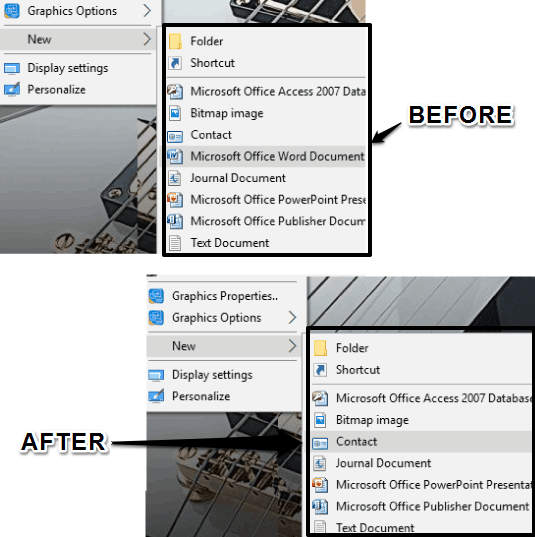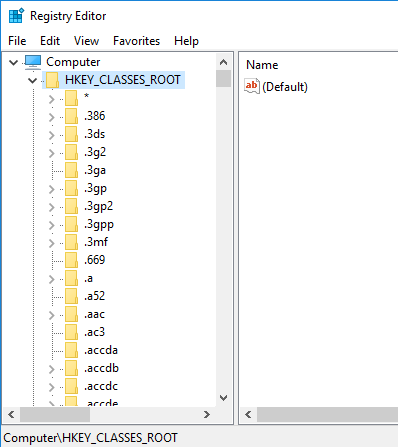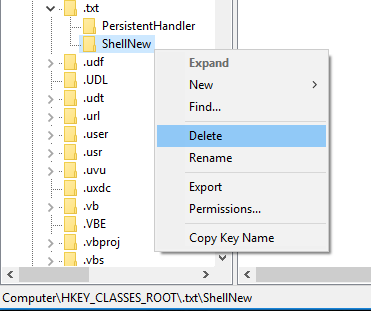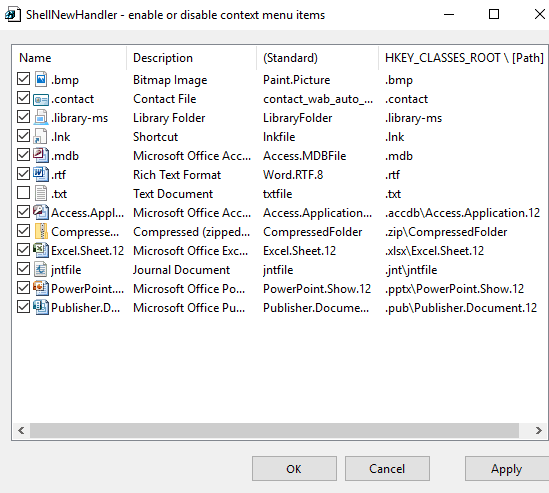This tutorial explains how to remove items from New Context Menu in Windows 10.
Windows 10 New Context Menu includes many items, such as create shortcut, a new Word document, Text document, etc. However, if you don’t use all of these items or will never use some of those items, then probably it is good to remove all those unnecessary items.
This tutorial has covered two different ways to make this possible: Using Registry Editor of Windows 10 and using a 3rd party software.
Before doing anything, you must backup Registry or create a system restore point.
You may also check:
- Speed Up Application Launch On Windows 10 Startup
- Show Applications of Virtual desktops in Alt+Tab in Windows 10
- Generate Battery Report In Windows 10
Let’s start with the first method.
1. Remove Items from New Context Menu In Windows 10 Using Registry Editor:
Step 1: Open Registry Editor and explore HKEY_CLASSES_ROOT.
Step 2: This is an important step. You need to find ‘ShellNew’ key associated with a format. For example, if you want to remove Text Document from New Context Menu, then search for .txt key. Under that key, you will find ShellNew key.
Step 3: Right-click on that key and delete it.
That’s it! Changes are done instantly. However, you might need to restart File Explorer. After that, check New Context Menu and you will see that Text Document is removed from there.
Similarly, you can find other ShellNew keys associated with other formats and delete them.
2. Remove New Context Menu Items In Windows 10 Using a Free ShellNewHandler Software:
This is a much easier, safer, and quicker method than above method to remove New Content Menu items in Windows 10. You need to download a free software, named ‘ShellNewHandler‘. You can grab its setup using this link.
The interface of this software shows all the items currently present in New Context Menu. You only need to uncheck items that you don’t want to view in New Context Menu. After this, press Apply and then Go button and it will immediately add the changes.
You can open New Context Menu and you will see that those items are not visible anymore. To bring back those items, simply check them and Apply changes.
Conclusion:
So, which method you would choose if you have to remove unwanted items from New Context Menu in Windows 10? I would personally prefer second method which is safer and quicker. Advanced users can surely go for method 1.