In this article, you will read about how you can customize the mouse pointer and text cursor in your Windows 10 PC device.
Windows 10 has always tried to provide the best customization experience to its users. And for this purpose, you can always be sure that there is always one or the other type of UI customization available in Windows 10 devices. It brings news accessibility and features with its every new update and the recent one is pretty amazing.
Windows 10 recently rolled out several features that allow users to customize a lot of windows aspects as per needs including the small things like Magnifier, Screen reading improvements, and Text cursor. This means that you can now also customize your pointer and cursor appearance in your device.
How to customize Text cursor in Windows 10?
This new feature of customizing the pointer and the text cursor in Windows 10 is the recent feature among several updates. With this aspect, you can change the look of your pointer as well as customize the text cursor freely for better visibility and productivity. Let us see how.
For this, you first have to make sure that all the Windows updates are already installed in your PC device. Then, go to the settings page by clicking on the home button in the taskbar.
Now, when the settings page opens up, you will find the option if “Ease of Access” among different options. Clicking on that option will navigate you the page where you can easily customize the display settings in Windows 10.
Below the display setting, you will find the option of “Cursor & pointer”, click on that option to customize the text cursor.
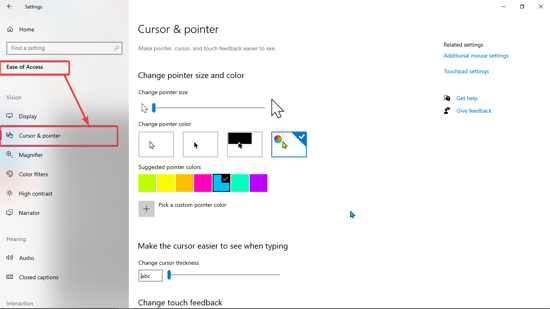
This page lets you change the size of the pointer, choose invert color for the pointer, choose the color from the pre-existing palette, or choose a unique color by clicking on the “+” button.
Below that, you will find the option where you can increase the width of the text cursor blinker so that the cursor will remain easy to see while typing. Customize the cursor as per your needs and the changes will be made real-time.
There you have it, a simple way to make your little adjustments in Windows 10 which can make a huge impact in your productivity.
In brief
The new features rolled out in Windows 10 really makeup with the possibility of customizing the small details in the PC for efficacy and productivity. Moreover, this feature can really help in times if you want to present your screen during the virtual meeting presentation as choosing a vibrant color and the heavy width for the cursor will really make the difference during the presentation.