This tutorial will explain how to crop video in HitFilm Express. By default, HitFilm Express comes with a simple crop tool which allows you to crop videos with ease. The best part of this crop tool is that you don’t need to follow a lengthy process to crop videos, as you can simply drag the video frame on the preview window and select the specific area of the video which you want to crop. That means you can simply import a video and then crop it to any aspect ratio you want in HitFilm Express.
On the preview frame, you will see nodes at the corners which you can drag to change the aspect ratio of the video frame. After changing the aspect ratio, you can directly export the video and you will notice that the video is cropped to the specific area which you have adjusted on the preview window of the editor. Similar to another video cropping software called “Video Clip QuickTool“, this one also makes it pretty easy for you to crop videos.
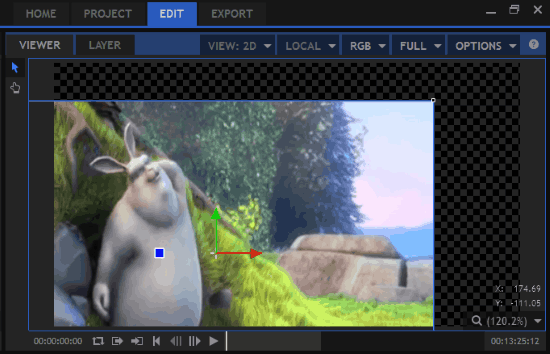
Now, let me explain all the necessary steps you need to perform to crop a video in HitFilm Express.
It is possible to crop videos in OpenShot as well, another popular free video editor, but the process is much simpler in HitFilm Express. Let’s see how.
How to Crop Video in HitFilm Express:
Step 1: First, simply open up HitFilm Express and then click on the “New” button under the “Home” tab. After that, create a new project and hit the “Start Editing” button to open up the editor. Now, on the bottom left corner of the editor, click on the “Import” button to select the video for cropping. When you do that, simply drag and add the video to the timeline at the bottom of the editor.
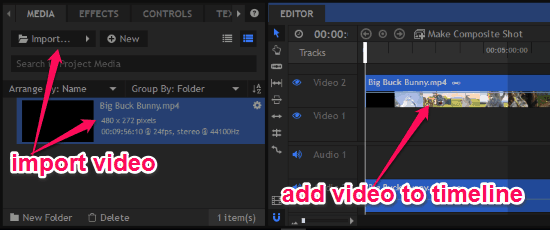
Step 2: As soon as you add the video to the timeline, it will automatically appear in the preview window at the top of the editor. You will also see a dotted node in each corner of the video using which you can drag the video on the preview frame and change the aspect ratio. As an example, you can see in the below image that I have dragged the nodes to adjust the video at the center of the preview frame.
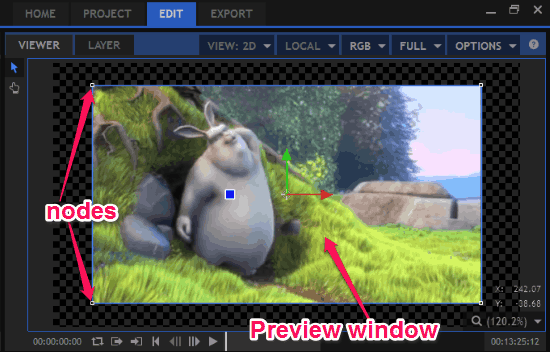
Step 3: Now, to crop the video, you would need to select the specific area on the video for cropping. You can do this by dragging the nodes and adjusting the video on the preview frame. If you want to crop the video to any small area, then I would recommend you to drag the nodes outside of the preview frame. This will make the target area zoom and fit the required aspect ratio on the preview window.
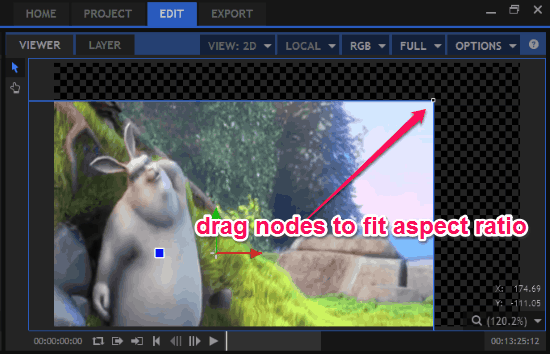
Step 4: When you’re done with changing the aspect ratio and fitting the target area on the preview frame, you can go to the “Export” tab and export the video to your PC. The resulting video will be cropped to the area which you have adjusted in the preview window.
Also learn: How to Annotate Videos in Hitfilm Express.
Closing Words:
These are the steps which you need to follow to crop video in HitFilm Express. After following the steps explained in this tutorial, I was able to easily crop my videos. So, what are you waiting for? Go ahead and start cropping your videos in HitFilm Express.
You can get it from here.