In this post, I will talk about the new update in the Microsoft SwiftKey, that is Bing AI. In the beta app of SwiftKey, you can now generate content via AI, and you can also access the Bing Chat. It also now integrates the Bing Search that you can use as long as you are signed in via your Microsoft Account.
In your keyboard, you can now do various things, especially generate content using AI. I covered a similar app for iOS a few days ago but this one here is completely free as it uses Bing AI. You can generate answers to the questions, change tone of messages, summarize text and do much more in the chat itself.
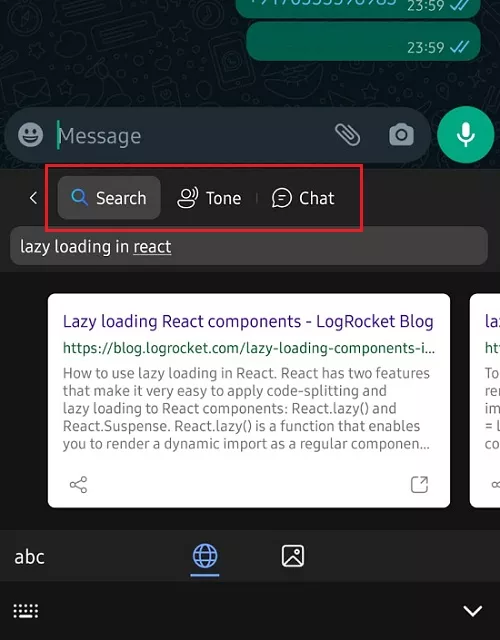
How to use Bing AI in Microsoft SwiftKey to Generate AI Responses?
You can install the beta app for SwiftKey from the Play Store by searching for it, although it may not be the case after a few days when this Bing AI makes its way for the stable build of all the apps.
So, open any app and then type something. Expand the keyboard toolbar and you will now see the Bing icon there. When you tap this icon, it will show you three options. You can now either make a web search, change tone of the message your composing, or open the Bing AI Chat itself.
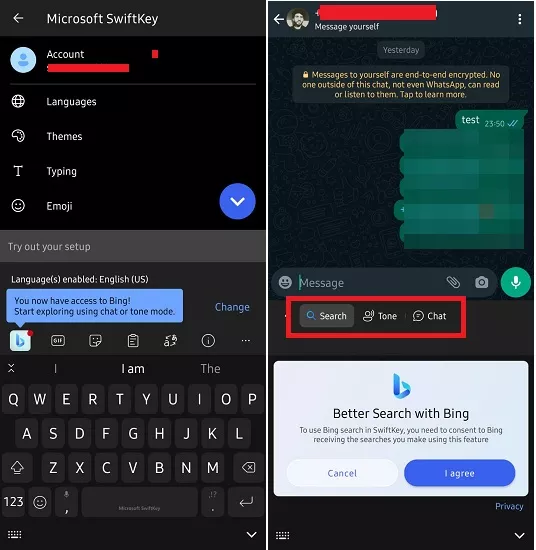
The search engine integration is self-explanatory. But the changing tone feature is kind of exciting. So, you type some message that you want to send someone. After that, you choose the tone option and then it will generate some suggestions for you that you can consider. You can copy them in 1 click and then send them to anybody.
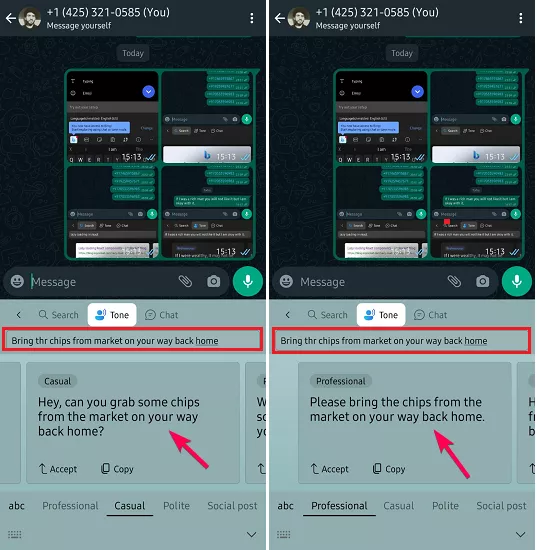
Another thing you can do is launch the Bing Chat as well. Just tap the chat option and a popup will open. In this, you can now start chatting with the AI. Just type your question and then it will take care of the rest. You can make use of the Bing Chat to do many things instantly such as summarizing copied text or generate a code snippet.
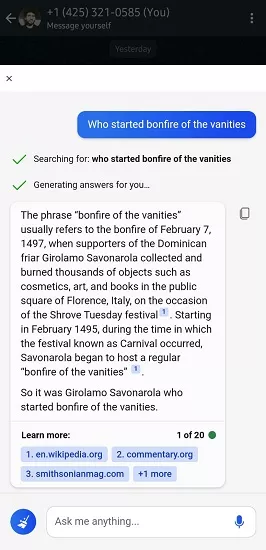
This way, you can now take advantage of the Bing AI in Microsoft SwiftKey keyboard. If you are already a SwiftKey user, then it will help boost your productivity for sure. Also, do note that right now it is beta stage and when it finally arrives in the stable build, there might be more to see than just the 3 AI tools.
Closing thoughts:
I am a SwiftKey user for years and I am glad to see that they are now adding AI tools in it to do things quickly. With the help of new feature, you will not have to switch back and forth between different apps and devices. Just select/type some text now and then apply the variety of operations on it all using the AI.