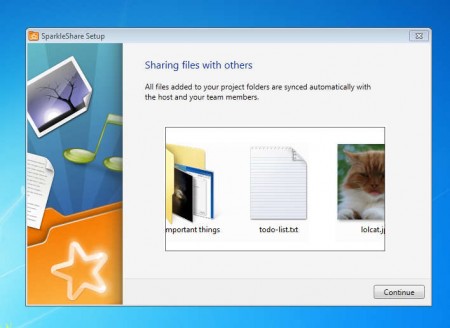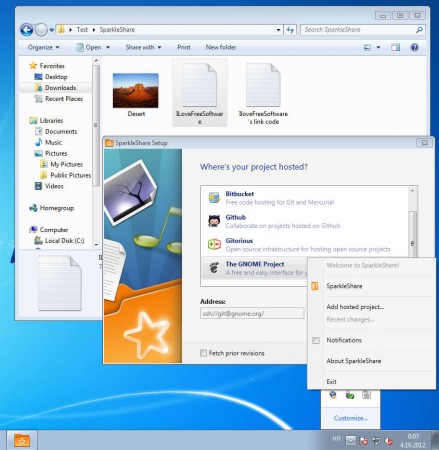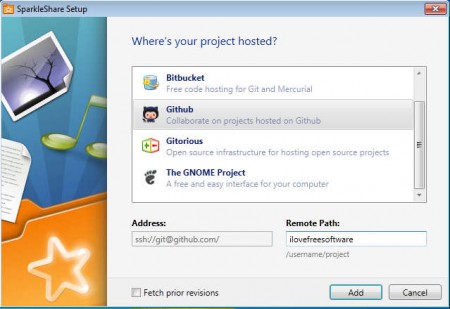SparkleShare is a free file sharing application for Linux, Windows, and Mac that you can use to easily share important files between team members or who so ever concerned. It’s even possible to import files from several different project collaboration websites such as Github or Gitorious. Or if you want, you can use this file sharing freeware to host sharing folder from your computer in a local network or online, if your computer is setup to work as a server.
You may also check out some similar online services reviewed by us like: HoneyTaak, QikPad, & Siasto.
After the installation is completed SparkleShare will present you with a nice little walk-through of all the important features that this free file sharing utility offers. You can create a folder on your system where teams which are working on a local network or online can upload files important for their work. Same thing can be done with work stations, if you’re in a company, you can easily share files between team members which are needed for work.
Key Features of SparkleShare Free File Sharing Utility:
- Cross platform availability, all three major platforms are supported which are Windows , Linux, and Mac.
- Run self-hosted team folders which others can easily access.
- Supported online services are Bitbucket, Github, Gitorious, and GNOME.
- Automatic syncing of the project folder when someone makes an update.
With SparkleShare, you can host a folder and also be connected to online accounts at once, the ones that we listed above. This allows you to easily share files between teams. Setting up SparkleShare is easy, well at least when it comes to just local network access and using it as a client locally. However, when it comes to self-hosting, a project accessible from Internet, that’s where things get a bit tricky.
How To Share Files with SparkleShare:
Once you have successfully installed the SparkleShare software, you can start filling out the SparkleShare folder right away with files. Right-click the tray icon and from there select the ‘SparkleShare’ option, the one with folder icon. This will open up a folder where you can start dropping text files along with to-do lists, images, videos, or just anything that’s important for the accomplishment of work that your team is doing. Team members can access this folder over network and start doing their work.
If you are used to Github or any of the previously mentioned online services for project management and collaboration, then you can start using them with the help of SparkleShare. You can use the same folder, just right-click on the tray icon and select Run hosted project. That should open up the window which you can see above where you can configure your account. Click ‘Add’ and start sharing documents, tasks, solutions from these online services.
Conclusion:
SparkleShare is a very useful and of course free file sharing software that does its job very nicely. Tray application is gonna run all the time, giving you notifications when someone has made changes to the folders where files are shared. This makes it easy for you to focus on your work, without having to check all the time if there are any kind of changes that others have made. Application is free, try it and see how useful it can be. Download and try SparkleShare for free.