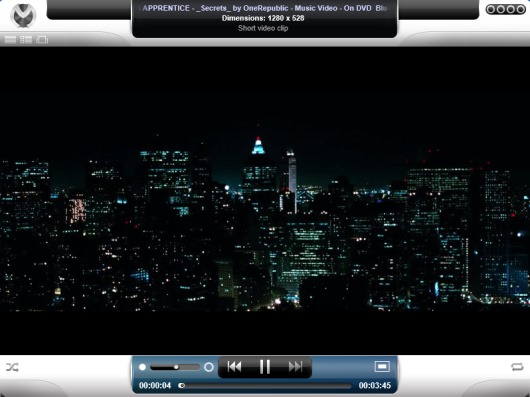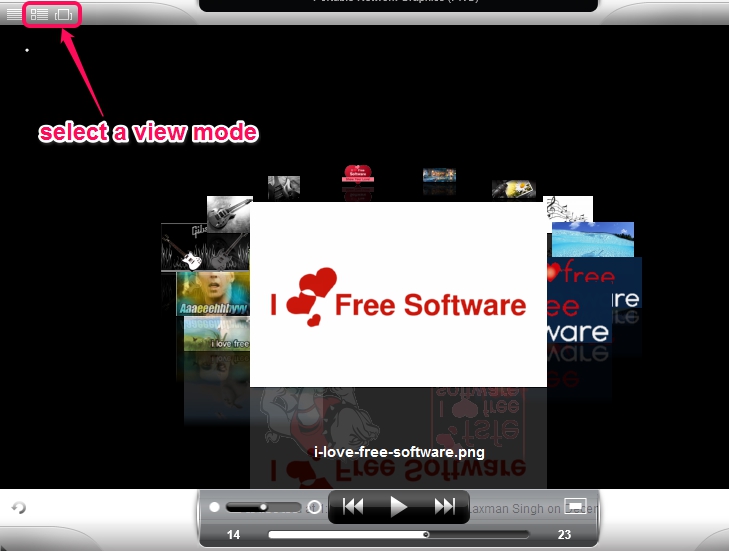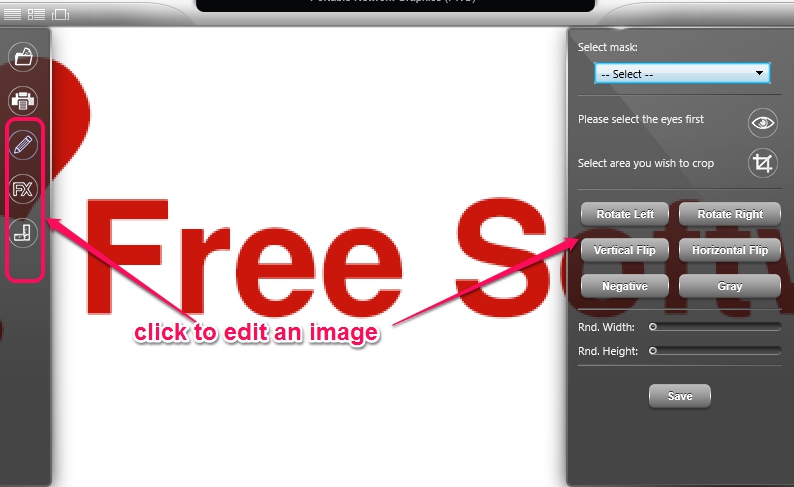Venux Multimedia Engine (beta) is a free multimedia player that plays audio video files, allows to convert video files, lets you view images, and provides a built-in image editor to edit images. This new multimedia player is useful whenever you want to enjoy music, display images on its interface, perform basic editing in images, and need to convert a video in iPhone MPEG4 format, iPhone H264, aac, or in mp3. A huge media format list is supported in Venux Multimedia Engine which is also a good thing about this multipurpose media player.
Look at the beautiful interface of this multipurpose media player where you will be able to play media files and images.
Note: There are few bugs and shortcomings with this player which should be taken care of. During testing, it failed to convert video files, hanged multiple times, doesn’t allows to create playlists, and batch addition of media files is not possible. However, it auto adds all media files once you have added a single media file.
How To Use This Free Multimedia Player To Play Media Files, View, and Edit Images?
Venux Multimedia Engine is 179 MB in size. So download and installation will take some time. Installation can take upto 5 to 10 minutes to install it successfully. Its interface provides basic playback controls and doesn’t provide any help to understand about how to use this player. So you might find it difficult to use it properly at first.
To add a media file or an image, click on the wrench icon, as highlighted in screenshot below. It will provide a folder icon which is used to add a media file from a folder present in PC. It supports a huge list of media formats: mid, midi, mpga, mp2, mp2a, aif aifc, 3gp, 3gp2, mpeg, m1v, m2v, mkv, mks, wmv, avi, mov, webm, flac, mka, wav, ogg, flv, and lots more.
As soon as you have added a media file, it will start playing that media file and all other media files available in that folder will be added automatically. You can go to next audio video file by clicking the next button or can move backward with previous button.
Unfortunately there is no way to create and save playlists. And as I mentioned earlier, it provides option to convert a video file, but didn’t work for me. You can give it a try yourself. For converting the playing video file, click on the same wrench icon and it will provide you a convert icon. Use this icon and at the right part of its interface, it will provide the output formats. Currently it lets you convert a video file into aac, mp3, iPhone H264, iPhone MPEG4, if it really works.
View and Edit Images:
To view an image, use the same wrench icon, click on folder icon, and add an image from a folder. It will display the selected image and other images present in that folder will be added automatically which you can view using next, previous button. There are two different modes to view images and you can choose any one accordingly.
Clicking on an image will open it and you can zoom in upto 1000% to view the image. In order to edit the image, use the wrench icon using which you can edit the image. But be careful as it made changes to original image(s). Basic image editor is available in this free multimedia player that allows to:
- rotate image, select a mask, and crop the image.
- adjust brightness, contrast, amplitude, phase of image, and
- select the sharpen intensity of the image, contrast amount etc.
Before saving the image, you should create a copy of original image as all the changes of editing happens in original image.
Some Key Features Present In Venux Multimedia Engine are:
- Multipurpose media player that allows to play audio video files, view images, and convert videos.
- A basic inbuilt image editor is available to make changes to original images quickly. You can also manually play slideshow of images.
- Huge media formats list is supported in this player.
- An image can be zoomed max. 1000%.
- Available free for Windows. In future, it will come for Mac, Android, iPhone, and Linux as well.
Conclusion:
Venux Multimedia Engine could be a good choice for all users if it works properly. In this beta version, there are bugs and many shortcomings present which can be improved with future version. As this media player is developed as multipurpose multimedia engine, so it should let users to create playlists, support drag n drop feature to add media files, convert video files (and audio files if possible), as well as provide more tools to edit an image, like text tool, some cool effects, and more. Earlier we have covered some good media players that supports video conversion facility and other features, which you can use. These are: Easy-data Mediaplayer, and Blues Media Player.
And to check out Venux Multimedia Engine yourself, click here.