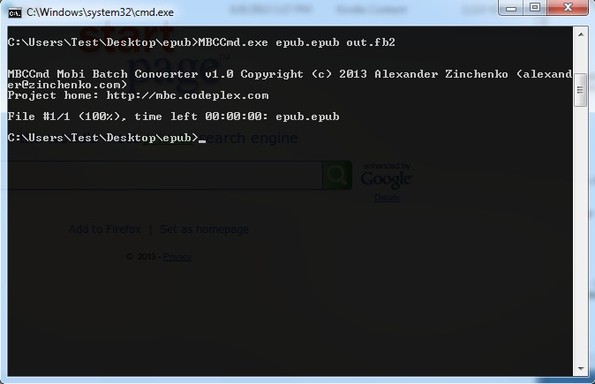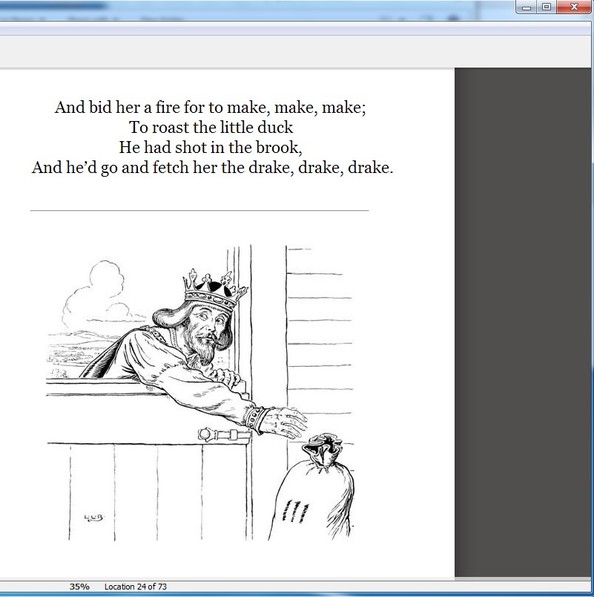Mobi Batch Converter is a free command line utility which you can use to convert ePub and fb2 eBooks into eBooks compatible with Kindle. This is a free Kindle converter which you can use to convert entire directories at once. It’s portable and allows you to adjust compression level for the created eBooks. It can also access compressed eBooks from ZIP archives, without you having to decompress them first.
Seeing how this is a command line utility, you’re going to have to fire up command prompt in order to use it. It might seem a bit frightening at first, but there’s detailed instructions on the command that you have to run in order to convert ePub to Kindle.
What you see on the screenshot above is the output that you get when you run just the executable, without any additional parameters, meaning this:
C:\Users\Your_Username\Desktop\MBCCmd.exe
This is the command that you have to use if you extracted Mobi Batch Converter on your desktop. You of course have to change the “Your_Username” part with username that you’re using to login to Windows. This command opens up instructions, the help file that we mentioned, where you can find all the info that you need on how to convert ePub and fb2 to Kindle ebooks.
Key features of Mobi Batch Converter are:
- Portable – doesn’t require installation in order to run
- Multi-threaded – uses all cores of your CPU to speed up the conversion
- Batch conversion – allows you to convert entire folders at once
- Supported input formats – ePub, fb2, ePub.zip and fb2.zip
- Compression – allows you to compress created eBooks – kindlegen compress
Before you’ll be able to convert ePub to Kindle you’ll first have to download kindlegen and extract it in the same folder where Mobi Batch Converter executable is located. After that you’re ready for conversion.
Similar software: Alkinea.
How to convert ePub to Kindle eBook format with Mobi Batch Converter
There’s two commands that we’re going to be using here, the first one is for converting only one file and the second one is for converting an entire folder at once:
C:\Users\Your_Username\Desktop\MBCCmd.exe ePubBook.epub outputname
C:\Users\Your_Username\Desktop\MBCCmd.exe foldername outputname
It’s actually quite simple, but you can add various different parameters, like for example -c to specify compression level that the created Kindle eBook is going to have.
This is how it looks like when the conversion is completed successfully. If you misspell something, you’re going to have to recheck the command and repeat the conversion. Consult with the help file for more detailed clarification.
I opened up the converted Kindle ebook in Kindle for PC and everything worked just fine. Formatting and images were preserved, there were no problems with the converted file.
Conclusion
Mobi Batch Converter might be a bit more difficult to see since it doesn’t have a GUI, but if you’re not afraid of the command prompt and if you’re in need of a ePub to Kindle converter, batch converter, then this is the tool for you. You might need to go through a bit of a learning period, especially if you don’t use the command prompt often, but it’s nothing too horrific.