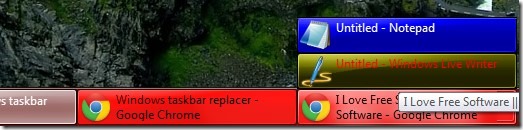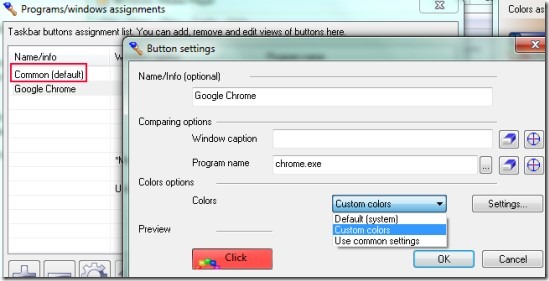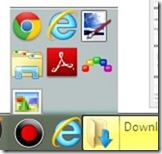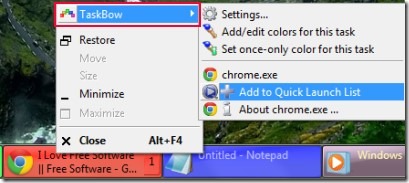TaskBow is a portable program used to customize Windows taskbar, assign colors to programs/windows and provides a compact quick launch bar. You can change color of tabs and can group windows to a single tab.
TaskBow changes Windows taskbar into colorful and beautiful taskbar. You can set quick launch icons and can add multiple programs together in quick launch list. You can reorder any task and can attach a task with any other task.
Assigning colors to programs will let you easily recognize a particular program. Thus you can work more comfortably with bunch of opened tabs or windows. All of the benefits of TaskBow you can get for free. And as this program is portable so you even don’t need to install it to your computer.
You can see in the below screenshot that TaskBow will customize Windows taskbar and gives you colorful, more organized windows, and beautiful taskbar.
Also look at these other Taskbar Thumbnails Tuner, ObjectDock, and Bins (Taskbar organizer).
How To Customize Windows Taskbar Using TaskBow?
You can use TaskBow directly by executing its application file and can enhance taskbar. When you will run its application file, its main settings window will open up. In this window, two main sections are present which are as follows:
- Color Assignments Options: This section will help you to assign a color of your choice to programs/windows. Click on this section’s settings button to assign colors. A new window will open. Here, you can add or remove programs with the help of available button for this. Moreover, you can either set a same color for all windows or can assign a unique color for individual window. Double-click on any program to assign it a color. Again a small window will open up (button settings). In this window, select Custom colors option from drop down menu option and hit the settings button as visible in below screenshot. By doing this, you will be able to change the window as well as text color which you can preview also.
- Quick Launch Options: Using this section, you can add programs by providing program name and directory to quick launch list. This quick launch list you can view and access from taskbar. See the below screenshot:
Right-Click Context Menu Option of TaskBow:
TaskBow is associated with each window as a right-click context menu. That means, when you will right-click on any tab/window in taskbar, you will find TaskBow option present there. Using this, you can directly change color of any window, access settings of TaskBow, and can add that program to quick launch list. See the below screenshot:
See Some Key Features of TaskBow:
- Changes default taskbar into colorful taskbar.
- Helps to assign color to an individual window to easily recognize that window.
- Drag n drop feature present to group a task with another one.
- Quick launch bar lets you add programs for quick access.
- Lightweight desktop program, size is less than 1mb.
- Portable program. Installation is not needed to launch TaskBow.
Conclusion:
TaskBow is a good to use program that easily lets you customize Windows taskbar. You can colorize windows or programs and can group same/related tabs. You can also add multiple programs altogether in quick launch bar by drag n drop. Try this free program and colorize your taskbar. Below link will help you to download TaskBow for free.