Folder Firewall Blocker is a free software to block all inbound and outbound connections of all executable files of a folder. It supports EXE, DLL, BAT, COM, JSE, CMD, JS, VBE, OCX, MSI, SCR, SYS, WSH,DRV, and other format files. So, if you want to block internet access for all these files available in a particular folder (including sub-folders), this software can help you for sure. You only need to enter the folder, enable sub-folder scanning, select the file types, and then this software will do the rest of the work.
Manually, we can create a new rule to allow/block inbound and/or outbound connection for an application only (at a time). Also, only EXE file is supported to allow/block connection manually. This software is much better to use than manual option.
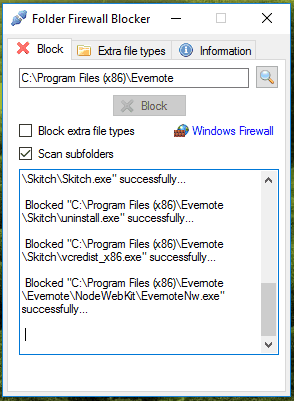
Above you can see the connections blocked by me for a folder. As a result, all executable files available in that folder failed to make any internet connection.
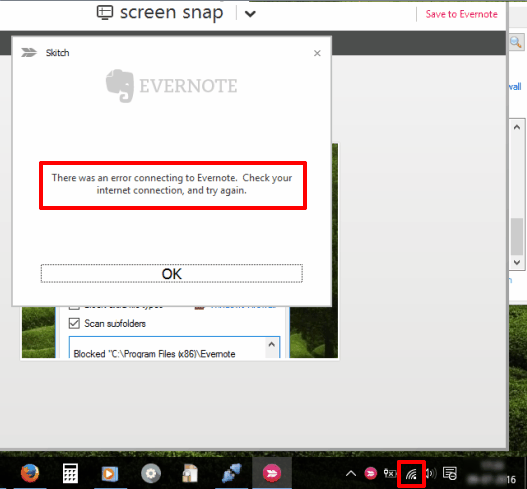
You may also try these best free Firewall software covered by us.
How To Block Inbound and Outbound Connections of All Files of A Folder?
Steps using this software are really simple:
Step 1: Download the setup of this software (you may use this link) and install it.
Step 2: Its interface has two main tabs: Block and Extra file types. Using the Block tab, you can insert a folder that contains all executable files that you want to block. After inserting the folder, you should also enable Scan subfolders option and select Block extra file types option. If you won’t select the second option, then only EXE files will be blocked.
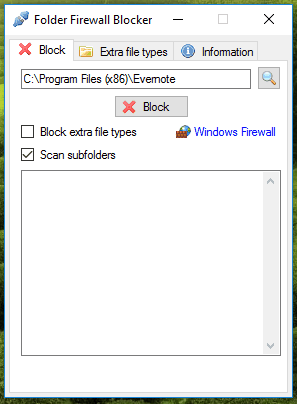
Step 3: Now go to the second tab “Extra file types”. This tab contains all the executable files supported by this software. You can see all those file types and select all or only those file types that you want to block.
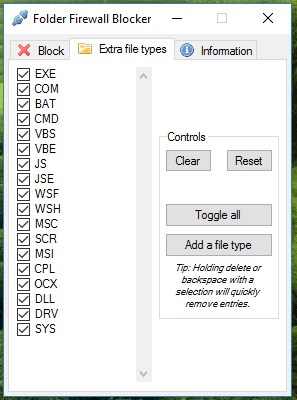
Step 4: When you have completed all the above steps, come back to the first tab and then click on Block button. The software will scan the whole folder and its sub-folders and block all the selected executable files.
Repeat the same steps to block connections for other files available in other folders.
The Verdict:
This is actually a very useful software to easily block all inbound and outbound internet connections of all files present in a folder. Manually, you can block only EXE files of an application. This software supports a huge range of executable files and surely a good option that you can try.