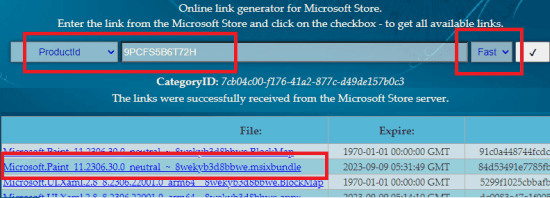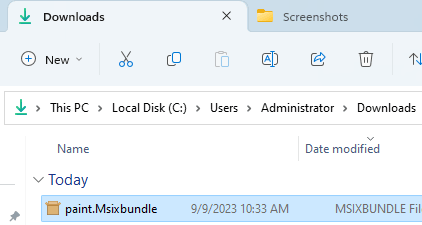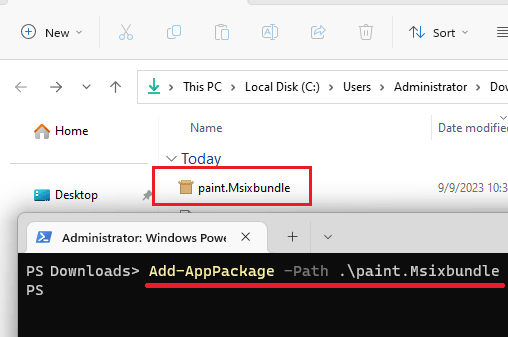The latest app in the Windows Dev and Canary builds adds the new MS Paint app that can now remove background from photos and images. It uses AI to detect objects in the image and then removes the background quickly. This is just like the AI background removal apps that we have covered before. In just 1 click, you can remove the background from photos and save the changes.
AI background removal has significantly improved in the last 2 years and it has reached to the point that now, you are getting it for free in MS Paint too. Even though it is available to all the Dev and Canary Window 11 users, you can still use in the normal Windows 11 version with ease. I will show you how you can manually install Paint with new background removal tool.
This new background removal tool of Paint app works on JPG, PNG and other image format that are supported by it. Once you have removed the background from photos, you can save the changes to itself. Or, you can simply save the photo in modern formats such as HEIC.
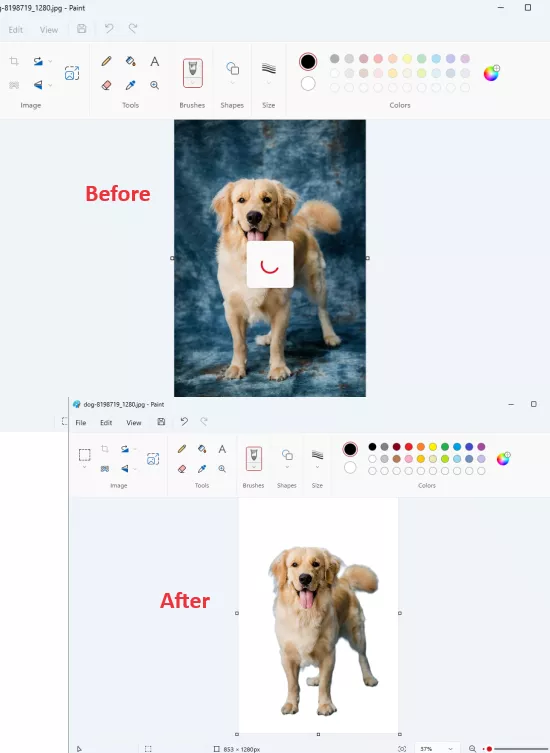
How to Remove Background from Photos using AI in MS Paint?
If you are already a Windows Insider user, then you can just update Windows 11 to the latest build and open MS Paint. If you have this feature then you will now see a background removal button right below to the crop tool. See the screenshot below.
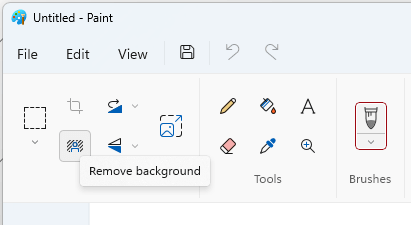
Now, you open some image and then click on the “Remove background” button. It will take a couple of seconds now and will process the image.
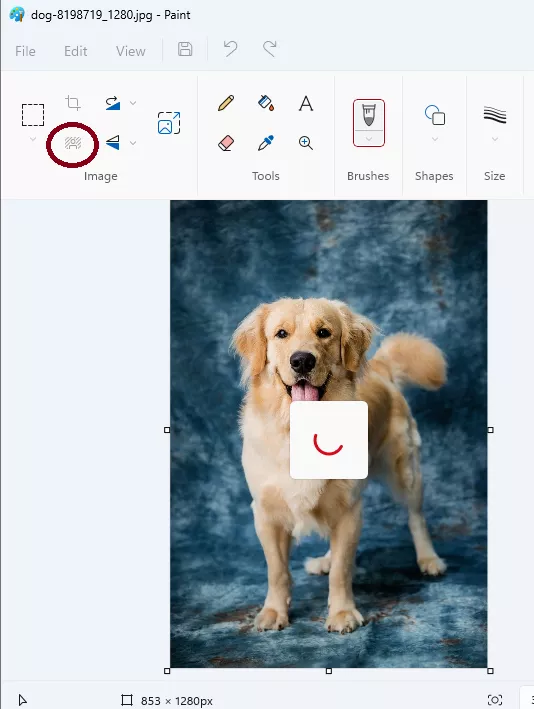
Once the processing has been completed, you will now see the photo with background removed. You are now free to do anything you want. You can save the changes or even undo the changes if you like using Ctrl+Z.
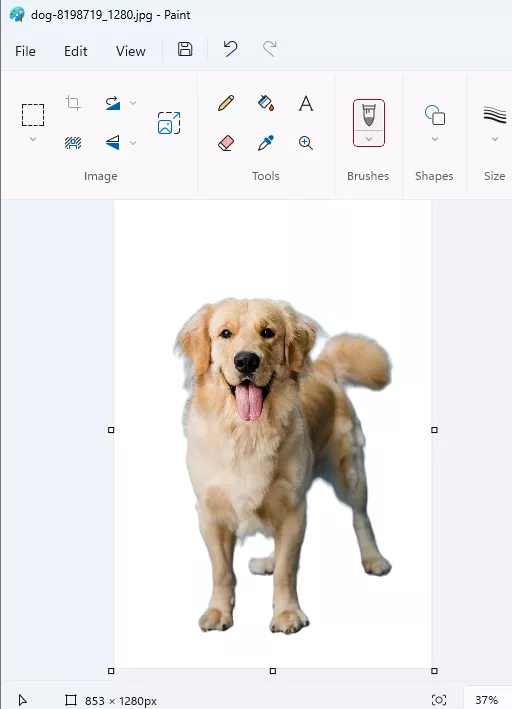
This is all it now takes to remove background from photos in MS Paint on Windows 11. I am not sure that it will work on Windows 10 but on Windows 11 this new features work perfectly and does what it is meant to.
How to Manually Enable Background Removal Tool in MS Paint App?
In case if you are not a Windows insider user or despite being one, you still don’t have access to this new background removal tool then you can manually enable it. See below how.
- Find the existing MS Paint in Start and then right click on it and then uninstall it.
- Go to this website and select ProductId input from the drop down. Enter ID “9PCFS5B6T72H” and choose the fast ring.

- Now, download the msixbundle for the MS Paint app from here. Rename the file to something simple such a paint.msixbundle.

- Now, open PowerShell in the Downloads folder with administrator rights. And then run the command like this to install this new MS Paint app:
Add-AppPackage -Path "PathToMSIXBUNDLE"

- Done.
Open the new Paint app from the Start menu again and then you will notice that this new app that you have manually installed has the new background removal tool. You can now start using it to remove background from photos and images in the same way as I have explained in the section above.
Final words:
I am really surprised and elated to see this new background removal tool and then way it works. It works perfectly as I tried it in few photos and images from Pixabay. I really like the way it works and you will too when you use. If you are a Windows user then you can now install the new Paint app and take advantage of 1-click background removal. So, go ahead and give it a try and let us know what are your thoughts.