This article details 5 best Excel alternatives for Windows 10. Out of the many applications that we need more often than not, spreadsheet programs are one of the most important. Whether it’s about calculating the quarterly sales report, managing daily household expenses or anything else; a good spreadsheet program is a must have on any computer.
Now, obviously, nothing beats Microsoft Excel when it comes to spreadsheet applications. But it’s extremely expensive, and more importantly, its plethora of features can be overkill for those who are looking for something a bit simpler. If you’re one of those, you’re in luck, as this article discusses best MS Excel alternatives for Windows 10. Not only all of these applications are free, they all come with advanced features like support for multiple sub sheets, conditional formatting, external data sources, and mathematical functions. Some of these applications are part of free office suites while others are standalone programs. Intrigued? Let’s jump in and find out more about 5 best Excel alternatives for Windows 10.
OpenOffice Calc
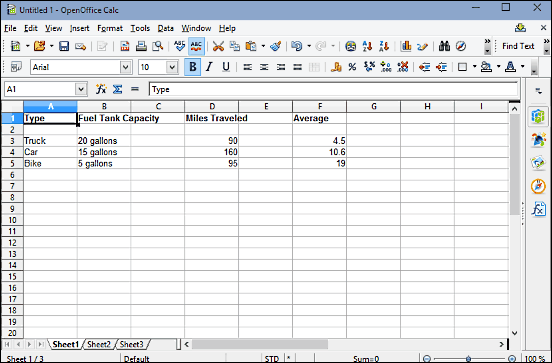
One of the core sub-modules of the versatile Apache OpenOffice office suite, OpenOffice Calc is a feature-laden spreadsheet application and a perfect Excel alternative for Windows 10. It can effortlessly handle spreadsheets of all types and sizes, and includes a whole lot of powerful tools and options to make number crunching a breeze. You can create spreadsheets and include multiple sub sheets in them, which can be then arranged and managed independent of each other. Apart from that, you can extensively customize rows, columns, and even individual cells. OpenOffice Calc includes hundreds of mathematical functions (sum, average etc.) which makes getting useful output data from your statistics extremely easy. You can also use multi-color charts, draw functions, external data sources, and much more. Individual operations can be applied to either some user specified range of data or to all of it. Then, of course, there are all the standard formatting functions, extensions, and macros as well. Apache OpenOffice Calc is fully compatible with MS Excel file formats and can work with a ton of other formats (TXT, RTF, ODT, HTM, DBF etc.) as well. Read more about it here.
LibreOffice Calc
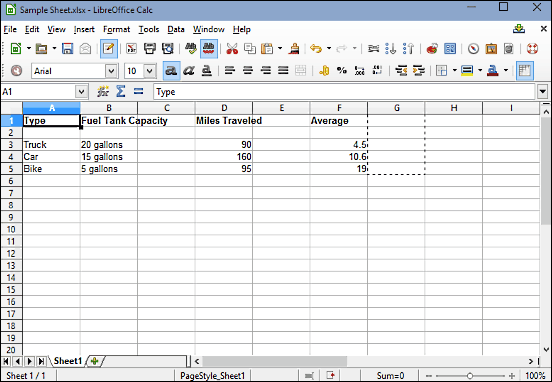
The moment you launch LibreOffice Calc, you’ll notice a striking resemblance to the application we’ve just discussed. And that makes perfect sense, as that’s what it’s based on. LibreOffice Calc is one of the primary components of the free LibreOffice office suite, which itself is a fork of OpenOffice. LibreOffice Calc is a powerhouse spreadsheet program that comes toting quite a healthy number of features. it lets you create new spreadsheet files, as well as edit existing ones. You can enter all kinds of data in the rows and columns, and work on it as you see fit. LibreOffice lets you insert additional external sheets to the currently active sheet, as well as a link to external data sources. It has quite a number of built-in mathematical functions, which can be applied either to the entire data or some of it. You can also freeze data entered in specific fields, as well as add comments to individual cells. All of the standard formatting features are available as well. LibreOffice Calc supports multiple number formats, and then there’s stuff like Sampling, Analysis of Variance, and Moving Average. LibreOffice Calc lets you work with a ridiculously crazy number of file formats (e.g. WPS, LRF, CWK, MCW, PDF), in addition to being fully compatible with MS Excel file formats. Check out more info here.
WPS Spreadsheets
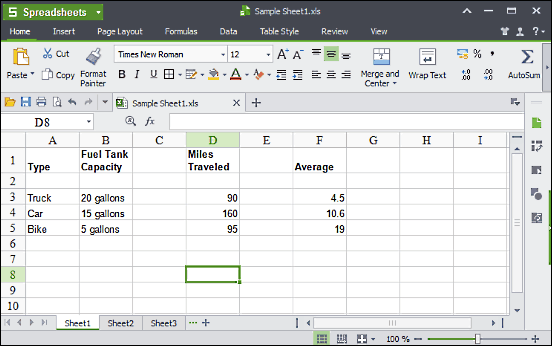
If you want a fully featured and gorgeous looking MS Excel alternative for Windows 10, look no further than WPS Spreadsheets. One of the primary constituents of its namesake free office suite, WPS Spreadsheets is surprisingly easy to use, and its “Ribbon UI” makes navigating the labyrinth of options it offers a cakewalk. WPS Spreadsheets offers a boatload of goodies, such as pivot tables, freezing of frames, automatic sorting, and a number of table styles. You can create work on multiple spreadsheets easily, thanks to the tabbed interface, and each spreadsheet can have further sub-sheets as well. In addition to that, the application also supports numerous types of charts like bar, pie, and column; which can be really helpful in the graphical representation of data. You can even edit individual cell categories. WPS Spreadsheets has over 150 built-in mathematical functions and formulae, and you can lock individual cells, as well as the entire sheet. Then there are equations, symbols, extensive customization, and a lot more. WPS Spreadsheets is fully compatible with MS Excel file formats. Apart from that, you can also save spreadsheets in the application’s own proprietary format, and even export them as PDF. Visit this link to know more.
Accel Spreadsheet

The spreadsheet programs discussed so far are all awesome, but they all are a part of office suites. This means that to use them, you have to install the full office suites of which they are a part, regardless of whether you want to use the other included programs or not. This is the problem that Accel Spreadsheet solves. True, it’s not the most feature loaded application out there, and the user interface leaves a lot more to be desired, but it does what it’s supposed to do, and does it pretty well. You can add multiple sub sheets to a spreadsheet, and insert/delete rows and columns at any specific location that you desire. Individual cells can be protected as well. Pictures, special characters, custom phrases, charts, and shapes; these are some of the items that you can directly insert in a spreadsheet. Accel Spreadsheet also supports conditional data and cell formatting. In addition to its own format, it supports MS Excel file formats as well, except for the newer XLSX. There’s a handful of mathematical functions as well. All in all, if you’re looking for a lightweight excel alternative for Windows 10, Accel Spreadsheet might just be what you need. Visit here to find more details.
Gnumeric
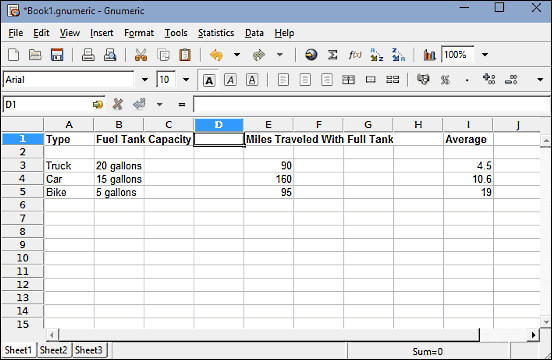
Rounding off the list is Gnumeric, a lightweight yet surprisingly capable spreadsheet program that can be a great excel alternative for Windows 10. Gnumeric is extremely easy to use, thanks to the straightforward user interface. You can both create new spreadsheets, as well as edit existing ones. Multiple sub-sheets can be added and re-organized in a spreadsheet easily. Gnumeric supports full cell and table formatting, and of course, automatic formatting is there as well. There’s a ton of mathematical functions included, along with their descriptions. You can add charts, images, hyperlinks, and a lot more to the spreadsheets. Gnumeric also includes advanced statistics management features such as sampling, dependent observations, and data validation. Individual panes can be frozen too, and full text customization is supported. As far as compatibility is concerned, Gnumeric is fully compatible with MS Excel file formats, and supports a lot more others (HTML, CSV, DB etc.) as well. Check out more info about it here.
Conclusion
Spreadsheet applications are used by almost everyone of us during the course of our day to day computer usage, and the above discussed spreadsheet programs can be pretty awesome excel alternatives for Windows 10. Try them out, and let me know which ones you like the most in the comments below.