There’s no denying the fact that the World Wide Web has completely changed the way we go about doing our daily productivity tasks. And thanks to better Internet connectivity speeds, we spend a lot more time browsing the web than we used to, a while back. To complement the rapidly advancing web, the browsers have gotten better as well. And how can we talk about web browsers without talking about Google Chrome. The most popular and widely used browser out there, Google Chrome includes features such as multiple user profiles, real-time account synchronization, and support for a wide variety of extensions, which enhance its capabilities even further.
One such useful extension, Block image, is the focus of this write-up. Simple and to the point, Block image does exactly what it says, and that is prevent images on the web pages from getting loaded at all. What’s more, it works with videos as well. Sounds like something that you can use? Find out how to stop images on web pages from being downloaded in Google Chrome.
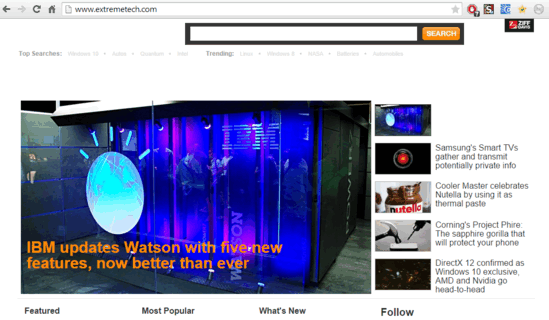
How To Stop Images On Webpages From Being Downloaded In Google Chrome?
Block image is a really handy Google Chrome extension that, when enabled, automatically prevents any and all images on a web page from being downloaded. It works with all kinds of embedded images and can block videos as well. Block image can come in really handy when you’re just interested in the textual content of a web page, and not the other stuff. Thus, it not only makes web pages load faster, but can also help in conserving bandwidth. And if you feel like viewing the blocked images/videos at any point, you can do so in one click, by clicking the extension’s icon. Here’s a step by step tutorial, explaining more about it:
Step 1: Go to the Chrome Web Store, look for Block image extension (or click here), and click the Add to Chrome button to install it. Once installed, the extension’s icon should show up beside the Omnibox.
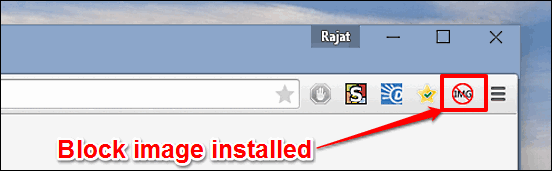
Step 2: Now that the extension is installed, visit any image/video heavy web page, and you’ll see Block image work its magic, preventing all of the embedded images and videos from getting downloaded. To get the blocked content, simply click the extension’s icon and refresh the web page. That’s all there’s to it. Check out the screenshot below:
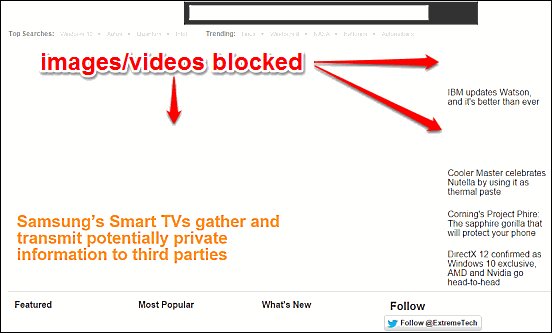
Check Out: How To Remove Broken Bookmarks In Google Chrome?
Wrap Up
The real power of Google Chrome lies in the plethora of extensions that it supports, which extend its functionalities even further. And Block image is one such extension. It’s practical, and works exactly the way it should. Give it a shot, and let me know your thoughts in the comments below.