The last couple of years have seen a whole lot of advancements made in the field of computing & its associated technology. And thanks to the massive improvements in Internet connectivity, we spend a lot more time surfing the web than we used to, only a few years back. This means juggling through a seemingly endless pile of web pages and links, on a near daily basis, regardless of the web browser being used. And there is one browser feature that comes in really handy to manage all those web pages, and that’s bookmarks.
Simply speaking, browser bookmarks are shortcuts to the websites/webpages that you visit frequently. They are a simple, but very important browser feature, and just about every modern web browser natively has bookmark organization and management capabilities. However, this whole collection of your favorite web links doesn’t matter, if they point to nowhere (as in inactive web pages, or websites that have long shutdown), right?
But if you use Google Chrome if you’re in luck, as an extension called Bookmark Checker can scan all your bookmarks for inactive/broken links, and even get rid of them. Sounds interesting? Let’s find out how to remove broken bookmarks in Google Chrome.
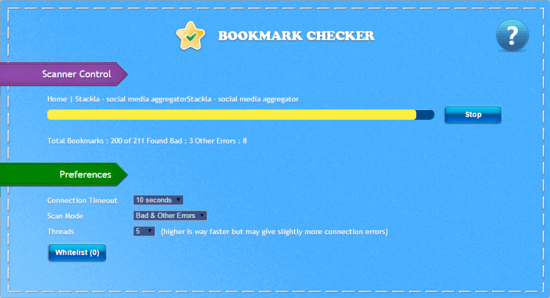
How To Remove Broken Bookmarks In Google Chrome?
Bookmark Checker is a simple Google Chrome extension that automatically scans all of your current browser bookmarks to see whether they are active or not. It can find broken links (404 errors), time-out links etc. In addition to that, bookmark checker can also find empty/duplicate folders. Once found, you can conveniently delete some or all of the broken links/folders. If there are some bookmarked links that you’d like to exclude from future scans, you can do that by adding them to the whitelist. Here’s a little step by step tutorial, illustrating how to get started with Bookmark Checker:
Step 1: Head over to the Chrome Web Store, find the extension (or click here), and hit the Add to Chrome button to install it. The extension’s main settings page will automatically open up once it’s installed. Here’s how it looks like:
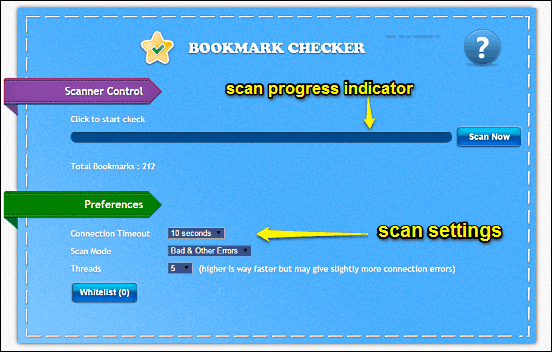
As illustrated above, the extension is fairly simple. When launched for the first time, it automatically finds out the total number of bookmarks saved in the browser. Under the Preferences sub-section, you can specify the scan settings, such as connection timeout, scan mode (what should be scanned) and things like that. The Scanner Control sub-section lets you monitor the scan progress.
Step 2: To start checking the bookmarks, simply click the Scan Now button. Bookmark Checker will now scan all of the saved browser bookmarks, and display the results, such as bad (404) links, other errors in a tabbed format (Based on the number of bookmarks, this process might take some time). From here, you can delete some (or all) of the broken bookmarks and invalid links. You can also exclude some of the bookmarks from future scans by adding them to the whitelist, using the Add to Whitelist button. That’s all there’s to it. Simple, isn’t it?
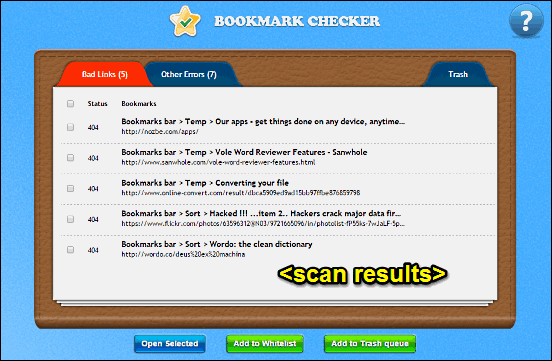
See Also: How To Use Mouse Gestures To Control Google Chrome?
Wrap Up
Bookmark Checker is a simple but incredibly useful Google Chrome extension that makes quick work of finding broken bookmarks, and getting rid of them. It’s easy to use, and takes nothing more than a few seconds. Try it out, and let me know your thoughts in the comments below.