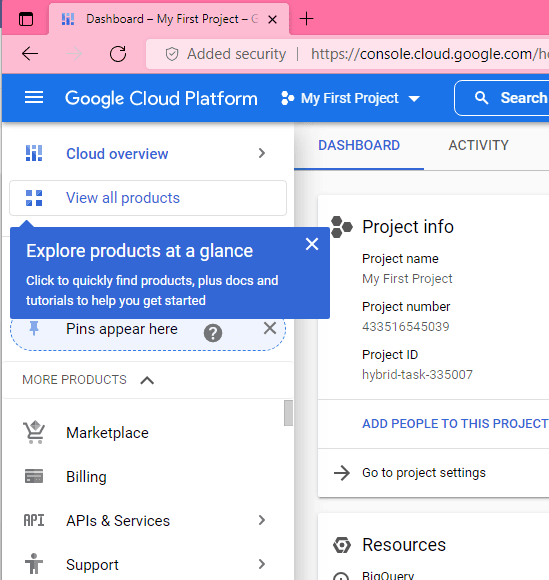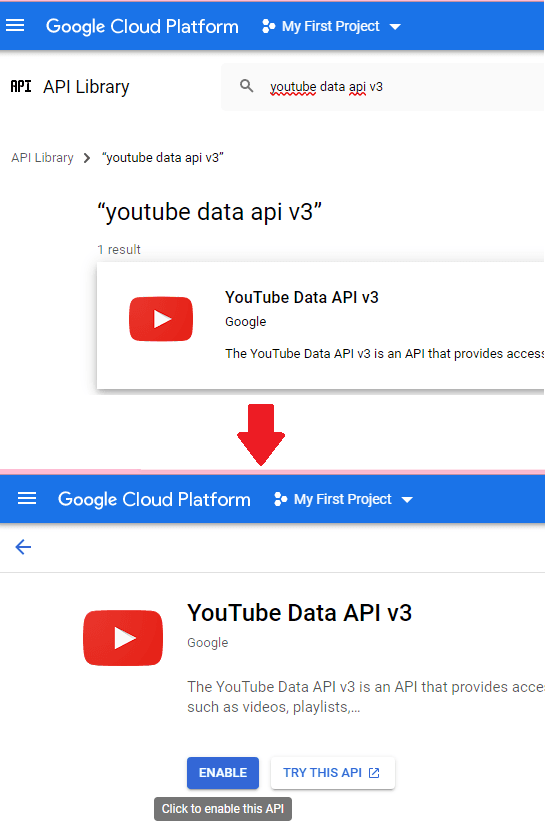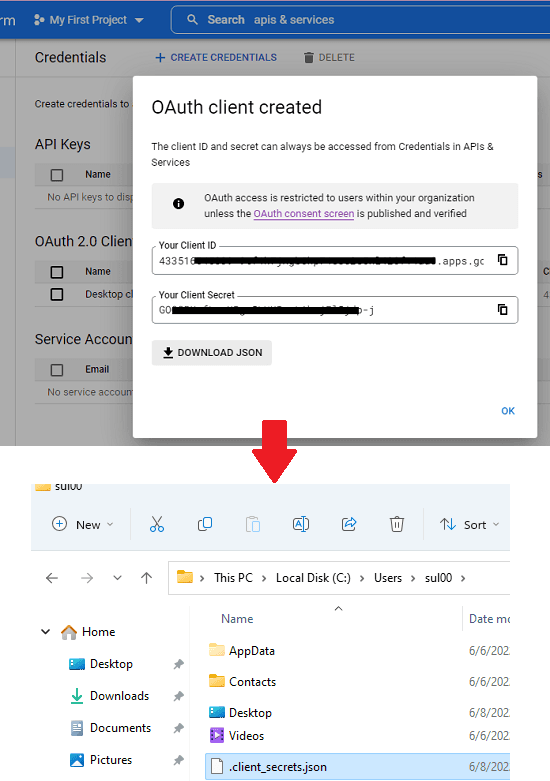In this post, I will show you how to use YouTube as unlimited cloud storage to store unlimited files.
YouTubeDrive is a free open-source application which can turn any file into an MP4 video to upload to YouTube. This way, you can create as many videos as you want from any image, software, or document. This application uploads the file to YouTube on its own and then you can retrieve it later as well in the correct format as well.
This is basically a command line tool to upload files as YouTube videos. The files that it converts to videos in your YouTube account appear as unlisted videos and will stay there forever. Here you get no limit and this way, you can safely store your photos and documents on YouTube for free and for as long as you want.
We have covered how to get unlimited storage in Google Drive or on Telegram. And now, in this post, I will walk you through steps by step process to turn YouTube into your personal unlimited cloud storage.
The next article is divided into two parts; in one I will show you how to install and set up YouTubeDrive. In the second, I will show you how to use this tool to upload and download videos.
How to use YouTube as Unlimited Cloud Storage to Store Files?
YouTubeDrive uses the official YouTube Data API, so you will have to turn it in on. Follow the steps below to do that.
- Go to the Google Cloud Console from here. Create a project if there is none.

- From the side menu, use “APIs & Services” and then click on “Enabled API & services”. Search for “YouTube Data API v3” and enable it.

- Now again from the side menu, go to Credentials -> Create Credentials -> OAuth client ID. In application type choose “Desktop app”.

- Download the credentials in JSON format. Rename this JSON file to “.client_secrets.json“. Cut this file and paste to “C:\Users\YourUserName” folder. Or if you are on Linux or Mac then you need to save it the Home(~/) folder.

You have now successfully set up the API part. Now, let’s move to the installation part.
Run the following commands one by one to clone the GitHub repository of YouTubeDrive. Make sure that Python and Git are installed.
git clone https://github.com/lewangdev/youtube-drive.git
cd youtube-drive
python -m venv .venv
.venv/Scripts/activate
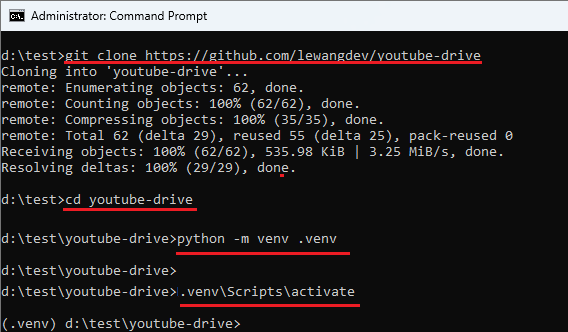
Run the following command to install the dependencies.
pip install -r requirements.txt
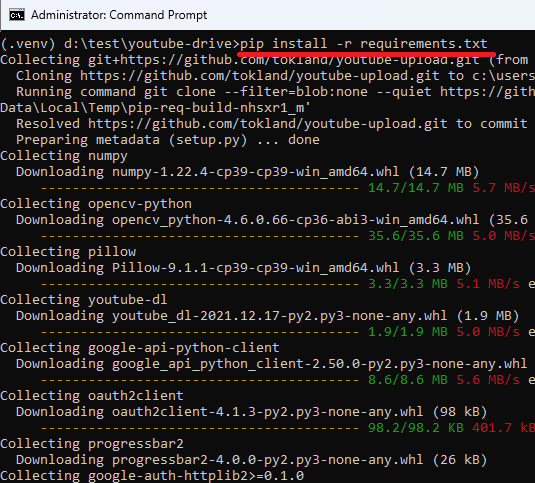
Now, at this point, YouTubeDrive is successfully installed and ready to use. Refer to the next section to see how to convert files to videos and then upload them.
Using YouTubeDrive to Upload Videos to your Channel:
The syntax of uploading files to YouTube is very simple. Just run the command in the following syntax and then wait for it to convert the given file to a MP4 video and then upload it.
Syntax: python -m youtube_drive upload FileName
Example: python -m youtube_drive upload examples/suleman.tcmd
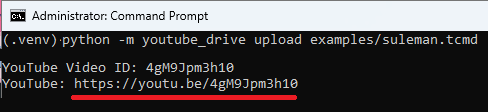
After the video has been uploaded successfully, it will leave the video link as well as its ID in the CMD window. You can see this in the screenshot above. And when you visit the URL, you will find your video that looks like this.
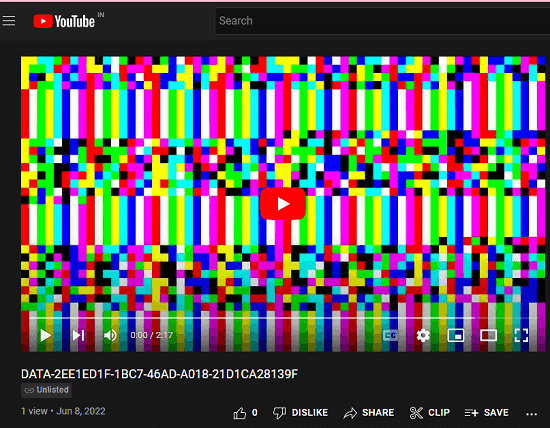
Now, to download the video that you have uploaded, run the command below. Here you will have to supply the video ID of the uploaded file. So, make sure that you keep the IDs of uploaded files and their names somewhere safe.
Syntax: python -m youtube_drive retrieve --video-id=VideoID -o FileNameToBeSaved
Example: python -m youtube_drive retrieve --video-id=Y4CW4fMNBlg -o BesselJ-retrieved.png
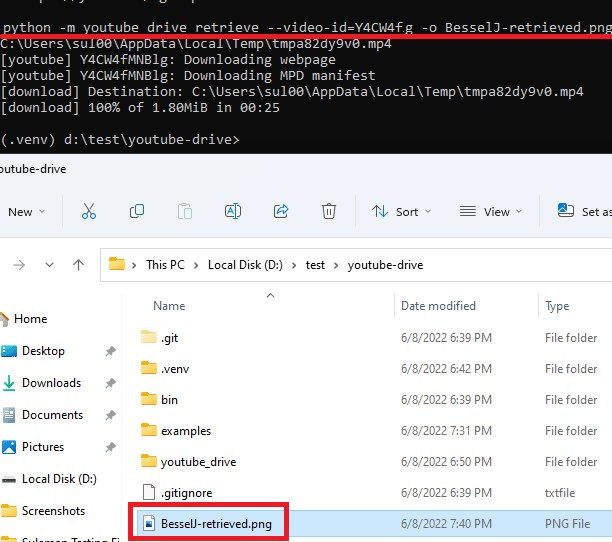
In this way, you can make use of this simple tool to upload files to YouTube and use it as unlimited cloud storage. The process looks a bit daunting but you just have to set it up once. After that, there is just one command that you have to use for uploading and downloading your files.
Final thoughts:
It’s a very nice idea to store your files as YouTube videos. For now, this simple trick works and is very useful to be honest. You can now have your own unlimited cloud storage that you can use however you want it. A little technical knowledge is required but if you don’t have it then the steps I have mentioned will help you set up YouTubeDrive without any problems.