The advent of GUI (Graphical User Interface) has made interacting with programs and even entire Operating Systems incredibly simple. However, there are some power users for whom keyboard is (and will always be) the way to go. That being said, there are some keyboard shortcuts that are almost universally used due to them being so common, and one such is Alt+F4. But even with that, pressing these two oddly spaced keys together often gets pretty frustrating, don’t you think?
Not a problem folks, as Esc Close is intended to be the solution for just that. It’s a nifty tool that lets you close any window by pressing Esc key. You can easily configure the application windows that you want to be closed with a single press of the Esc key, and even specify the actions for double or triple presses of the key. Sounds interesting? Let’s have an in-depth look.
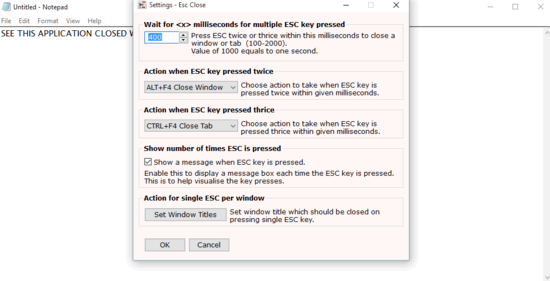
How To Close Any Window By Pressing Esc Key?
Step 1: Measuring in at less than 500 KB in size, Esc Close is a ridiculously lightweight application. And since it’s portable too, there are no installation hassles. Just download and extract the zipped application from the homepage, and fire it up. When launched, Esc Close runs in the system tray, and its settings can be accessed via the tray icon’s context menu. Here’s how the application’s Settings pane looks like:
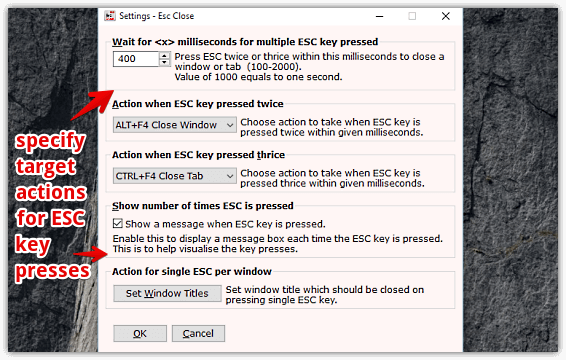
As seen above, Esc Close isn’t really that hard to configure. The first option lets you specify the delay (in milliseconds) between successive Esc key presses. Apart from that, you can specify the actions to be executed when the Esc key is pressed twice or thrice, via options for the same. In addition, Esc Close can display a message when the Esc key is pressed, and the Action for single ESC per window setting lets you configure the titles for the windows that can be closed via single click of the Esc key.
Step 2: You can specify the options as required, and then configure the program windows that can be closed with single press of the Esc key. This can be set via a dedicated program window that lets you specify the title name pattern for the windows. To simplify things, you can even add this setting to the list of currently open windows. Once done, click the OK button. Here’s a screenshot:
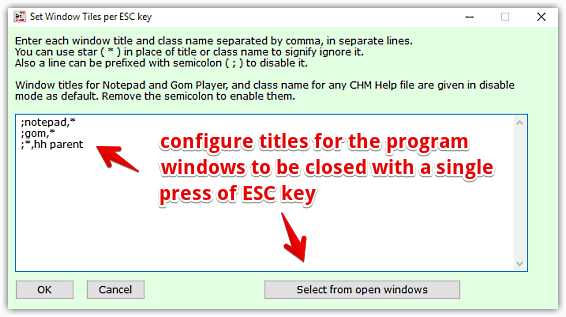
That’s pretty much it. You can close the program now and it’ll keep working its magic in the system tray. Pretty cool, right?
Also See: How To Show Any Image On Desktop Wallpaper?
Wrapping Up
Esc Close is an extremely useful application that takes all the hassle out of using keyboard shortcuts for closing windows, thus making for better overall user experience. Take it for a spin, and let me know what you think of it in the comments below.