Extensive customizability has always been one of the best things about the Windows line of Operating Systems. And when it comes to customization, changing the wallpaper is the way to go for most of the (casual) users. But even though there are infinite wallpapers available (and of course, you can use any of your favorite photos too), things can get pretty boring.
Fret not, as Overlap Wallpaper might be able to help you with that. As the name suggests, it’s a nifty utility that lets you show any image on desktop wallpaper, as an overlay. You can easily tweak the size and position of the overlapped image, and even adjust its transparency. Sounds like something you can use? Let’s find out more.
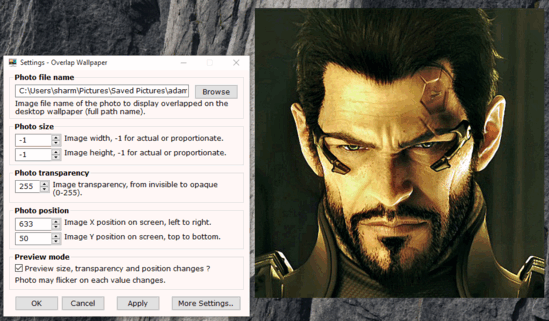
How To Show Any Image On Desktop Wallpaper?
Getting started with Overlap Wallpaper is exceedingly simple. The lightweight utility is available as a portable application, so there is no installation, setup etc. involved. Simply download the Overlap Wallpaper from its homepage, and run it.
Step 1: When run for the first time, the application runs in the system tray, and displays a default image overlapped on the desktop. You can set it to run at system startup. All the configuration can be done via the system tray icon’s right click context menu.
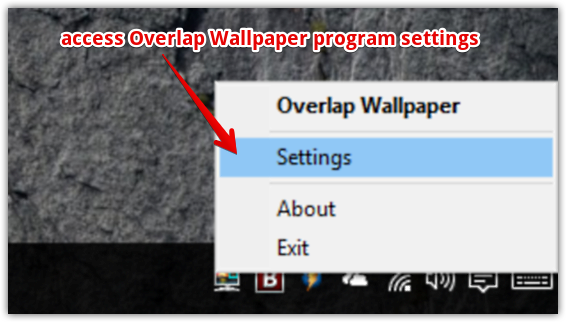
Step 2: The Settings dialog box is pretty straightforward, and doesn’t really take much getting used to. To configure the image to be overlaid on the wallpaper, you can simply browse for it under the Photo file name sub-setting. Then there are options to tinker with the image size, transparency, as well as its position on the desktop. The Preview mode option lets you preview the settings in real-time. Once everything is done, hit the Apply button, and the chosen image will be displayed over the wallpaper. Here’s a screenshot:
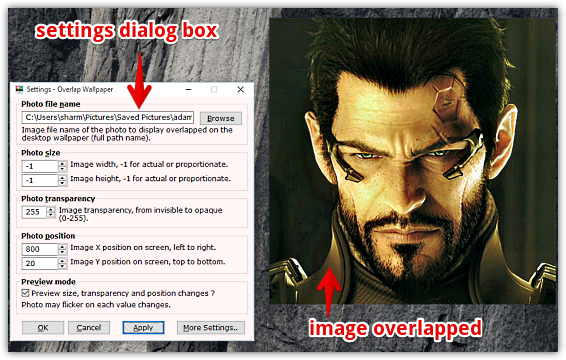
Do Check Out: 5 Best Software To Change Wallpaper Automatically In Windows 10
Wrapping Up
Changing the wallpaper is probably the simplest and easiest method of desktop customization. And with its simplistic approach, Overlap Wallpaper makes it even better. Give it a shot, and leave your comments below.