In this post, I will show you how to find WhatsApp messages by date in any chat. On WhatsApp web, you will soon be able to show messages from a given date input. If you have a long chat history with someone then you can now easily find messages in a specific date of the month in any year without indefinite scrolling. The new features work in the search tool of beta version of WhatsApp web, and I will show you how.
If you start searching for some specific messages that you received last year and then search tool is not working, then you will have to scroll a lot to get those. But Meta has now made that easy in WhatsApp web.
You can now pick a date and then it will show you the messages from that date onward to you and after that you are free to do whatever you want. And I hope they add this feature soon in the mobile and desktop apps as well.
How to Find WhatsApp Messages by Date in any Chat?
Open WhatsApp web if you have beta version of it available. If you don’t have the beta WhatsApp web, then you can go to Settings and then see if the beta slot is available for you. If yes, then just go ahead and join it.
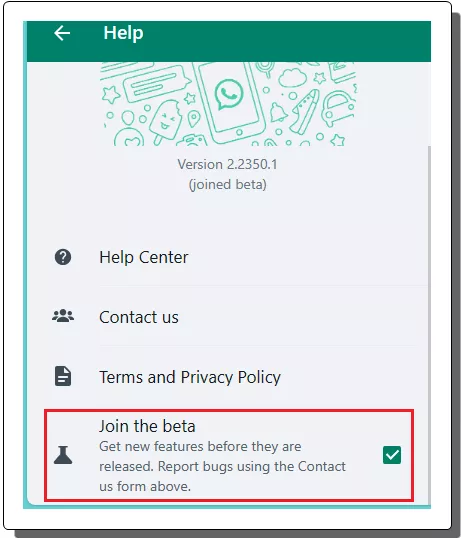
Now, once you have the beta version, just open any chat. Click on the search icon and then now you will see calendar like icon to select a date. So, select a date from here by specifying date, month, and year.
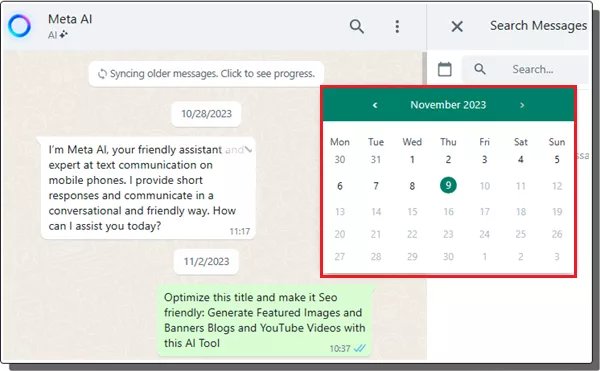
As you select the date, it will immediately jump to that date in the current chat. You can see that in the screenshot below.
In this way, you can now jump to any date in the chat and find the messages. This new feature will save you a lot of energy that you would have otherwise expended in hours of scrolling. Just follow the steps and use this new feature. For now, it works only on WhatsApp web but soon, I am sure it will be there in the stable web version.
Closing words:
If you often have to find the older messages, then you will not have to do that using the hard way by scrolling manually. Just use the new find message by date feature of new WhatsApp and get those messages in a few clicks. I have explained how this method works and you just need to follow it closely.