This tutorial covers how to disable installation of add-ons in Firefox browser. When this trick is activated, you and anyone else won’t be able to install any add-on in your Firefox browser. Already installed add-ons will work as normal, but new add-ons can’t be installed. This is a very interesting trick that doesn’t require complicated steps.
To disable installation of add-ons in Mozilla Firefox, you need to create one JS file and a CFG file and add those files to installation location of Firefox browser. After that, Firefox will prevent installation of new add-ons. You can also revert changes so that you can install add-ons again. So, there is nothing to worry.
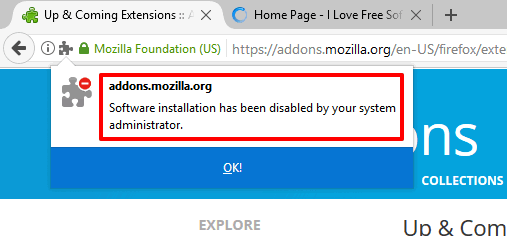
In the screenshot above, you can see “Software installation has been disabled by your administrator” error message. You will get the same message when you will try to install some add-on in your Firefox browser after using this trick.
How To Disable Installation of Add-ons In Firefox Browser?
Step 1: First of all, close Firefox browser completely.
Step 2: Open Notepad and paste this code: pref("general.config.obscure_value", 0);
pref("general.config.filename", "mozilla.cfg");
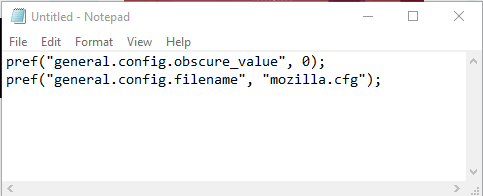
Step 3: Save the file as “local-settings.js“. Remember to select “All Files” option in Save as type location. See the screenshot below.
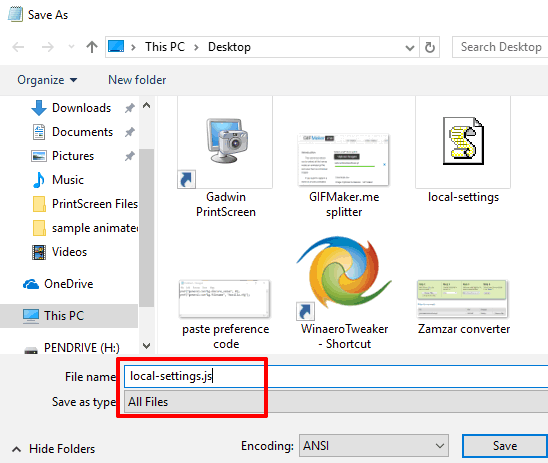
Step 4: Again use Notepad and paste the following code: //Firefox Default Settings
//Disable add-on installation
lockPref("xpinstall.enabled", false);
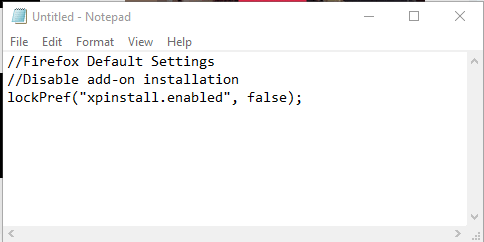
Step 5: Save that code as “mozilla.cfg” file.

Step 6: Copy local-settings.js file and paste it under “pref” folder of Mozilla Firefox. You can find this folder here: C:\Program Files\Mozilla Firefox\defaults\pref
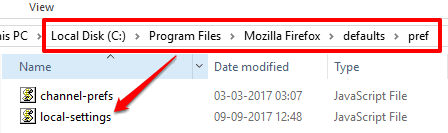
Step 7: Copy mozilla.cfg file and paste it under “Mozilla Firefox” folder. It is available here: C:\Program Files\Mozilla Firefox
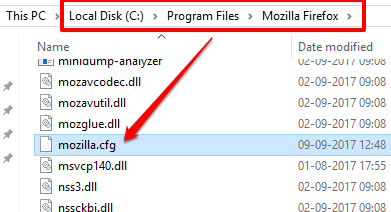
Note: If you are using 32-bit version of Mozilla Firefox, then you need to access “Program Files (x86)” folder and paste both files in the same locations as mentioned in Step 6 and Step 7.
Step 8: Open your Firefox browser, go to add-ons store, and try to install some add-on. You will notice that installation of add-on is disabled.
Step 9: To enable installation of add-ons again in Firefox, you can simply delete those two files that you pasted in the location of Mozilla Firefox.
You should also try How To Prevent Uninstalling And Disabling Firefox Add-ons and How To Prevent Uninstalling Google Chrome Extensions.
The Conclusion:
If you want to avoid installation of new add-ons in Firefox browser, then this trick is definitely gonna help you. Just a few steps and Firefox will stop you and others from installing new add-ons. Later, you can undo changes so that you new add-ons can be installed easily.