This tutorial will demonstrate how to add checkboxes to Trello list to convert to task list. By default, Trello doesn’t have any option to convert the task list and their cards as normal task lists. But, you can now easily convert your Trello cards into to-do items by adding checkboxes to them. This can be done using a free Chrome extension called “Tasks for Trello“. After installing this extension, it will be visible on your Trello boards and then you can easily activate it for any board you want. When you do that, it will automatically add the checkboxes to the cards in all the lists of the boards.
Then you can see the cards as normal to-do items and easily mark them as complete/incomplete just by checking the associated small boxes. This can come in handy for you to easily figure out the Trello tasks you have already completed and also saves you time from moving cards from one list to another.
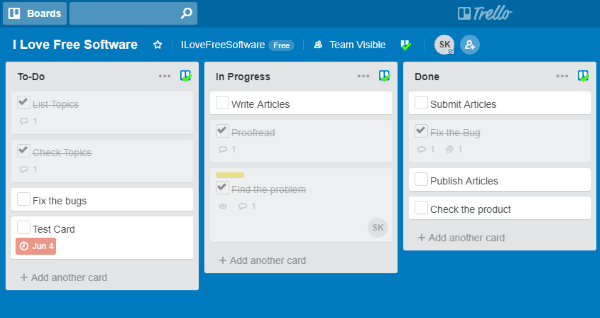
How to Add Checkboxes to Trello List to Convert to Task List:
To get started, simply install the “Tasks for Trello” extension in your Chrome browser. For that, go to the extension page and click on the “Add to Chrome” button. As soon as you do that, you can see the extension icon in the browser toolbar which indicates that the extension is now enabled.
![]()
To proceed, simply open Trello and login to your account. After that, open any of your existing boards or create a new one. When you do that, you can see a “Tasks for Trello” button at the top of the board, as shown below.
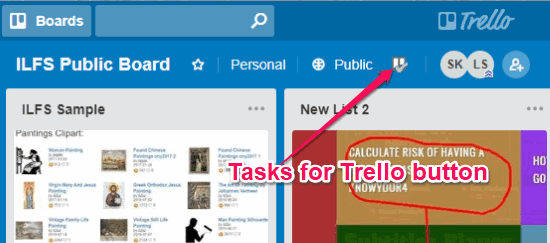
Now, to add checkboxes to Trello list to convert to task list, simply click on the button and activate it. As soon as you do that, the extension will automatically add the checkboxes to all the cards in your Trello board, no matter in which list they are on.
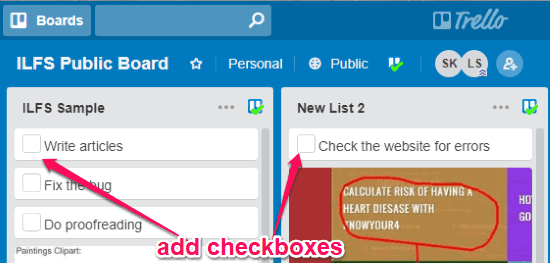
That means the Trello cards will become like the normal to-do list items. After that, you can start to quickly and easily mark your Trello cards as done just by checking the small boxes associated with them. When you mark any card or task as complete, it will cross the card indicating that the task is complete. No more moving cards to a separate list in your Trello boards to record them as completed tasks.
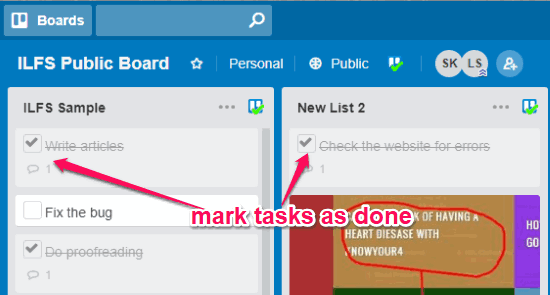
Closing Words:
This is how you can easily add checkboxes to your Trello lists and convert them into task lists. The “Tasks for Trello” extension makes it quite simple for you to do that, as all you gotta do is install and activate the extension, and you’re done. It adds simplicity to Trello such that you can mark your Trello cards as done very quickly and improve productivity for sure. Go ahead and try it out.