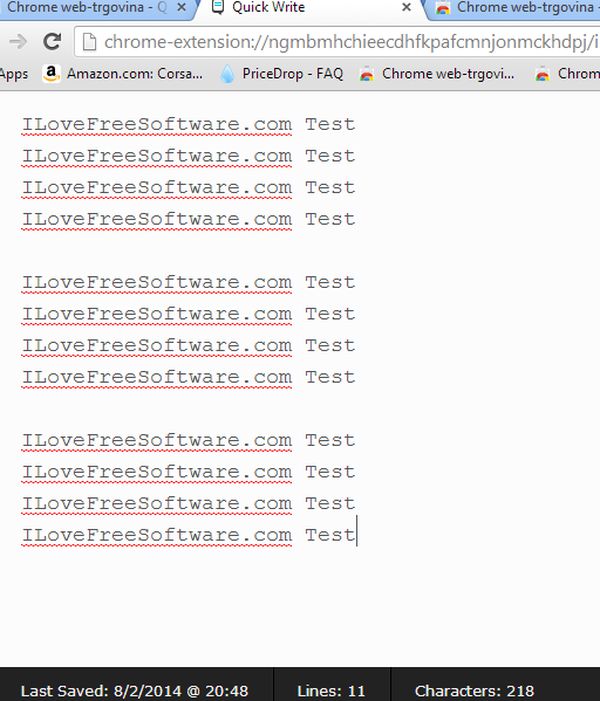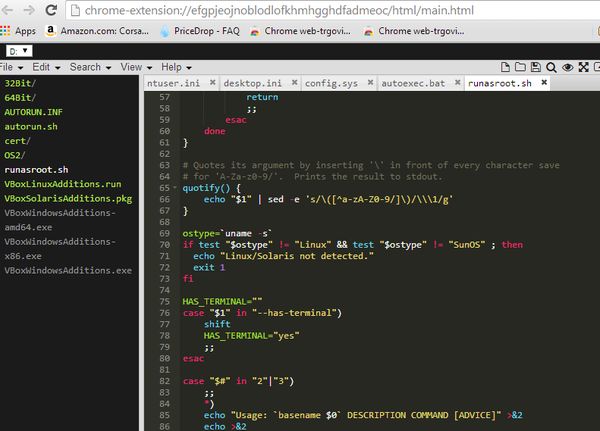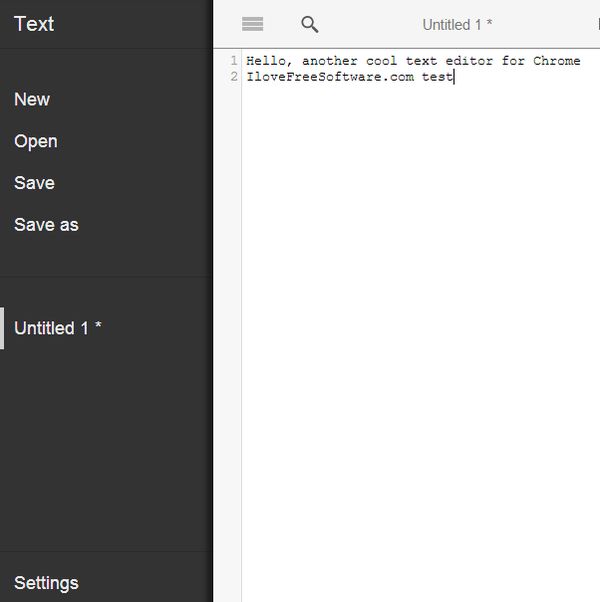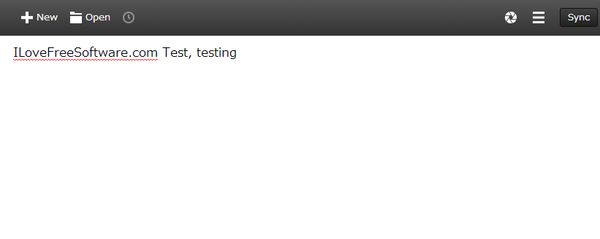Here’s a list of 5 Google Chrome text editor extensions which you can use to edit text inside Google Chrome. If you ever find yourself needing to write down something real quick, instead of having to open up additional application and using a text editor that way, you might wanna consider installing a text editor extension and use it to write whatever it is that you needed to write down from inside.
They work basically like any other text editor, depending on which one of the 5 that we tested you’re gonna pick.
Quick Write Text Editor
We’ll start off with a simple text editor, that doesn’t let you do anything else apart from editing text.
The name of it is Quick Write Text Editor and it’s interface can be seen on the image above. Once installed it can be accessed by clicking on the top right corner icon. Text that you edit is saved automatically. You only get a toolbar at the bottom where you can see text stats and where you can access settings. Note that you cannot export text in a file, only edit it inside Quick Write.
Slim Text
And now onto something a bit more complicated, that has quite a bit more features, Slim Text.
This text editor extension is so advanced that it puts to shame a lot of standalone text editors. Everything’s there, file browser, tabs, find & replace there’s even syntax highlighting if you need to do some light programming. Created text documents can be saved and you can open existing ones if you want to continue editing them.
Get Slim Text.
Light Note
Here’s another lightweight text editor extension, similar to Quick Write. Light Note opens up in its own window and allows you to write down text quickly, on the fly when you’re using Chrome and something pops into your head.
There’s a “day”, and a “night” mode and you can also change font type, there’s three different types to choose from (top right corner). Text that you type is saved automatically and it cannot be exported.
Get Light Note.
Text
Yet again from a simple text editor we move on to a bit more complicated one. This one is called just Text.
Again similarly to Slim Text, this one has a lot of advanced features. Syntax highlighting, tabs (they’re in the bottom half of the sidebar on the left), find tool and more. Created documents can be saved, or you can open a new one.
Get Text.
Writebox
We can pretty much all agree that there’s too many distractions which are costing us valuable time.
Writebox takes care of that. This is a distraction free text editor extension for Google Chrome which you can use to write text fullscreen without any distractions. Even the menu at the top disappears when you start writing and is only activated when you move your mouse. Documents can be opened from or saved to both Dropbox and Google Drive.
Get Writebox.
Conclusion
We were impressed the most with Slim Text. It’s practically a full on text editor. Other’s are good too, if you’re interested in something less advanced, a light text editor. Try them all and let us know which one you think is the best in the comment section down below.