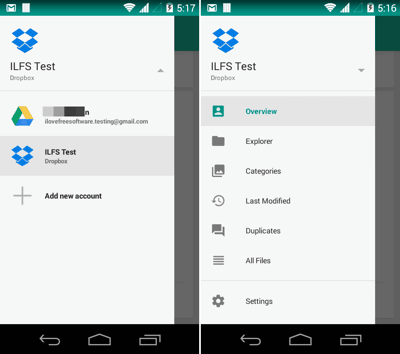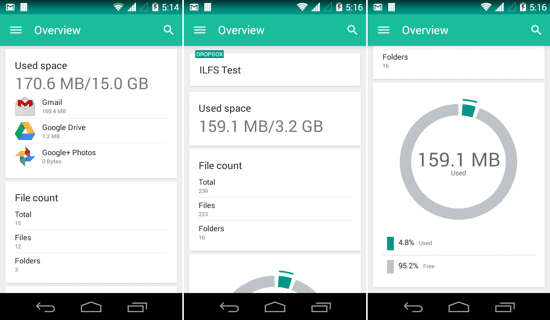Unclouded for Android is a free File Manager for your Cloud Storage services. This app allows you to sign in to your Cloud Storage accounts and manage files, Delete Duplicates, see an overview of all types of files stored in your account, and open all the cloud files and folders in the explorer within Unclouded app. The Free version can only have up to 2 accounts signed-in at a time, but the features still make it a great option for managing your Cloud Storage Accounts — you can add your Google Drive, Dropbox, Box or Onedrive account(s) to Unclouded. What’s more, you even get all that package with some beautiful Material design goodness! Read further to find more!
Looking for a bit more of Cloud Storage too? I just might have the right remedy for you. Check out this post and thank me later!
See Storage Overview for all the files stored online and Delete Duplicates in Unclouded for Android
As soon as you launch Unclouded for Android and Sign in to your specific Cloud Storage Service, you will be shown Used Space and the total File Count for the Account that you have logged in to. The interface is pretty neat and the overview is a good way of getting an idea about that storage. The used space is shown there itself, and you can scroll down to see a cool orb-like pie chart of sorts (see third screenshot below).
When you sign-in, you are greeted with overview only, but you can easily switch between various features by sliding out the sidebar from left of the screen (as shown in the two screenshots up top in this article). Oh, and did I forget to mention that there is a ‘Duplicates’ option in the Sidebar, which allows you to delete any duplicate files that you might have on the 2 accounts that you have added.
Categories and Explorer in Unclouded for Android
You can see all the types of files that are stored online. Each type of file has an intuitive view, which allows you to see the amount of storage taken by that specific type of file. Whether it be videos or images, documents or archives, you can easily see the number of files in each category along with a blue progress bar below it which shows the portion of memory that it occupies.
Want to see all the files in a file manager like view? You can either slide out the sidebar and switch to Explorer, or just tap on ‘Total files’ in the Overview section. The Explorer is similar to any File Manager that you use for managing files on the local device or SD storage. You can switch to grid or list view and open files directly. Touch and hold on a folder or file, and you can perform various file actions like Delete, Move, Send Link, Rename, etc.
Verdict
Unclouded for Android is a great option if you are hooked to Cloud Services more often than not, and managing files by opening each account individually is a pain for you sometimes. There are other options for managing cloud storage and some file managers have a few of these features too. But managing different services this cohesively is something worth an applause. For me, the best feature was the ‘Category’ option, which segregated all types of files from an account. Oh, and even though the premium version is the one that has ‘all’ the features (adding multiple accounts, for instance), the free version gets the job done nicely enough and you can easily logout and login to a service if you wish.
Get over to the Play Store and install it on your Device. I am leaving the link right below.