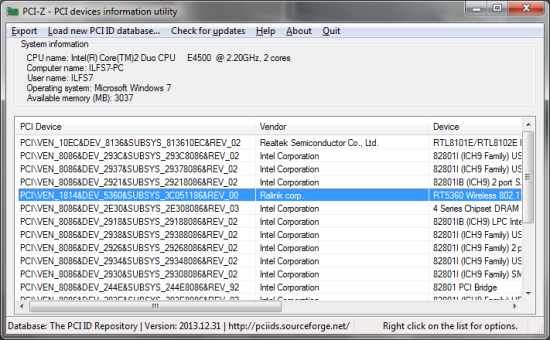PCI-Z is portable system information tool for Windows, that gathers information about the devices installed on your computer, even when the drivers are not installed for them. PCI-Z gets you the Vendor ID and Device ID for the device present in the system.
This system information tool can run from your USB drive too and doesn’t require installation. Apart from this, you can also import the PCI Database from an external source, shows you the operating system you’re using, computer’s name, available memory in megabytes. Some of these information are very useful sometimes, before you start looking for drivers for the device.
There might be situations when you don’t know what drivers to install. You might not have the CD for the drivers, that you were supposed to get when you bought your computer. In this situation, I guess you’re not going to open the box to check what’s in there (good if you can; I was never able to make that far). Here is where this system information tool going to help you with the “Driver Problem”. PCI-Z is specially designed to detect those hidden and unknown devices for you which you want to install the drivers for.
PCI-Z can be a good addition to your existing tool list for troubleshooting. You might not be an advanced user, but still you can make use of this portable system info tool to get your computer fixed. This system information tool brings you the best available information about the devices installed in the computer.
How to use PCI-Z?
Using this system tool is really simple. Launch the tool and just wait for the information to populate. Though every bit of the information that you see inside its windows can be useful, but we’re going to look for the Device type, SubSystem, Vendor ID and Device ID for the device. For example, I have my Wireless Adapter that came with my computer but I lost the CD for it. I want to know who is the manufacturer for it. Look at the image below and you’ll get to know where I am heading to.
Now from the Device Type of those entries, I can easily figure out that its my Wireless Adapter. If you scroll to the right, you would get the SubSystem for the entry. This would even tell you what is the model number for your device and gives you an idea of what driver you should look for.
Now I can go to the website for Ranlink Corp. and download the driver. Remember that I was also talking about getting the Device and Vendor IDs? You can note down the number next to ‘VEN_’ and ‘DEV_’ and search for the device on PCI Database. Just type in the number next to the ‘DEV_’ and you will get more information about the device.
PCI-Z is very different from the Microsoft’s System Information Utility (msinfo32), or others free system information tools, that fetches information about the system and gives you less information about the devices for which the drivers are not installed.
Conclusion
PCI-Z is a handy tool when it comes to troubleshooting driver issues. As it requires no installation, you can carry this tool in your USB drive and use it. This lightweight system information tool gets you more information about devices installed in the system. So, you wouldn’t have to contact the manufacturer of your computer and spend hours on the phone just to get that one piece of information (Tech Support can cost you a fortune). I tried this software with Windows 7 and I liked it. Try it out.
Get PCI-Z – Free System Information Tool
You might want to know about similar system information software. Read this review.