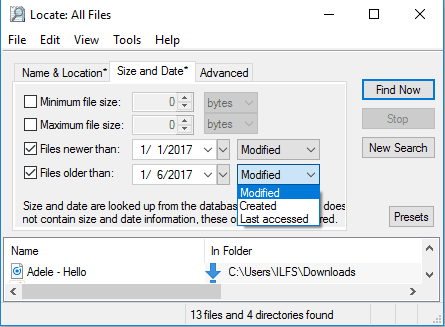This tutorial explains how to find files created or modified between specific date. If you are looking for methods to find specific files created or modified between any specific date/time, then this tutorial is surely going to help you.
Here I will demonstrate 5 methods of finding files created or modified between specific dates. I will use 2 native features of Windows and 3 free software for demonstrating the same. The two native feature of Windows are: Search Index in File Explorer and Date Modified Option in File Explorer. The 3 software I will use here are: SysTools NTFS Log Analyzer, ScanDir, and Locate32.
Lets see how these methods actually work.
How To Find Files Created Between Specific Date range with Search Index In File Explorer:
If you are simply looking to locate all the files of any directory that were created or modified between a certain date, then you just need to open File Explorer and then locate the directory you want to scan. Then you need to locate the Search Index on the top right side of the File Explorer window. Here, you need to to enter the dates between which you want to see the files created or modified. The dates are needed to be entered in a specific format, that is “date:MM/DD/YY .. MM/DD/YY”. You can also use “modified” or “Datecreated” instead of date in the given format.
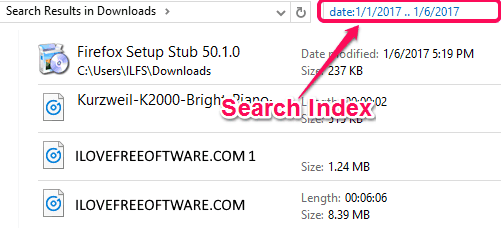
As soon as you enter the dates in right format, all the files of that directory which were created or modified between those dates will appear in the File Explorer.
This process allows to search files between any specific dates, however, you can’t search for such files between specific time.
Use Date Modified Option In File Explorer to Find Files Created Between Specific Date and Time:
Date Modified option under which you are able to see the Creation date or Modification date of all the files listed in that directory can also be used to filter files between specific date. For that you need to click on Dropdown symbol next to Date Modified option. Then a small calendar window appear, where you can directly click on any date and drag the mouse till the date you want to extend the filter.
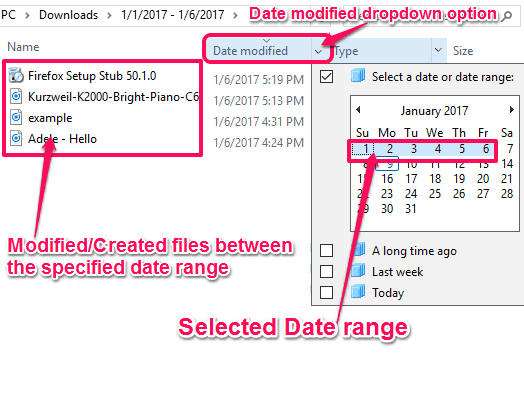
As you select the date range, all the files that fall between that date range are automatically shown in the File Explorer. Here also, files within a time range can’t be searched, only files within a date range can be viewed.
Search Files Created or Modified between Specific Date with SysTools NTFS LOG Analyzer:
SysTools NTFS Log Analyzer is a free software to search, scan, and analyze the whole activity log of a NTFS based device. However, it can also be used to search files that were created or modified within a specific date range.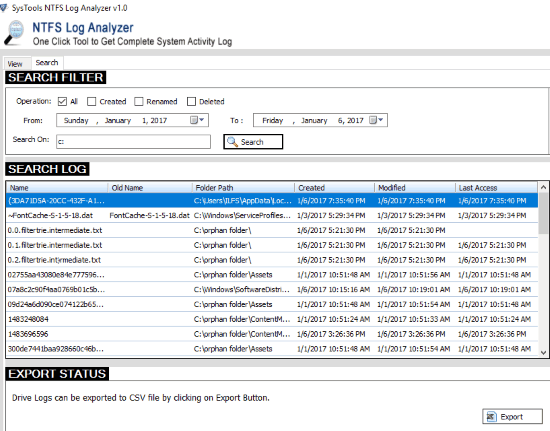
It has 4 check-boxes to further filter the search, they are:
- All: This checkbox when selected shows all the files between the given date range.
- Created: This checkbox is for viewing all the files created between the chosen date range.
- Renamed: All the files that were renamed between the given date range are shown after choosing this checkbox.
- Deleted: You can see all the files that were deleted within the given date range by selecting this checkbox.
You can select any of the above shown check-boxes according to your need and the result instantly appears on its interface. You also get to export these logs as a CSV file to your PC.
This software also only searches for files within a certain date range, not within a certain time range.
Get it from here
How to Use ScanDir To Scan Files Created/Modified between Specific Date/Time:
As the name suggests, ScanDir is another free Software for Windows that is used to scan directories. It provides a range of selection criteria: File Name, File Size, File Date, File Types, and Path.
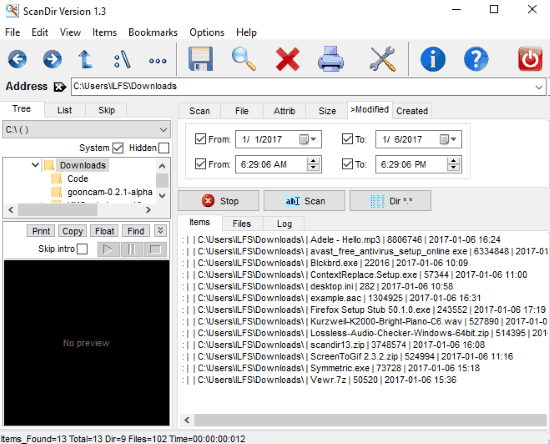
For simply viewing all the files created and Modified within a certain date range, you need to first select the directory and then click on Modify or Created tab on the interface and then fill the date range. You can also choose to fill the time range as well if you want it to precisely show you the files between the time range between the chosen date. Once you have entered both date and time, you just need to click on Scan, and the results are shown within a few seconds on the interface. They are listed separately as Items, Files, and Logs.
You can also save these list on your PC and even print them directly from the software.
Get it from here
How to Use Locate32 To Find Files created between Specific date or Time:
Locate32 is another freeware to locate files from the selected directories by File name, File Extensions, File Size, and File Date. For searching files between a certain date range with this software, you need to first select the location under Name & Location tab on the interface. Then you need to head over to the second tab named Size and Date and select the Files Newer Than and Files Older Than check-boxes and then fill the date range. After that you need to Choose Modified, Created or Last Accessed from the dropdown according to your need and the results are automatically shown below them. You can also save the results as TXT file on the PC.
Get it from here
Verdict:
All the above mentioned methods are clearly very capable of searching created or modified files within a certain date range. However, I liked ScanDir more as it also allows you to search precisely to the exact time between each date.