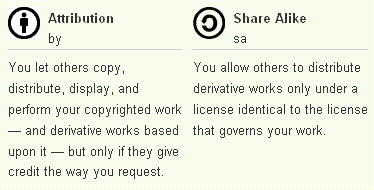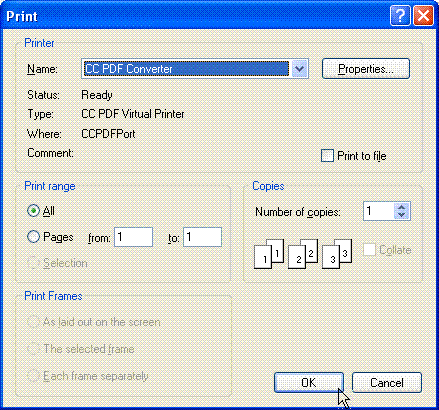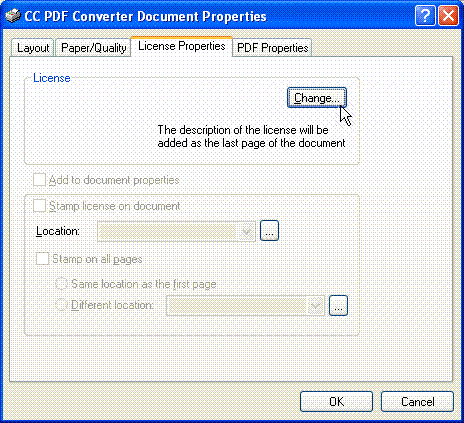Creative Commons PDF Converter is a free PDF converter that converts files to PDF documents. What sets Creative Commons PDF Converter apart is that it can also add Creative Commons License to the converted PDF file. You can open the converted file in any PDF Reader, or eBook Reader.
Online content creators have a few challenges to face. See if these questions resonate with you …
- How can we deliver our content in a way that is sure to be easily consumed?
- How can we encourage our ideas to spread?
- How can we protect our intellectual property?
The CC PDF converter is a free, open source application that answers these questions. It enables you to create PDF “ebook” documents from almost any application (Word, Excel, Internet Explorer and more). The CC PDF Converter also allows you to easily embed a creative commons license in your PDF file, letting people know precisely what they are and are not allowed to do with your content.
About Creative Commons Content Licensing
As mentioned above, Creative Commons (CC) defines the “license” for your content. It spells out a spectrum of possibilities between full copyright and the public domain. From all rights reserved to no rights reserved. Creative Commons license helps you keep your copyright while allowing certain uses of your work – a “some rights reserved” copyright.
For example:
For the full list and a detailed explanation visit creative commons – copyright possibilities.
Packaging Your Content and PDF Ebooks
Most online content creators deliver our work in the form of web articles. The problem with this method of delivery is anything longer than a thousand words or so starts to become a chore to consume. Also it is difficult to print a nice looking document to take away with you. Formatting as PDF allows people to download big chunks of content, for printing or portable devices.
Adobe’s PDF format is the number one most popular ebook type. With the rise of the Kindle, iPad and other ebook readers, you can count on this method of packaging becoming even more popular.
Creating Your CC licensed PDF:
Step 1- Download and Installation
Download Cogniview’s CC PDF Converter from here.
Install it by running the exe file and following the wizard simple instructions.
Step 2 – Creating a PDF file from your file:
Open the file you want to convert to PDF and print it using the CC PDF Converter as the printer.
Step 3 – Creating a Creative Commons PDF file:
If you want to add creative commons to your PDF file, press the Properties button, select the License properties Tab and then Press the change button.
Now you can follow the wizard and complete your specific copyright choice.
After you click “Finish” you need to press the OK button at the License properties tab, followed by the OK button when you get to the Print screen.
Now all you have to do is specify a filename and that’s it; your Creative Commons Licensed PDF file is ready to share with the world!
Here is a small 3 minute demo that shows how can you add Creative Commons License to your PDF file:
http://video.google.com/videoplay?docid=-80424374917048201#Summary
With Creative Commons you have the opportunity to tell people that your work is ok to share but you still own it, encouraging maximum spread and a “viral” sharing effect.
Combining the PDF document format and Creative Commons means you get the maximum distribution and portability, with fine grained licensing.
The CC PDF Converter makes it easy!
Also Read: 5 Free Software to Convert PDF to Word Doc Online
About the author
Yoav Ezer is the CEO of a software company that produces PDF to XLS conversion software. He also co-authors Codswallop, a technology and productivity blog.
For more Excel tips from Yoav, join him on Facebook or Twitter