This tutorial explains how to show a custom message on Windows 10 login screen. You can also call it a Welcome Message. You need to access Registry Editor and perform a few tweaks to create and show a custom message on the login screen of Windows 10. Then you will be able to add a title (or say caption) and text for the message that you want to show on the login screen. Adding these tweaks is very easy. This tutorial provides step by step instructions to help you display a message on Windows 10 login screen with ease.
The message appears every time you restart the PC and just before the login credential window of your Windows 10 PC. In the screenshot below, you can see a custom message displayed by me on my Windows 10 PC by tweaking the Registry.
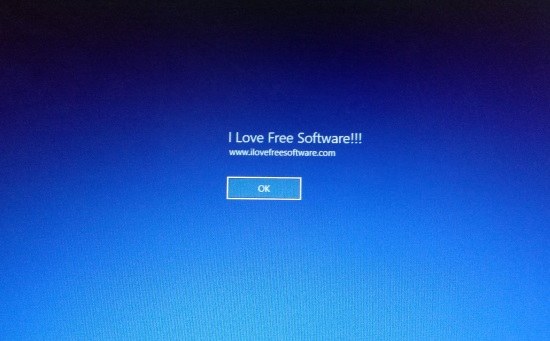
Let’s see how to do this.
How To Show A Custom Message on Windows 10 Login Screen?
Step 1: Go to the Registry Editor. You can use the Search box or Run command to open Registry Editor.
Step 2: After opening Registry Editor, you need to find System key. Here is the location: HKEY_LOCAL_MACHINE\SOFTWARE\Microsoft\Windows\CurrentVersion\Policies\System.
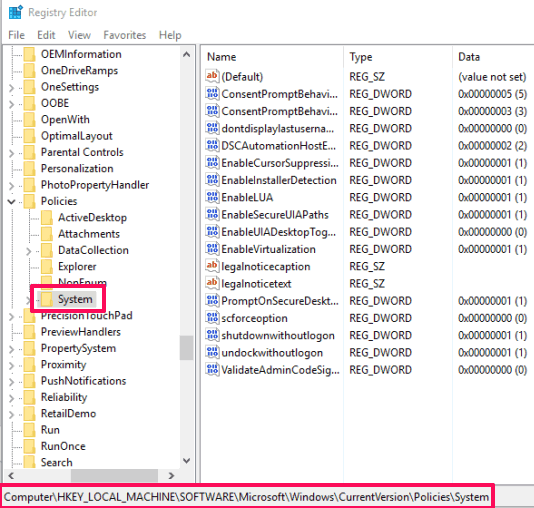
Step 3: The System key contains two different String values: legalnoticecaption and legalnoticetext. Double-click on first String and add text in the Value date field. This will become your custom message heading or caption. Press OK to save the changes.
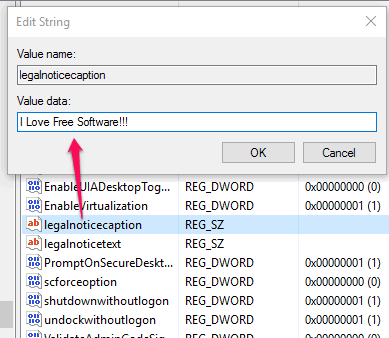
Now double-click on second value and add text in the Value data field of that value.

Press OK to save the text. That’s it! You have successfully created and saved your custom message.
Now you need to restart your PC. Before the login screen appears, you will see the custom message set by you. This will appear each time you restart the PC. In case you want to keep the default settings, just access both these String values and clear Value data text from both the values. After that, custom message won’t appear.
You may also read some other useful tutorials: How To Automatically Login To Windows 10, How to Hide User Accounts on Windows 10 Login Screen, and How To Remove Shutdown Button from Windows 10 Login Screen.
The Verdict:
There can be multiple benefits of showing a custom message on Windows 10 login screen. You can use it to show some tip or notification before your children or anyone else can use your laptop/PC. Just follow the steps carefully and add your custom message. You can also revert changes or edit custom message anytime you want.