Zonerama is a free online image gallery with unlimited storage. Here you get to create your own online gallery, which you can access from any Computer. What makes it better than other online image galleries is the fact that it come with unlimited storage space and that too for free. You can create unlimited number of Public Albums with unlimited images and Videos, that too for free. Yes! it also allows to upload videos. You also get to create hidden albums which the normal visitors won’t be able to see on your profile. They only get to see your public albums.
You can password protect your albums or you can keep it open for everyone on this website. You can share your public albums as well as hidden albums. You can share your albums by entering the email address of the receiver. Or you can directly share the Album by sharing its URL. For sharing Password protected albums with email, you can choose whether to send the password along the mail or not.
You get to discover public posts of other people on Zonerama, which you can like and It also allows to follow posts of other people on Zonerama. You can always download your images from the website.
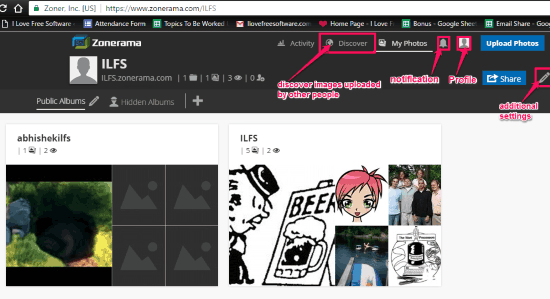
You can also take a look at this other online image gallery.
How To Create Online Image Gallery With Unlimited Storage:
Zonerama is a free website to create online image gallery with unlimited storage space. Since its an online gallery so it will help you save a lot of storage space on you desktop. It basically supports most of the common image and video formats, it includes, .ogv, .jpeg,.jpg, .m4v, .dvr-ms,.mod, .mov , .m2v, .divx, .asf, .mpv4, .3gpp, .rm, .mp4v, .mp2, .mkv, .mp4, .wmv, .hdmov, .dv, .xesc, .vob, .mpeg, .m2t, .swf, .mp2v, .flv, .ogm, .avi, .asf, .m1v, .rmvb, .3gp, .webm, .3g2, .mpv2, .ts, .m2ts, .mts, .mpg.
You just have to visit the website (link at the end) then sign up with Zonerama and you are ready to create your online gallery.
You can start by selecting Upload Photos option, where you can either drag and drop image or multiple images or you can choose photos to upload. Once the images are uploaded a new window pops up where you need to set the album location and album security. Under Location you get to either choose any of the previous albums as the location of uploaded images or you can create anew album by entering its name. For setting up the Album Security these 3 buttons are available:
- Prevent Downloading: You can turn on this option to prevent other people from downloading your images.
- Require Password: Here you can either choose to password protect your album or leave it open for every one.
- Add Watermark: With this button you can choose to add watermark on your images if you want. It allows to add either a small watermark signature or a large and centered watermark. here you can also add the text you want as watermark.

Once the location and security is set you just have to click on Save to create your own album. They you can click on My Photos option to view all your albums and images. Here you got 2 default album folders, and a plus sign (+) next to them, to create new album folders. The default album folders are:
- Public albums: Public albums can be viewed by any one visiting your Zonerama Profile. However if you have password protected your album then they need to enter your password to see the images inside that album.
- Hidden Albums: Albums under Hidden Album Folders remain hidden to others, only you can see them. However if you want, they can be easily shared by sharing either their URL or by mailing them to any email address.
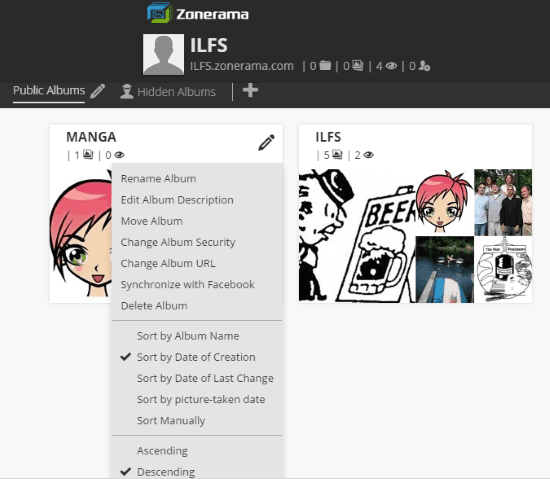
With settings option on any album (Pen Icon), you get to edit album name and descriptions. It also has the option to change Album Security and Album URL. You can also move any album to other album folders. You can also synchronize any album with your Facebook account. Lastly settings has the option to delete album.
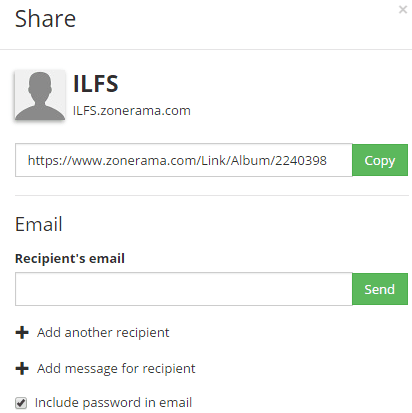
For sharing your albums and images you need to use the Share option on the interface. Once you click on Share, the above image pops up. You can either copy and share the Album URL or you can insert recipient’s email in the space provided to sen him an email with the link of the album. You can add more than one email address at a time by using Add Another Recipient option. you can also add message for the recipient in the email. If the album is password protected then a checkbox asking to Include Password In email appears. If you check this checkbox then the password of the album is sent along with the link.
The settings to edit your Zonerama profile information are listed under Other Settings. These settings are, Change Profile Photo, Change Gallery Name, Change Gallery Address, Change Gallery Description, and Change Cover Photos.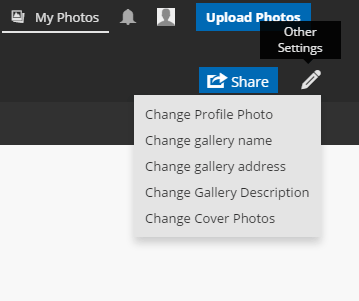
As I have mentioned earlier, You can discover images of other people on the Website under Discover Tab. Here you can like images you like and follow post of the people you know or like. It has three Different Sub Tabs, they are:
- Editors Choice: It lists all the images which have won Editor’s Choice Award of the day. Or in simple words, they have been chosen the best image of the day.
- Newest Albums: It contains all the newest public albums uploaded on Zonerama.
- Best Photographers: It contains the profiles of all the best Photographers listed on Zonerama.com
Verdict:
Zonerama is a very useful online Image gallery. Its unlimited Storage support makes it better than other online gallery clients. If you click a lot of images and need some extra storage space, then this website is just meant for you.