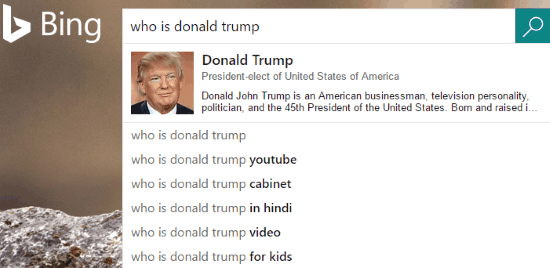In this tutorial, I will explain how to use Microsoft Bing Instant Answers on Edge and Chrome. Before telling you how to do this, I would like to tell you about the new Microsoft Bing feature called Instant Answers. This feature allows you to get instant results when you are typing any search query on Edge or Chrome URL bar. This allows you to quickly grab a piece of information without having to wait for the search results to load or clicking any links. The process is simple; just type in a search query and based on that Bing sends you an instant answer. Here’s what Microsoft’s official blog says about the Bing Instant results on Edge. To use this feature, you just have to change the default search engine of Edge and Chrome to Bing.
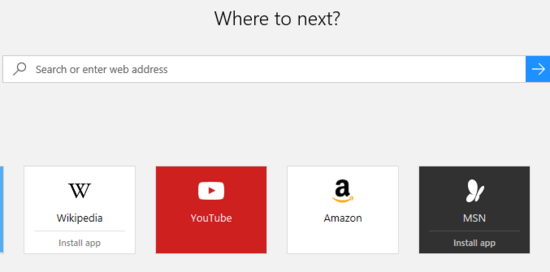
Also See: Instant RSS search, Add Google Instant Search to Firefox Address Bar.
How to get Microsoft Bing Instant Answers on Edge:
Microsoft Bing Instant Answers feature is very useful. As I mentioned, you will get instant results on the Edge URL bar itself without having to load the search results. This feature is quite useful if you quickly want to get a piece of information. You can use this feature to get instant answers for search queries, get unit conversion results, know weather report based on location, and other useful info right from the Edge URL bar. In the screenshot below, you can see the Bing Instant Answers feature in action on Edge. Out of curiosity and excitement, I typed in a random query to see how the feature works and I was quite amazed by seeing the results. An instant answer to my search query “who is donald trump” was displayed immediately stating that he is the “President of the United States”.
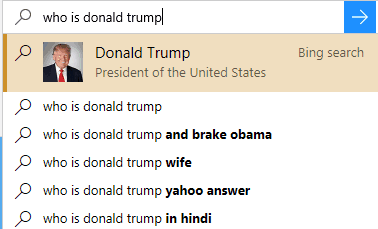
How to use Microsoft Bing Instant Answers on Chrome:
Well, you can also use the Microsoft Bing Instant Answers feature on Chrome. However, there is a limitation in it that unlike Edge Browser, it will not work in the Chrome’s Address Bar. You can use this feature on the URL bar that appears at the center of the new Chrome tab page. You just have to change the default search engine of Chrome to Bing and then open the new Chrome tab page. On the new Chrome tab page, you will see the Bing search box. Now, type any query to get the instant answers to the search queries. I know this not as convenient as the way this feature has been implemented in Edge, but this is the only way to use Instant Answer feature of Bing on Chrome.
Verdict:
In this tutorial, I explained how to use Microsoft Bing Instant Answers on Edge and Chrome. You just have to type in a search query in the Edge and Chrome new tab page to get the Instant Answers. Before that, make sure that Bing is the default search engine on both of these browsers. After that, you can use this feature and grab a piece of information directly from the address bar without having to load the search results.