This tutorial explains how to see list of programs that run with different compatibility mode in Windows. That simply means you can see Windows version (Vista, XP, Windows 7, 8, etc.) a program is running on your current operating system. Normally, we can see compatibility mode of one program at a time by accessing Properties window of that specific program. This software, on the other hand, lets you see all those programs that run on your PC with different Windows version compatibility mode.
Apart from this, you can also see the resolution, program name, location, program run as admin or not, and other information for all such programs. You can also export all that information as HTML file, TXT, CSV, or XML file. For doing all this, you need to use a free software, called “AppCompatibilityView“.
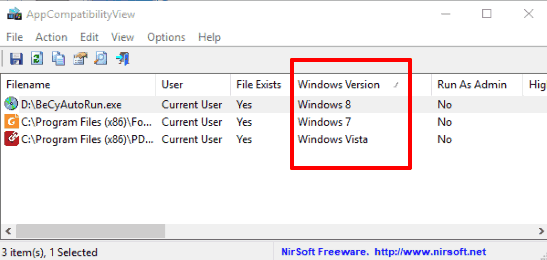
The screenshot added above shows interface of this software where you can see all those programs that are currently running with different compatibility mode in my Windows 10 PC.
The software also gives the feature to remove compatibility mode for any program by right-clicking on it and using “Remove Windows Version Compatibility Mode” option. This is also a very good feature.
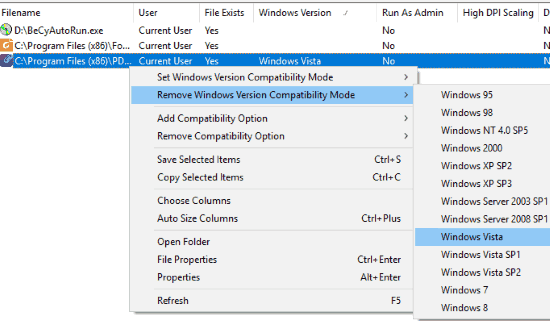
How To See List of Programs That Run With Different Windows Version Compatibility Mode Using This Free Software?
Step 1: Get the 64-bit or 32-bit zip file of this software using the link added at the end of this tutorial.
Step 2: Double-click “AppCompatibilityView.exe” file. This will open the interface of this software. That’s it! Now the software will present the list of all such programs that are running on your PC with Windows 7, Windows 8, Windows Vista, or some other compatibility mode. If you set compatibility mode for some other program later, then you can use the refresh button on its interface to view that program in the list.
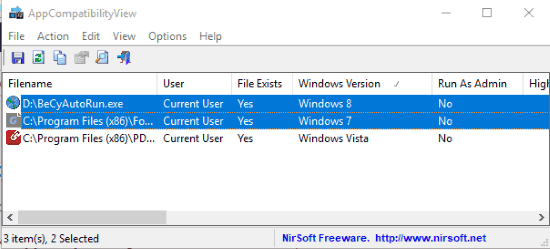
Step 3: To save the list of all those programs, you can use File menu and then press “Save Selected Items” option.

You also have the choice to save information of all programs or only selected programs.
We have also reviewed best free HEX editors for you.
The Conclusion:
Over the period of time, you must have installed a lot of programs and changed their Windows version compatibility mode for the time being but forget to remove compatibility mode later. For such cases, this software is going to help you a lot. Just run the software and it will show all those programs which are currently installed on your PC but running with different compatibility mode. The best part is you can save the list of such programs for later use and also remove compatibility mode anytime.