In this article, you will read about how you can hide icons of Chrome Extensions from Chrome Toolbar.
Google Chrome has provided us with a lot of tools that increase our productivity to a greater extent. While working on our laptops, we have become used to various kinds of Chrome extensions that ease most of the problems we face while working. For almost every kind of problem, there is a tool or an extension available in the Chrome Web Store. However, using several types of extension leaves us with a messy Chrome browser.
There is a way to ease this problem as well, again, to make ourselves more productive, Google Chrome has a way to make our Chrome browser look neat and clean.
How to Hide Icons of Chrome Extensions from Chrome Toolbar
Hiding Chrome extensions in the Chrome browser toolbar is a simple and fun experience. I came across this with an accident and thought of sharing it with you guys.
For this, you simply have to open up your chrome browser and a new tab for testing. To hide the extensions, simply right click on the extensions to open the menu and click on “hide in chrome menu”.
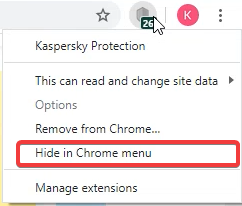
Once you see they are no longer visible in the toolbar, you can easily access them by clicking on the three vertical dots alongside your chrome login profile icon. The hidden chrome extensions will be shown at the top of this menu.
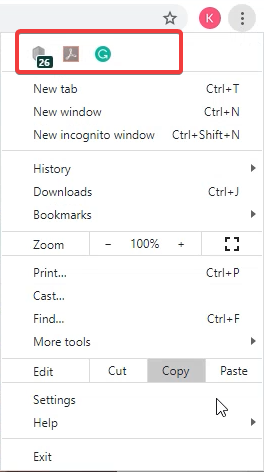
However, you can easily get them back on the toolbar by either right-clicking on the extension and then clicking on “Show in toolbar”.
![]()
Alternatively, to see the hidden extensions on the toolbar, hover your cursor over the extreme right of the search bar and then drag it towards the left, as if to resize the search tab, and then the hidden extensions will be visible.
You can use this cursor drag method to hide the extension whenever you are in a hurry, but this feature will be limited to the current tab only. This means that when you drag your search tab up to the extreme right, you will be able to hide the chrome extensions in the currently open tab which may jump back to its original way when you change the tab even for a second.
In brief
If you work with people by sharing your screen while you work from home, you can now make it look more presentable by hiding your chrome extensions in your chrome browser. This is a simple way to make your browser look cleaner and more organized.