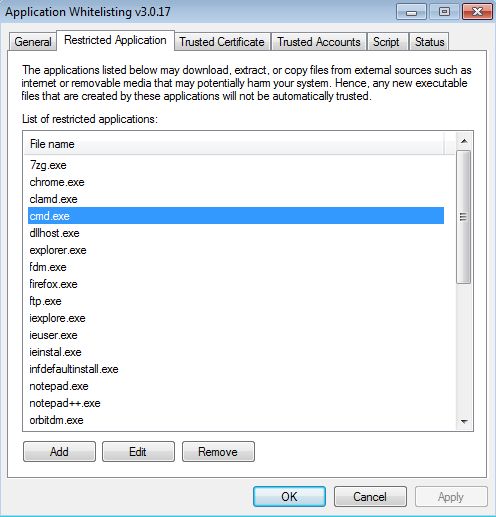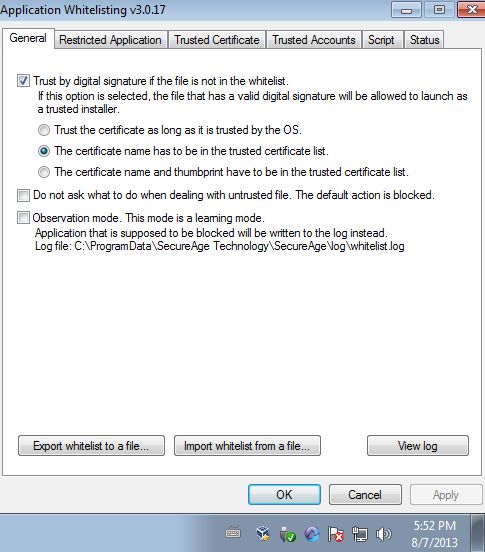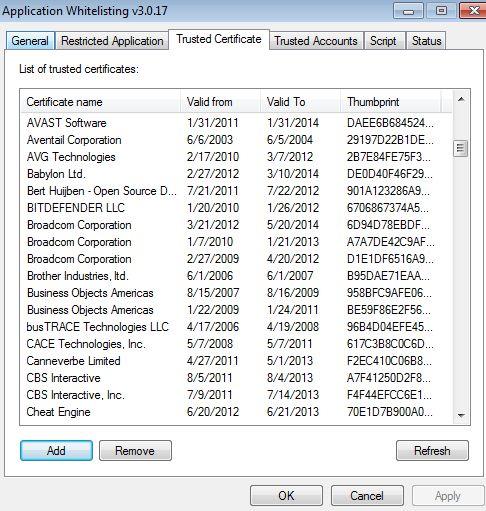SecureAPlus is a free application whitelisting software for Windows which you can use in order to restrict applications so that only those that you trust can run freely and interact with your system. This way any potential malware that might find its way onto your computer will not be able to execute and cause damage. Whitelisted applications on the other hand will have full rights, these are the ones that you trust.
Interface of this free application whitelisting software can be seen on the image down below. Everything that you need for managing applications, which ones are gonna be restricted and which ones whitelisted can be setup using the top left corner tabs. First tab has general settings, second holds a list of restricted apps, third trusted applications certificates (whitelisted apps), fourth trusted user accounts, fifth tab allows you to add script types that you trust.
Last tab is for checking on protection status. There you can check if all the services of SecureAPlus are up and running. Be careful during installation, because at the very beginning of it you’re offered to install additional antivirus software. You’ll need to remove the check mark otherwise you’ll also have an antivirus installed, next to application whitelisting software.
Key features of SecureAPlus are:
- Free and simple to setup: easily setup and configure everything
- Application restriction: restrict problematic applications
- Restricted application can only download, extract and copy files
- Whitelisting: allow trusted applications using certificates
- Trusted accounts: only allow certain computer users to modify whitelist
- Scripts: decide which scripts and script interpreters can be used
- System tray icon: minimizes to system tray and work in the background
- Works with all versions of Windows: starting with Windows XP
Script interpreter is for example command prompt, if you were wondering what that might be. As for the restrictions of applications, like we said, they can only manipulate files, in case of web browsers they can only download files, not run additional scripts or executables or anything like that. Here’s a few pointers to help you get started.
How to restrict and whitelist applications with SecureAPlus: free application whitelisting software
There’s nothing much that you need to do, other than go through the tabs and add executables that you want to restrict by clicking on the Add button, see image above.
To tweak settings you need to open up the first tab, General. This will allow you to tweak things like how strict will this free application whitelisting software be when it comes to enforcing the list of restricted and whitelisted applications.
Whitelisted applications, their digital certificates to be more precise, can be seen if you open up the Trusted Certificates tab. There you can manage trusted applications by adding their certificates, see image above.
Conclusion
SecureAPlus is a bit more complicated to figure out, make sure that you go through the Resource Center on its homepage to figure out everything, but you need to make sure that only those applications that you trust are running on your computer, then this is the application for you. Try it and see how it goes.