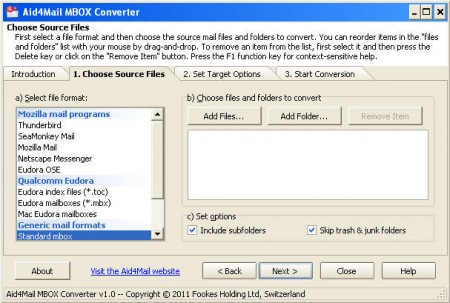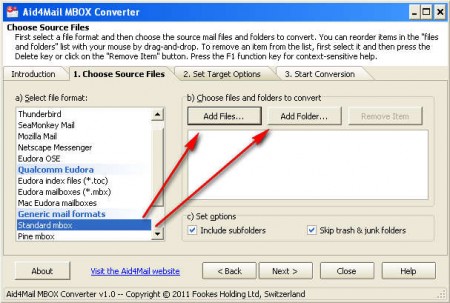Aid4Mail MBOX Converter is a free email format converter which you can use in order to convert emails saved in the famous .mbox format, used by Outlook and Outlook Express. Messages can be converted to yet another famous format, the .eml format, which is readable to alternative email clients, like Mozilla’s Thunderbird or SeaMonkey Mail. Aid4Mail is free, those who are looking for more email formats to convert from and to, there is also a paid version of the application, where you get support for over 40 different email formats and applications.
What you see on the image above is the first step in the email conversion process, where you need to select what kind of formats you’d like to convert. Like you can see, there’s a few other formats, next to the standard mbox format which you can select for conversion inside Aid4Mail MBOX Converter. Other available email formats and clients for which messages can be converted with Aid4Mail are:
- SeaMonkey Mail
- Eudora (.mbx and .toc)
- Netscape Messenger
- Thunderbird (.eml, .msf)
- Outlook and Outlook Express (.mbox)
Aid4Mail can convert individual messages or you can open up entire folders with messages where all of them will be imported automatically. It’s also possible to convert entire mailboxes, which is why when you choose Thunderbird for conversion, you can see that the .msf format can be opened.
How to convert .mbox to .eml with the help of Aid4Mail
To start the conversion process, all that you need to do would be click on the Choose Source File tab, which can be seen on the image above. On the left select the type of programs that you want to convert from, if you’re converting a standard Outlook mailbox, select Standard mbox under the Generic mail formats section and then in the window on the right, select either Add Files, if you want to convert individual inbox files, or select Add Folder if for example you would like to select all the files from a certain directory, including the sub-directories.
When you’re done selecting emails that you want to convert, click Next, which will lead you to the next tab, the Set Target Options tab. Here you’ll need to select in which formats you’d like to convert the messages, and also the locations where the messages will be saved.
As you can see on the image above, we have selected the .eml format for conversion, there’s also .txt, and a couple of others. Last steps would be clicking Next once again to land on the last tab, the Start Conversion tab, where you’ll be able to, get this, start converting the source emails into the selected destination format :).
You can also check out how to convert documents to PDF using your email.
Conclusion
Wizard that comes with Aid4Mail MBOX Converter really makes things a lot easy and you can start converting messages easily with just a couple of mouse clicks. Select the emails or entire inbox files that you want to convert, click start and see all of your messages converted, all of this for free, download Aid4Mail and convert your mbox email format very quickly.