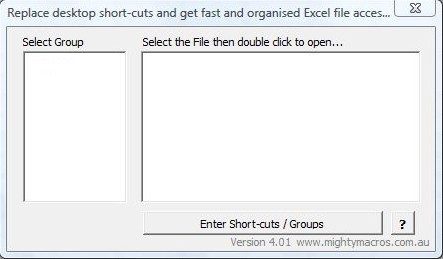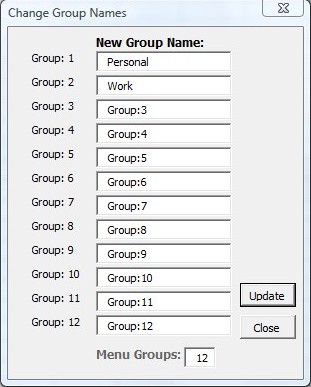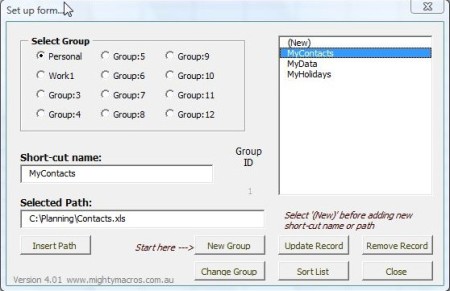Shortcuts Add-in is a free shortcuts add-in for Excel which you can use in order to create shortcuts to spreadsheets that you access on a regular basis. With the help of this free shortcut add-in for Excel you can create groups so that shortcuts are sorted according to their types and use.
Image above shows us the main control panel of this free shortcuts add-in where you can manage existing spreadsheet shortcuts or create new ones. When you open it up for the first time the groups list on the left is gonna be empty. When there are groups listed there, and one of them is selected, all the files which are contained within that group are gonna be listed on the right. With button on the bottom, you can access the actual editor where groups can be managed.
Key Features of this Free Shortcut Add-In For Excel are:
- Free and easy to setup shortcuts add-in for spreadsheets.
- Shortcut grouping is supported to group shortcuts based on type.
- 12 slots for groups are available to add unlimited shortcuts.
- Quickly access spreadsheets from within Excel.
Having shortcuts within Excel is a very good idea. With the help of them you won’t have to switch to the desktop or anywhere else in case that you want to open up other spreadsheets. Browsing through folders and directories on your computer also becomes a thing of the past, all the spreadsheets important for your work can be opened quickly and easily. Let’s see how you can do this.
How to Add and Manage Spreadsheet Shortcuts with Shortcuts Add-in for Excel?
The add-in is accessed by right clicking on spreadsheets and selecting Short-cuts from the menu that pops up. Once you do that you should see the menu which can be seen in the first image above. To start editing groups and adding shortcuts to spreadsheets, you’re gonna have to click on the Enter/Shortcuts/Groups button.
Once you do that, list of 12 available group slots will appear. They are gonna have generic names, here you can change them to something more descriptive of the spreadsheets shortcuts that you plan on putting there. Click update when you’re finished and now the list in the main control panel should be populated. with names of the created groups. Left double click on a group name there will open up additional menu where you can actually select and create spreadsheet shortcuts.
Put a checkmark next to the group that you want to edit and then click on the New entry from the list on the right. Navigate to the spreadsheet that you want to add, and that’s it. It will be listed in the main menu, which can be seen first from the top.
Conclusion:
Shortcuts is a very useful add-in which will surely save your time by allowing you to add shortcuts to important spreadsheets that you use everyday inside Excel. You won’t have to browse through your hard drive. Everything is handy and available, in just two clicks. Try it and see how it goes.
You may also try Protect Sheets add-in and Multi-Find add-in reviewed by us.