We all use our computers for a diverse array of tasks, given the incredibly powerful machines that they are. And quite a handful of these tasks require copying/moving different type of content (text, images etc.) between locations. That being said, there are occasions when we not only need to copy text, but also add organize it better by adding things like padding, and even line numbers. And doing so manually can be a fairly taxing affair, right?
But it doesn’t have to be that way, thanks to List Numberer. It’s an amazing lightweight utility that lets you automatically add numbers to lines of text. All you have to is copy the text you want to organize, and Line Numberer will do the rest. You can add prefixes/suffixes, specify number increments, and even configure automatic padding options. Wanna know more? Jump over to the other end of the break.
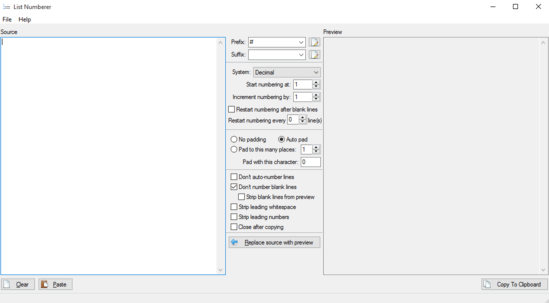
How To Automatically Add Numbers To Lines Of Text?
Step 1: At under 1 MB in size, List Numberer is an incredibly light application. And the fact that it’s portable means that you don’t really have to bother with the boring installation steps. Just download the zipped application from the homepage, extract it, and run it. Here’s how Line Numberer looks like:
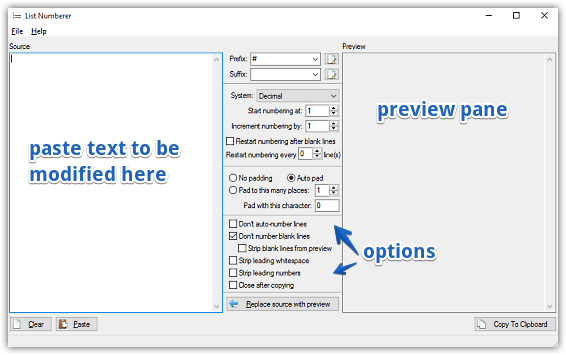
Simple, right? As illustrated above, List Numberer has a pretty easy to understand single window UI. It is essentially comprised of two vertical panes. The left pane is where you paste the text to be modified, whereas the right pane lets you preview the changes applied to the text in real-time. Squeezed between the two are a number of options. These can be used to add suffixes/prefixes, configure the padding level and places, as well as choose the numbering system.
Step 2: There isn’t much when it comes to actually using Line Numberer. All you have to do is copy the text fragment that you want to be organized in the left pane, and watch as Text Numberer automatically sets it up based on the selected settings, with the preview being shown in the right pane. Whatever changes you specify in the settings are effected in real-time. Once you’re satisfied with the changes, simply use the Copy To Clipboard button to do just that. Here’s a screenshot:
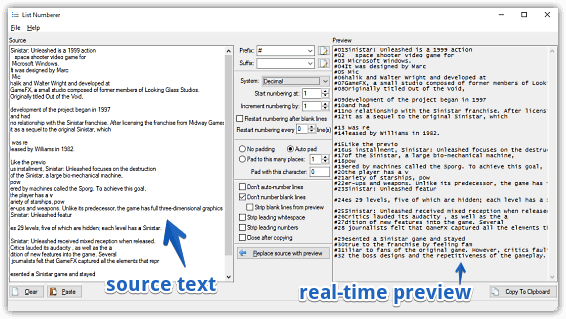
Do Check: Automatically Log Text Entries After Regular Intervals: Anuran
Wrap Up
List Numberer is a nifty application that provides an easy and efficient way of adding numbers of lines of text. It’s quite feature heavy, and goodies like portability, real-time preview make it even better. Give it a shot, and let me know your thoughts about it.