This tutorial is all about how to turn off Skype notification for specific users on PC. If you’re using Skype on PC, then whenever someone sends you a message on Skype, you will get a notification (both visual and sound) for that. Getting notifications for messages is a pretty useful feature of Skype, as you won’t miss any important message from your friends, colleagues, family, etc. But, at the same time, you might not want to see message notifications from some of your Skype contacts. In such case, you can simply turn off Skype notifications for specific users on PC.
Turning off notifications for a specific contact in Skype is very easy. You can simply open the profile page of a contact and tweak the notification settings a little to do the same. Do note that, this feature is not available in the Skype app for mobile phones. That means you can only use this feature while using the desktop version of Skype. It only works for text messages and not Skype calls.

How to Turn Off Skype Notifications for Specific Users on PC:
Normally, what happens is when someone sends you a text message on Skype, you will receive a notification for that message on your PC. The notification appears as a popup dialog (with sound) at the bottom right corner of the screen. The notification dialog generally shows the text message along with the option to send a reply.
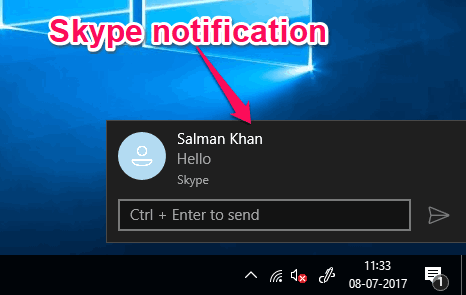
Now, to stop Skype notifications for a specific user, simply open up Skype on your PC and login to your account. After that, click on the “Contacts” icon visible on the left panel. This will open up your Skype contacts list.
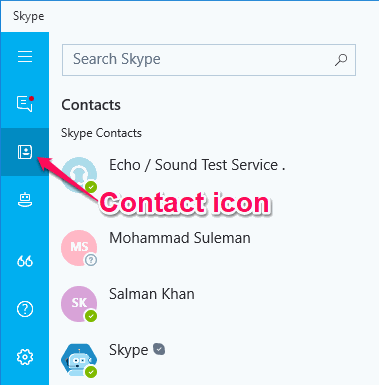
After that, right-click on the contact for whom you want to turn off Skype notifications. Then select the “View Profile” option from the menu to open up the profile info of that particular contact.
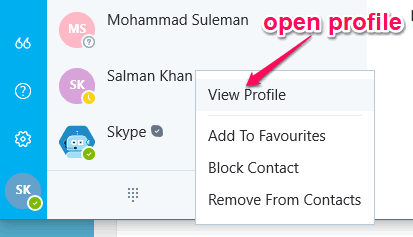
Once you do that, a slider window will appear with the profile information of the Skype contact. At the bottom of this window, you will see a “Notifications” option, as shown below. To turn off notifications for the selected contact, all you gotta do is toggle off the slide button associated with the “Notifications” option. As soon as you do that, you will no longer see notifications for messages which are sent by the contact.
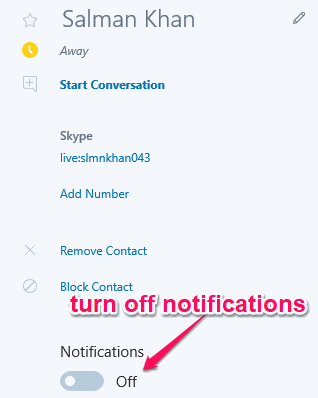
Closing Words:
If you have been looking for a way to turn off Skype notifications for specific users on PC, then the method explained in this post can help you do that. You don’t need to go through lengthy steps to disable message notifications for specific Skype contact, as you can do that by simply toggling off a button.
I hope you find this tutorial useful.